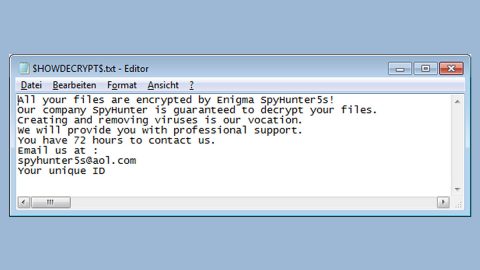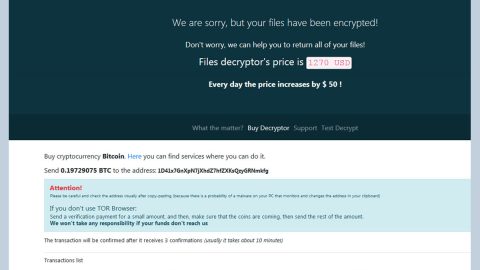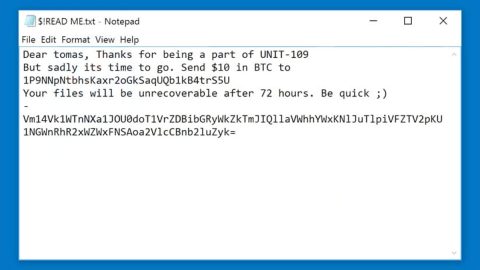What is RotorCrypt (.RAR) ransomware? And how does it implement its attack?
RotorCrypt (.RAR) ransomware, as its name suggests, is a file-encrypting threat that belongs to the RotorCrypt ransomware group. This newly discovered RotorCrypt variant is released in active attack campaigns. Nothing much has been changed in this new variant except for the extension it uses in marking the files it encrypts which is .RAR.
RotorCrypt (.RAR) ransomware will establish its connection the moment it succeeds in infiltrating the targeted computer. It establishes its connection by connecting to its remote C&C server where it downloads more malicious files that helps it in implementing its attack. It also makes modifications in the Windows Registry that helps it in achieving persistence. Usually, it modifies the RunOnce sub-keys in the Registry so that it can still run on every system startup. After these changes are carried out, RotorCrypt (.RAR) ransomware will begin to encrypt files with the following extensios:
.1cd, .avi, .bak, .bmp, .cf, .cfu, .csv, .db, .dbf, .djvu, .doc, .docx, .dt, .elf, .epf, .erf, .exe, .flv, .geo, .gif, .grs, .jpeg, .jpg, .lgf, .lgp, .log, .mb, .mdb, .mdf, .mxl, .net, .odt, .pdf, .png, .pps, .ppt, .pptm, .pptx, .psd, .px, .rar, .raw, .st, .sql, .tif, .txt, .vob, .vrp, .xls, .xlsb, .xlsx, .xml, .zip
During the encryption, it uses a strong encryption algorithm that leaves the files inaccessible to victims. Once the encryption is completed, it will add the .RAR extension on every encrypted file signifying that it’s locked. And when it’s done marking them, it creates a file named “INFO.txt” containing its very short ransom note that states:
“Для связи с нами используйте почту
[email protected]”
When translated to English, the message states:
“For communication with us, use the mail
[email protected]”
If you are one of the unfortunate victims of this crypto-malware, know that paying the ransom won’t guarantee the recovery of your files. In fact, you might end up losing money for nothing which is why the best way to deal with this kind of threat is by terminating it from your computer first and then try out alternative ways to recover your encrypted files.
How is the malicious payload of RotorCrypt (.RAR) ransomware disseminated?
Like other variants of RotorCrypt, the malicious payload for this new variant is disseminated via spam emails. Usually, malware-laden emails are contain some attention-grabbing subject meant to lure users into opening the email and downloading its attachment, so when you receive such email you best be deleting it rather than opening it if you want to keep your computer safe from ransomware threats like RotorCrypt (.RAR) ransomware.
To successful terminate RotorCrypt (.RAR) ransomware from your computer, refer to the removal guide laid out below.
Step 1: Launch the Task Manager by simply tapping Ctrl + Shift + Esc keys on your keyboard.
Step 2: Under the Task Manager, go to the Processes tab and look for any suspicious-looking process which takes up most of your CPU’s resources and is most likely related to RotorCrypt (.RAR) ransomware.

Step 3: After that, close the Task Manager.
Step 4: Tap Win + R, type in appwiz.cpl and click OK or tap Enter to open Control Panel’s list of installed programs.
Step 5: Under the list of installed programs, look for RotorCrypt (.RAR) ransomware or anything similar and then uninstall it.

Step 6: Next, close Control Panel and tap Win + E keys to launch File Explorer.
Step 7: Navigate to the following locations below and look for RotorCrypt (.RAR) ransomware’s malicious components such as “[random].exe”, “INFO.txt, “launcher.exe” and other suspicious files, then delete all of them.
- C:\cpqsystem\rel1711\[random].exe
- C:\cpqsystem\rel1711\delmeflk.bat
- C:\cpqsystem\rel1711\delmelaun.bat
- C:\cpqsystem\rel1711\launcher.exe
- %TEMP%
- %WINDIR%\System32\Tasks
- %APPDATA%\Microsoft\Windows\Templates\
- %USERPROFILE%\Downloads
- %USERPROFILE%\Desktop
Step 8: Close the File Explorer.
Before you proceed to the next steps below, make sure that you are tech savvy enough to the point where you know exactly how to use and navigate your computer’s Registry. Keep in mind that any changes you make will highly impact your computer. To save you the trouble and time, you can just use [product-name], this system tool is proven to be safe and excellent enough that hackers won’t be able to hack into it. But if you can manage Windows Registry well, then, by all means, go on to the next steps.
Step 9: Tap Win + R to open Run and then type in regedit in the field and tap enter to pull up Windows Registry.

Step 10: Navigate to the following path:
- HKEY_CURRENT_USER\Control Panel\Desktop\
- HKEY_USERS\.DEFAULT\Control Panel\Desktop\
- HKEY_LOCAL_MACHINE\Software\Microsoft\Windows\CurrentVersion\Run
- HKEY_CURRENT_USER\Software\Microsoft\Windows\CurrentVersion\Run
- HKEY_LOCAL_MACHINE\Software\Microsoft\Windows\CurrentVersion\RunOnce
- HKEY_CURRENT_USER\Software\Microsoft\Windows\CurrentVersion\RunOnce
Step 11: Delete the registry keys and sub-keys created by RotorCrypt (.RAR) ransomware.
Step 12: Close the Registry Editor and empty the Recycle Bin.
Try to recover your encrypted files using the Shadow Volume copies
Restoring your encrypted files using Windows’ Previous Versions feature will only be effective if RotorCrypt (.RAR) ransomware hasn’t deleted the shadow copies of your files. But still, this is one of the best and free methods there is, so it’s definitely worth a shot.
To restore the encrypted file, right-click on it and select Properties, a new window will pop-up, then proceed to Previous Versions. It will load the file’s previous version before it was modified. After it loads, select any of the previous versions displayed on the list like the one in the illustration below. And then click the Restore button.

Complete the removal process of RotorCrypt (.RAR) ransomware by using a trusted and reliable program like [product-name]. Refer to the following guidelines on how to use it.
Perform a full system scan using [product-code]. To do so, follow these steps:
- Turn on your computer. If it’s already on, you have to reboot
- After that, the BIOS screen will be displayed, but if Windows pops up instead, reboot your computer and try again. Once you’re on the BIOS screen, repeat pressing F8, by doing so the Advanced Option shows up.
- To navigate the Advanced Option use the arrow keys and select Safe Mode with Networking then hit
- Windows will now load the SafeMode with Networking.
- Press and hold both R key and Windows key.
- If done correctly, the Windows Run Box will show up.
- Type in the URL address, [product-url] in the Run dialog box and then tap Enter or click OK.
- After that, it will download the program. Wait for the download to finish and then open the launcher to install the program.
- Once the installation process is completed, run [product-code] to perform a full system scan.
- After the scan is completed click the “Fix, Clean & Optimize Now”button.