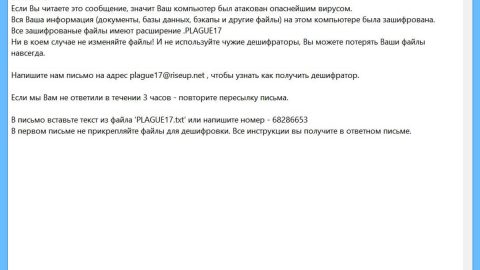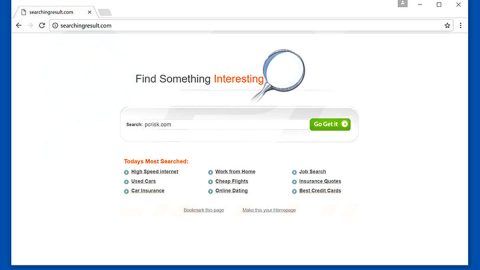What is Defender ransomware? And how does it carry out its attack?
Defender ransomware is a new ransomware infection recently discovered in February 2018. As soon as it is able to enter a targeted system, it will check if there is an antivirus program installed on it. It also begins to query the kernel debugger data so it can evade detection if there is an antivirus installed in the system. After that, it creates various malicious files that aim in modifying the auto execution so it can create values in the Run keys to execute the malicious file called MpCmdRun.exe in this Registry key – HKLM\SOFTWARE\WOW6432NODE\MICROSOFT\WINDOWS\CURRENTVERSION\RUN – along with the registry values to run the file “%TEMP%\Cache\MpCmdRun.exe”.
After that, Defender ransomware will communicate with its command and control server to relay information about the infected PC. It then targets several database and desktop.ini files for deletion. The files concerned are:
- “%USERPROFILE%\Videos\desktop.ini” for deletion
- “%USERPROFILE%\Music\desktop.ini” for deletion
- “%USERPROFILE%\Desktop\desktop.ini” for deletion
- “%USERPROFILE%\Documents\Database1.accdb” for deletion
- “%USERPROFILE%\Documents\desktop.ini” for deletion
- “%USERPROFILE%\Pictures\desktop.ini” for deletion
As soon as the aforementioned files are deleted, the crypto-malware reaches out to the server 46.166.139.231 via port 80 and soon after, will create another file named MpCmdRun.exe writable in the %Temp% directory. Afterwards, Defender ransomware creates these mutexes:
- “\Sessions\1\BaseNamedObjects\RasPbFile”
- “RasPbFile”
The next thing Defender ransomware do is scan the computer for various files to encrypt such as:
.PNG .PSD .PSPIMAGE .TGA .THM .TIF .TIFF .YUV .AI .EPS .PS .SVG .INDD .PCT .PDF .XLR .XLS .XLSX .ACCDB .DB .DBF .MDB .PDB .SQL .APK .APP .BAT .CGI .COM .EXE .GADGET .JAR .PIF .WSF .DEM .GAM .NES .ROM .SAV CAD Files .DWG .DXF GIS Files .GPX .KML .KMZ .ASP .ASPX .CER .CFM .CSR .CSS .HTM .HTML .JS .JSP .PHP .RSS .XHTML. DOC .DOCX .LOG .MSG .ODT .PAGES .RTF .TEX .TXT .WPD .WPS .CSV .DAT .GED .KEY .KEYCHAIN .PPS .PPT .PPTX ..INI .PRF Encoded Files .HQX .MIM .UUE .7Z .CBR .DEB .GZ .PKG .RAR .RPM .SITX .TAR.GZ .ZIP .ZIPX .BIN .CUE .DMG .ISO .MDF .TOAST .VCD SDF .TAR .TAX2014 .TAX2015 .VCF .XML Audio Files .AIF .IFF .M3U .M4A .MID .MP3 .MPA .WAV .WMA Video Files .3G2 .3GP .ASF .AVI .FLV .M4V .MOV .MP4 .MPG .RM .SRT .SWF .VOB .WMV 3D .3DM .3DS .MAX .OBJ R.BMP .DDS .GIF .JPG ..CRX .PLUGIN .FNT .FON .OTF .TTF .CAB .CPL .CUR .DESKTHEMEPACK .DLL .DMP .DRV .ICNS .ICO .LNK .SYS .CFG
After the encryption, the malware contact the host www.109.zippyshare.com where it gets its ransom note file named Defender_Ransomware.txt that has the following message:
“YOUR FILES HAVE BEEN ENCRYPTED BY DEFENDER RANSOMWARE. THE WALL WILL NOT
FALL. THIS RANSOMWARE IS NOT DECRYPTABLE. SORRY ABOUT THAT.l”
In addition, Defender ransomware also executes modifications on the following Microsoft Windows system files:
- “%WINDIR%\Microsoft.NET\Framework\v1.0.3705\clr.dll”
- “C:\Windows\Microsoft.NET\Framework\v1.0.3705\mscorwks.dll”
- “C:\Windows\Microsoft.NET\Framework\v1.1.4322\clr.dll”
- “C:\Windows\Microsoft.NET\Framework\v1.1.4322\mscorwks.dll”
- “C:\Windows\Microsoft.NET\Framework\v2.0.50727\clr.dll”
- “C:\Windows\Microsoft.NET\Framework\v2.0.50727\mscorwks.dll”
- “C:\Windows\Microsoft.NET\Framework\v4.0.30319\Config\machine.config”
- “C:\Windows\Globalization\Sorting\SortDefault.nls”
- “C:\Windows\assembly\NativeImages_v4.0.30319_32\mscorlib\77f338d420d067a26b2d34f47445fc51\mscorlib.ni.dll.aux”
- “C:\Windows\assembly\pubpol107.dat”
- “C:\Windows\assembly\NativeImages_v4.0.30319_32\System\0b2f69b43a576b9edcc807a30872bd91\System.ni.dll.aux”
- “C:\Windows\assembly\NativeImages_v4.0.30319_32\System.Core\7aa0dcace3b5d10b626540709537d280\System.Core.ni.dll.aux”
- “C:\Windows\assembly\NativeImages_v4.0.30319_32\System.Windows.Forms\fb36278a0a934ae244f843b62229421c\System.Windows.Forms.ni.dll.aux”
- “C:\Windows\assembly\NativeImages_v4.0.30319_32\System.Drawing\3c20a6b0ca532bcc6271bf4b7ad0b4d9\System.Drawing.ni.dll.aux”
- “C:\Windows\assembly\NativeImages_v4.0.30319_32\System.Configuration\ce9750286ad44cbfb2acf176df9df0a2\System.Configuration.ni.dll.aux”
It does not end there as this crypto-malware also modifies this Windows Registry key to enable it to edit the Registry further – HKLM\SYSTEM\CURRENTCONTROLSET\SERVICES\TCPIP\PARAMETERS.
How does Defender ransomware proliferate?
Defender ransomware makes use of malicious spam email campaigns in proliferating. The spam email containing the payload of this crypto-malware may be a document with macro scripts in it, a PDF file or an executable file. All these mentioned files are used to download and install Defender ransomware into the system.
These are the steps you need to follow to remove Defender ransomware from your PC in case your PC got infected in the future.
Step 1: Tap the Ctrl + Shift + Esc keys to open the Task Manager.

Step 2: After opening the Task Manager, look for Defender’s malicious processes, right click on it and select End Process or End Task.

Step 3: Close the Task Manager.
Before you proceed to the next steps below, make sure that you are tech savvy enough to the point where you know exactly how to use and navigate your computer’s Registry. Keep in mind that any changes you make will highly impact your computer. To save you the trouble and time, you can just use PC Cleaner Pro, this system tool is proven to be safe and excellent enough that hackers won’t be able to hack into it. But if you can manage Windows Registry well, then, by all means, go on to the next steps.
Step 4: Tap Win + R to open Run and then type in regedit in the field and tap enter to pull up Windows Registry.

Step 5: Navigate to the following paths:
- HKEY_LOCAL_MACHINE\Software\Microsoft\Windows\CurrentVersion\Run
- HKEY_CURRENT_USER\Software\Microsoft\Windows\CurrentVersion\Run
- HKEY_LOCAL_MACHINE\Software\Microsoft\Windows\CurrentVersion\RunOnce
- HKEY_CURRENT_USER\Software\Microsoft\Windows\CurrentVersion\RunOnce
- HKEY_LOCAL_MACHINE\SOFTWARE\Microsoft\Windows\CurrentVersion\Authentication\LogonUI\Background
- HKEY_LOCAL_MACHINE\SOFTWARE\Policies\Microsoft\Windows\Personalization
- HKEY_CURRENT_USER\Control Panel\Desktop\ScreenSaveTimeOut
- HKEY_CURRENT_USER\Control Panel\Desktop
Step 6: Under the paths listed above, look for registry values created by Defender ransomware and delete it.
Step 7: Close the Registry Editor and open Control Panel by pressing the Windows key + R, then type in appwiz.cpl and then click OK or press Enter.
Step 8: Look for Defender ransomware or any suspicious program and then Uninstall it/them.

Step 9: Tap Win + E to launch File Explorer.
Step 10: After opening File Explorer, navigate to the following locations below and look for Defender ransomware’s malicious components and delete them all.
- %TEMP%
- %APPDATA%
- %USERPROFILE%\Downloads
- %USERPROFILE%\Desktop
Step 11: Close the File Explorer.
Step 12: Empty your Recycle Bin.
Try to recover your encrypted files using the Shadow Volume copies
Restoring your encrypted files using Windows’ Previous Versions feature will only be effective if Defender ransomware hasn’t deleted the shadow copies of your files. But still, this is one of the best and free methods there is, so it’s definitely worth a shot.
To restore the encrypted file, right-click on it and select Properties, a new window will pop-up, then proceed to Previous Versions. It will load the file’s previous version before it was modified. After it loads, select any of the previous versions displayed on the list like the one in the illustration below. And then click the Restore button.

Make sure that you have completely removed Defender ransomware from your computer, to do so, follow the advanced removal guide below.
Perform a full system scan using SpyRemover Pro. To do so, follow these steps:
- Turn on your computer. If it’s already on, you have to reboot
- After that, the BIOS screen will be displayed, but if Windows pops up instead, reboot your computer and try again. Once you’re on the BIOS screen, repeat pressing F8, by doing so the Advanced Option shows up.
- To navigate the Advanced Option use the arrow keys and select Safe Mode with Networking then hit
- Windows will now load the SafeMode with Networking.
- Press and hold both R key and Windows key.
- If done correctly, the Windows Run Box will show up.
- Type in explorer http://www.fixmypcfree.com/install/spyremoverpro
A single space must be in between explorer and http. Click OK.
- A dialogue box will be displayed by Internet Explorer. Click Run to begin downloading the program. The installation will start automatically once a download is done.
- Click OK to launch it.
- Run SpyRemover Pro and perform a full system scan.
- After all the infections are identified, click REMOVE ALL.
- Register the program to protect your computer from future threats.