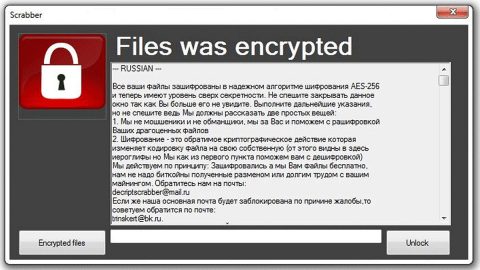What is XTBL ransomware? And how does it execute its attack?
XTBL ransomware is an updated and improved version of the infamous Scarab ransomware. This data-encrypting malware targets all versions of Windows and locks tons of files using the encryption algorithms, AES and RSA. During the execution of its attack, XTBL ransomware makes modifications in the system. It then scans the computer to look for files to encrypt such as images, audio files, videos, documents and other user-generated files. In its encryption process, this crypto-malware appends a line of random numbers that indicates the victim’s ID and an email address that points to the developers of XTBL ransomware. Although the ID numbers and email addresses might differ, its final part of the quite lengthy extension is always the same which is “.xtbl”.
After the encryption, XTBL ransomware drops its ransom note in a .txt file which contains the following message:
“*** IF YOU WANT TO GET ALL YOUR FILES BACK, PLEASE READ THIS ***
email – [email protected]
Your files are now encrypted!
—–BEGIN PERSONAL IDENTIFIER—–
–
—–END PERSONAL IDENTIFIER—–
All your files have been encrypted due to a security problem with your PC.
Now you should send us an email with your personal identifier.
This email will be as confirmation you are ready to pay for a decryption key.
You have to pay for decryption of Bitcoins. The price depends on how fast you write to us.
After payment, we will send you the decryption tool that will decrypt all your files.
Contact us using this email address:
[email protected]
Free decryption as guarantee!
Before paying you can send us up to 2 files for free decryption.
The total size of files must be less than 1Mb (non-archived), and files should not contain
valuable information (databases, backups, large excel sheets, etc.).
| How to obtain Bitcoins?
| * The easiest way to buy bitcoins is LocalBitcoins site. You have to register, click
| ‘Buy bitcoins’, and select the seller by payment method and price:
| https://localbitcoins.com/buy_bitcoins
| * Also you can find other places to buy Bitcoins and beginners guide here:
| http://www.coindesk(.)com/information/how-can-i-buy-bitcoins
| Attention!
| * Do not rename encrypted files.
| * Do not try to decrypt your data using third party software, it may cause permanent data loss.
| * Decryption of your files with the help of third parties may cause the increased price
| (they add their fee to our) or you can become a victim of a scam.
email – [email protected]”
Keep in mind that paying the ransom should be the last thing you do as cybercrooks can’t be trusted and you could end up losing money for nothing. The best thing you can do to deal with this kind of threat is by terminating it from your system first and then try other alternatives in recovering your files or use whatever backup copy you have of the affected files.
How is the malicious payload of XTBL ransomware disseminated?
The malicious payload of XTBL ransomware is mostly disseminated via spam emails. this isn’t surprising as spam emails have been the commonly used distribution method for ransomware threats. Usually, crooks disguise the malware-laden emails to make them look like they were sent by some well-known company or group to lure users into opening the email and downloading the corrupted attachment.
Terminate XTBL ransomware from your system by following the removal guide below as well as the advanced steps that follow.
Step 1: Tap the Ctrl + Alt + Delete keys to open a menu and then expand the Shutdown options which are right next to the power button.
Step 2: After that, tap and hold the Shift key and then click on Restart.
Step 3: And in the Troubleshoot menu that opens, click on the Advanced options and then go to the Startup settings.
Step 4: Click on Restart and tap F4 to select Safe Mode or tap F5 to select Safe Mode with Networking.
Step 5: After your PC has successfully rebooted, tap Ctrl + Shift + Esc to open the Task Manager.

Step 6: Go to the Processes tab and look for any suspicious-looking processes that could be related to XTBL ransomware and then end their processes.

Step 7: Exit the Task Manager and open Control Panel by pressing the Windows key + R, then type in appwiz.cpl and then click OK or press Enter.

Step 8: Look XTBL Ransomware and then uninstall it.

Step 9: Close Control Panel and tap Win + E keys to open File Explorer.
Step 10: Navigate to the following locations and look for the malicious components created by XTBL ransomware and make sure to delete them all.
- %APPDATA%
- %TEMP%
- %APPDATA%\Microsoft\Windows\Start Menu\Programs\Startup\
- %USERPROFILE%\Downloads
- %USERPROFILE%\Desktop
Step 11: Close the File Explorer.
Before you proceed to the next steps below, make sure that you are tech savvy enough to the point where you know exactly how to use and navigate your computer’s Registry. Keep in mind that any changes you make will highly impact your computer. To save you the trouble and time, you can just use [product-name] this system tool is proven to be safe and excellent enough that hackers won’t be able to hack into it. But if you can manage Windows Registry well, then, by all means, go on to the next steps.
Step 12: Tap Win + R to open Run and then type in regedit in the field and tap enter to pull up Windows Registry.

Step 13: Navigate to the listed paths below and look for the registry keys and sub-keys created by XTBL ransomware.
- HKEY_CURRENT_USER\SOFTWARE\Microsoft\Windows\CurrentVersion\Run
- HKCU\SOFTWARE
- HKCU\SOFTWARE\WOW6432Node
Step 14: Delete the registry keys and sub-keys created by XTBL ransomware.
Step 15: Close the Registry Editor and empty your Recycle Bin.
To ensure the removal of XTBL ransomware from your system including the malicious components it has created on your system, follow the advanced steps below.
Perform a full system scan using [product-code]. To do so, follow these steps:
- Turn on your computer. If it’s already on, you have to reboot
- After that, the BIOS screen will be displayed, but if Windows pops up instead, reboot your computer and try again. Once you’re on the BIOS screen, repeat pressing F8, by doing so the Advanced Option shows up.
- To navigate the Advanced Option use the arrow keys and select Safe Mode with Networking then hit
- Windows will now load the SafeMode with Networking.
- Press and hold both R key and Windows key.
- If done correctly, the Windows Run Box will show up.
- Type in the URL address, [product-url] in the Run dialog box and then tap Enter or click OK.
- After that, it will download the program. Wait for the download to finish and then open the launcher to install the program.
- Once the installation process is completed, run [product-code] to perform a full system scan.