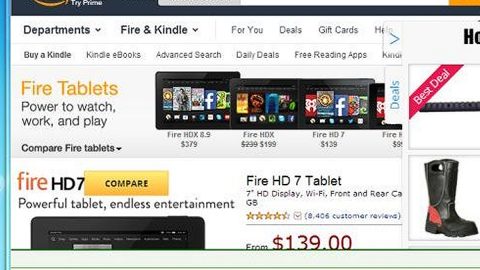What is Vurten ransomware? And how does it implement its attack?
Vurten ransomware is another file-encrypting threat discovered in the first week of April 2018. This malware makes use of the AES encryption algorithm in locking the file it targets. Its encrypted files can be distinguished by an extension is uses which is “.improved”. According to security experts, this ransomware most likely targets English-speaking users as its ransom note is written in English and it hasn’t been translated into other languages yet.
As soon as its malicious payload is executed, Vurten ransomware will start scanning the system to look for certain files to encrypt. This crypto-malware will most likely target files with the following extensions:
.3dm, .3g2, .3gp, .7zip, .aaf, .accdb, .aep, .aepx, .aet, .ai, .aif, .as, .as3, .asf, .asp, .asx, .avi, .bmp, .c, .class, .cpp, .cs, .csv, .dat, .db, .dbf, .doc, .docb, .docm, .docx, .dot, .dotm, .dotx, .dwg, .dxf, .efx, .eps, .fla, .flv, .gif, .h, .idml, .iff, .indb, .indd, .indl, .indt, .inx, .jar, .java, .jpeg, .jpg, .js, .m3u, .m3u8, .m4u, .max, .mdb, .mid, .mkv, .mov, .mp3, .mp4, .mpa, .mpeg, .mpg, .msg, .pdb, .pdf, .php, .plb, .pmd, .png, .pot, .potm, .potx, .ppam, .ppj, .pps, .ppsm, .ppsx, .ppt, .pptm, .pptx, .prel, .prproj, .ps, .psd, .py, .ra, .rar, .raw, .rb, .rtf, .sdf, .sdf, .ses, .sldm, .sldx, .sql, .svg, .swf, .tif, .txt, .vcf, .vob, .wav, .wma, .wmv, .wpd, .wps, .xla, .xlam, .xll, .xlm, .xls, .xlsb, .xlsm, .xlsx, .xlt, .xltm, .xltx, .xlw, .xml, .xqx, .xqx, .zip
Vurten ransomware runs scripts using Command Prompt to root itself into the operating system and apply the AES 256 cryptography in locking the files. Consequently, it will append the .improved extension to mark the files it has managed to encrypt. After that, it drops a file name “UNCRYPT.README.txt” which contains the following context:
“Your entire network sensetive data was encrypted with our strong algorithm.
To recover your data send $10000 to the bitcoin address: 1Ln9RxSRuDqqFhCTuqBPBKRMeyhVhRaUG4
If you do not send money within 7 days, payment will be increased double.
After payment, you will receive decryption software.
Contact email:
[email protected]”
The cyber crooks behind this cryptovirus are quite modest as they demand a huge amount of ransom worth $10000 which is so far the highest demanded the ransom to date. This insane amount is something you shouldn’t give to these crooks as it will only encourage them to develop more similar threats. The best way to deal with this threat is by terminating it from the system as soon as possible.
How does Vurten ransomware spread its malicious file(s)?
Vurten ransomware uses the old but gold distribution method in spreading its malicious files which is via spam emails. These days, cyber crooks rely on spam bots in spreading deceptive emails from well-known groups or companies to trick users into opening them and downloading the attached file which is used to install the crypto-malware into the system.
Use the removal guide prepared below to terminate Vurten ransomware from your system.
Step 1: Open Windows Task Manager by pressing Ctrl + Shift + Esc at the same time.

Step 2: Go to both the Application and Processes tabs and look for any suspicious applications and processes affiliated to Vurten ransomware and then kill them.

Step 3: Open Control Panel by pressing the Windows key + R, then type in appwiz.cpl and then click OK or press Enter.

Step 4: Look for Vurten ransomware or any suspicious program and then uninstall it/them.

Step 5: Hold down Windows + E keys simultaneously to open File Explorer.
Step 6: Navigate to the following directories:
- %USERPROFILE%\Desktop
- %USERPROFILE%\AppData\Local\Temp
- %USERPROFILE%\downloads
- %TEMP%
Step 7: Look for the following malicious files created by the ransomware and delete them all and then close the File Explorer.
- README.txt
- [random].exe
Before you proceed to the next steps below, make sure that you are tech savvy enough to the point where you know exactly how to use and navigate your computer’s Registry. Keep in mind that any changes you make will highly impact your computer. To save you the trouble and time, you can just use an efficient program like [product-name], this system tool is proven to be safe and excellent enough that hackers won’t be able to hack into it. But if you can manage Windows Registry well, then, by all means, go on to the next steps.
Step 8: Tap Win + R to open Run and then type in regedit in the field and tap enter to pull up Windows Registry.

Step 9: Navigate to the following paths:
- HKEY_CURRENT_USER\SOFTWARE\Microsoft\Windows\CurrentVersion\Run
- HKCU\SOFTWARE
- HKCU\SOFTWARE\WOW6432Node
Step 10: Under the paths listed above, look for registry values created by Vurten ransomware and delete it.
Step 11: Close the Registry Editor
Step 12: Empty all the contents of Recycle Bin.
Try to recover your encrypted files using the Shadow Volume copies
Restoring your encrypted files using Windows’ Previous Versions feature will only be effective if Vurten ransomware hasn’t deleted the shadow copies of your files. But still, this is one of the best and free methods there is, so it’s definitely worth a shot.
To restore the encrypted file, right-click on it and select Properties, a new window will pop-up, then proceed to Previous Versions. It will load the file’s previous version before it was modified. After it loads, select any of the previous versions displayed on the list like the one in the illustration below. And then click the Restore button.
After you’ve covered the steps provided above, you need to continue the removal process of Vurten ransomware with the help of a reliable program like [product-name]. How? Follow the advanced removal steps below.
Perform a full system scan using [product-code]. To do so, follow these steps:
- Turn on your computer. If it’s already on, you have to reboot
- After that, the BIOS screen will be displayed, but if Windows pops up instead, reboot your computer and try again. Once you’re on the BIOS screen, repeat pressing F8, by doing so the Advanced Option shows up.
- To navigate the Advanced Option use the arrow keys and select Safe Mode with Networking then hit
- Windows will now load the SafeMode with Networking.
- Press and hold both R key and Windows key.
- If done correctly, the Windows Run Box will show up.
- Type in the URL address, [product-url] in the Run dialog box and then tap Enter or click OK.
- After that, it will download the program. Wait for the download to finish and then open the launcher to install the program.
- Once the installation process is completed, run [product-code] to perform a full system scan.