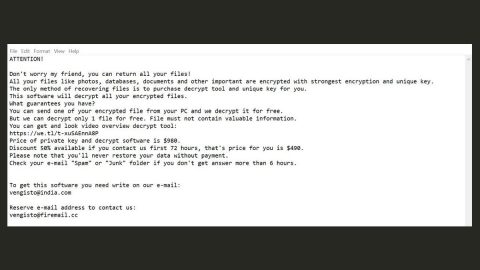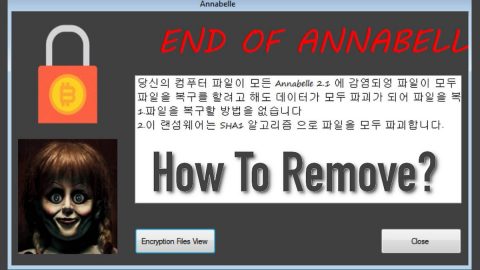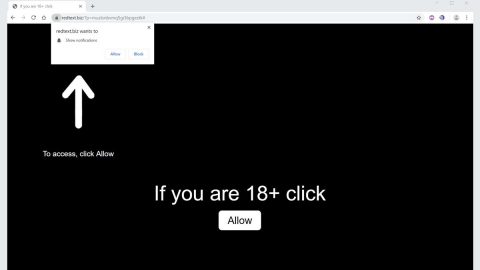What is Torchwood ransomware? And how does it implement its attack?
Torchwood ransomware is a crypto-virus created to lock important files in a targeted computer. It uses either the .TORCHWOOD or .TRCHWD extensions in marking the files it encrypts. This new crypto-malware seems to be targeting Russian-speaking users as its ransom note is written in Russian.
The instant it invades a computer, it drops its malicious payload in one of the system folders and launches it. It will also connect the infected computer to a remote server controlled by the attackers. From this remote server, the crypto-malware downloads more of its malicious components. After that, it uses an information gathering module in order to gather data about the infected system and its user. The obtained data, along with some of the malicious components are then used for stealth protection. In addition, it also modifies some Registry entries so that it can run on every system boot. Once all these modifications are applied, it starts the encryption process by scanning the computer for files with certain extensions. After it finds the files it’s looking for, it encrypts them using the AES encryption algorithm. It then marks the encrypted files with the .TORCHWOOD or the .TRCHWD extension. Following encryption, it opens a file named “ИНСТРУКЦИЯ_ПО_РАСШИФРОВКЕ_ФАЙЛОВ.txt” which contains the following content written in Russian:
“Внимание!
Если Вы читаете это сообщение, значит Вы уже догадались, что с компьютером что-то не так.
Вынуждены сообщить Вам не самую приятную новость:
вся Ваша информация (документы, базы данных, бэкапы и другие файлы) на этом компьютере была зашифрована.
Все зашифрованые файлы имеют расширение .TORCHWOOD
Этот шифратор полностью криптоустойчив, поэтому восстановить файлы можно только имея уникальный для вашего пк дешифратор.
Смена ОС, установка антивирусов и обращение к специалистам по дешифровке лишь отнимут Ваше время.
Без дешифратора эту проблему не решит ни один системный администратор в мире.
На всякий случай предупреждаем:
не изменяйте файлы и не используйте чужие дешифраторы, иначе Вы можете потерять Ваши данные навсегда.
Если Вы всё же хотите попытаться решить проблему сами, то делайте это на копии, чтобы потом не было претензий к нам.
чтобы узнать как получить дешифратор, напишите нам письмо на адрес [email protected]
Пожалуйста дублируйте все Ваши письма на адрес – [email protected]
Если мы Вам не ответили в течении 6 часов – повторите пересылку письма.
В письмо укажите номер – 456789 или вставьте текст из файла ИНСТРУКЦИЯ_ПО_РАСШИФРОВКЕ_ФАЙЛОВ.txt
В ответном письме Вы получите все инструкции.”
How does Torchwood ransomware circulate the web?
Torchwood ransomware uses the most common distribution method used by ransomware developers – spam emails. Cybercrooks attach an infected file to emails. This infected file contains malicious scripts used to launch Torchwood ransomware in the computer. Thus, you need to be more cautious in downloading attachments from emails, especially the suspicious ones.
Terminate Torchwood ransomware from your system by following the given removal guide below.
Step 1: Tap Ctrl + Shift + Esc keys to launch the Task Manager.
Step 2: Go to Processes and look for the malicious processes of Torchwood ransomware. Note that these processes usually take up most of the CPU power so once see an unusual process, right click on it and select End Process or End Task.
Step 3: Close the Task Manager and open Control Panel by pressing the Windows key + R, then type in appwiz.cpl and then click OK or press Enter.
Step 4: Look for dubious programs that might be related to Torchwood ransomware and then Uninstall it/them.

Step 5: Tap Win + E to launch File Explorer.
Step 6: After opening File Explorer, navigate to the following directories below and look for the malicious components of Torchwood ransomware like ИНСТРУКЦИЯ_ПО_РАСШИФРОВКЕ_ФАЙЛОВ.txt and other suspicious-looking files and then remove them all.
- %TEMP%
- %APPDATA%
- %DESKTOP%
- %USERPROFILE%\Downloads
- C:\ProgramData\local\
Step 7: Close the File Explorer.
Before you proceed to the next steps below, make sure that you are tech savvy enough to the point where you know exactly how to use and navigate your computer’s Registry. Keep in mind that any changes you make will highly impact your computer. To save you the trouble and time, you can just use [product-name] this system tool is proven to be safe and excellent enough that hackers won’t be able to hack into it. But if you can manage Windows Registry well, then, by all means, go on to the next steps.
Step 8: Tap Win + R to open Run and then type in regedit in the field and tap enter to pull up Windows Registry.

Step 9: Navigate to the listed paths below and look for the registry keys and sub-keys created by Torchwood ransomware.
- HKEY_CURRENT_USER\Control Panel\Desktop\
- HKEY_USERS\.DEFAULT\Control Panel\Desktop\
- HKEY_LOCAL_MACHINE\Software\Microsoft\Windows\CurrentVersion\Run
- HKEY_CURRENT_USER\Software\Microsoft\Windows\CurrentVersion\Run
- HKEY_LOCAL_MACHINE\Software\Microsoft\Windows\CurrentVersion\RunOnce
- HKEY_CURRENT_USER\Software\Microsoft\Windows\CurrentVersion\RunOnce
Step 10: Delete the registry keys and sub-keys created by Torchwood ransomware.
Step 11: Close the Registry Editor.
Step 12: Empty your Recycle Bin.
Try to recover your encrypted files using the Shadow Volume copies
Restoring your encrypted files using Windows’ Previous Versions feature will only be effective if Torchwood ransomware hasn’t deleted the shadow copies of your files. But still, this is one of the best and free methods there is, so it’s definitely worth a shot.
To restore the encrypted file, right-click on it and select Properties, a new window will pop-up, then proceed to Previous Versions. It will load the file’s previous version before it was modified. After it loads, select any of the previous versions displayed on the list like the one in the illustration below. And then click the Restore button.

Once you’re done executing the steps given above, you need to continue the removal process of Torchwood ransomware using a reliable program like [product-name]. How? Follow the advanced removal steps below.
Perform a full system scan using [product-code]. To do so, follow these steps:
- Turn on your computer. If it’s already on, you have to reboot
- After that, the BIOS screen will be displayed, but if Windows pops up instead, reboot your computer and try again. Once you’re on the BIOS screen, repeat pressing F8, by doing so the Advanced Option shows up.
- To navigate the Advanced Option use the arrow keys and select Safe Mode with Networking then hit
- Windows will now load the Safe Mode with Networking.
- Press and hold both R key and Windows key.
- If done correctly, the Windows Run Box will show up.
- Type in the URL address, [product-url] in the Run dialog box and then tap Enter or click OK.
- After that, it will download the program. Wait for the download to finish and then open the launcher to install the program.
- Once the installation process is completed, run [product-code] to perform a full system scan.
- After the scan is completed click the “Fix, Clean & Optimize Now” button.