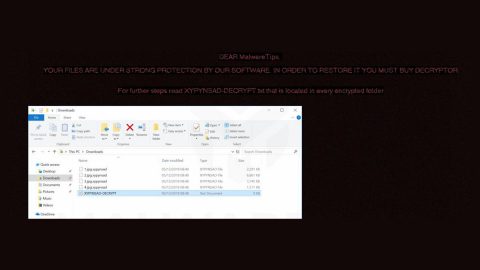What is the Unknown System Failure scam?
Unknown System Failure scam is nothing but a fake alert with the intent of deceiving users – making them believe that there is some kind of a system failure in their computer systems. Unknown System Failure scam is a web browser advertisement users usually encounter after they click on a suspicious link.
When you encounter the Unknown System Failure scam, you will see the following message on your browser:
“Microsoft Error: unknown System Failure!
Contact Our Certified Windows Technicians For Immediate Assistance
+61-1800-431-245
YOUR COMPUTER HAS BEEN BLOCKED
Your computer has alerted us that it has been infected with a virus and spyware. The following information is being stolen:
Facebook Login
Credit Card Details
Email Account Login
Photos stored on this computer
Your must contact us immediately so that our engineers can walk you through the removal process over the phone. Please call us within the next 5 minutes to prevent your computer from being disabled.
Call: +61-1800-431-245”
According to our security experts, this scam alert tends to affect users in Australia which means that the programs or websites that spreads this fake alert are hosted by Australian servers mostly. Experts also concluded that this fake alert is identical to “Windows Detected a Malicious Virus” scam as they both use the same website and the same phone number. No matter how shocked you are or how convincing the message may be, do not ever try to call the toll free number provided as the crooks behind this scam might only trick you into paying for something you don’t really need.
How can you come across fake alerts like the Unknown System Failure scam?
Scam alerts like Unknown System Failure are often caused by some adware program in your system which may have hijacked your system when you installed a software bundle. Software bundles mostly contain unwanted and adware programs, although some of them contain legitimate software. Nevertheless, installing these kinds of packages must be done through the Advanced or Custom setup in order to stir clear of any unwanted programs.
Terminate the Unknown System Failure scam using the instructions below.
Step 1: Try to close the browser with the Unknown System Failure scam manually. If you’re unable to do so, close the browser through the Task Manager.
Step 3: Open the Task Manager by tapping on Ctrl + Shift + Esc keys.
Step 4: After opening the Task Manager, go to the Processes tab and look for the affected browser’s process and end its by clicking End task.

Step 5: Close the Task Manager and tap the Win + R keys to open Run and then type in appwiz.cpl to open Control Panel to uninstall the adware program behind the fake alert.
Step 6: Look for the adware program or any unfamiliar program under the list of installed programs. Once you’ve found it, uninstall it.

Step 7: Close the Control Panel and tap the Win + E keys to open File Explorer.
Step 8: Navigate to the following directories and look for the adware installer like the software bundle it came with as well as other suspicious files and delete them.
- %USERPROFILE%\Downloads
- %USERPROFILE%\Desktop
- %TEMP%
Step 9: Close the File Explorer and empty your Recycle Bin.
Step 10: Reset all your browsers to default.
Google Chrome
- Launch Google Chrome, press Alt + F, move to More tools, and click Extensions.
- Look for suspicious browser extensions or any unwanted add-on, click the Recycle Bin button, and choose Remove.
- Restart Google Chrome, then tap Alt + F, and select Settings.
- Navigate to the On Startup section at the bottom.
- Select “Open a specific page or set of pages”.
- Click the More actions button next to the hijacker and click Remove.
Mozilla Firefox
- Open the browser and tap Ctrl + Shift + A to access the Add-ons Manager.
- In the Extensions menu Remove the unwanted extension.
- Restart the browser and tap keys Alt + T.
- Select Options and then move to the General menu.
- Overwrite the URL in the Home Page section and then restart the browser.
Internet Explorer
- Launch Internet Explorer.
- Tap Alt + T and select Internet options.
- Click the General tab and then overwrite the URL under the homepage section.
- Click OK to save the changes.
To ensure the removal of Unknown System Failure scam and the PUP or adware behind it, follow the advanced steps below:
Perform a full system scan using SpyRemover Pro. To do so, follow these steps:
- Turn on your computer. If it’s already on, you have to reboot
- After that, the BIOSscreen will be displayed, but if Windows pops up instead, reboot your computer and try again. Once you’re on the BIOS screen, repeat pressing F8, by doing so the Advanced Option shows up.
- To navigate the Advanced Optionuse the arrow keys and select Safe Mode with Networking then hit
- Windows will now load the SafeMode with Networking.
- Press and hold both R key and Windows key.
- If done correctly, the Windows Run Boxwill show up.
- Type in explorer http://www.fixmypcfree.com/install/spyremoverpro
A single space must be in between explorer and http. Click OK.
- A dialog box will be displayed by Internet Explorer. Click Run to begin downloading the program. Installation will start automatically once download is done.
- Click OK to launch it.
- Run SpyRemover Pro and perform a full system scan.
- After all the infections are identified, click REMOVE ALL.
- Register the program to protect your computer from future threats.