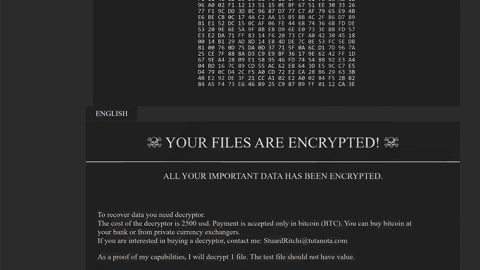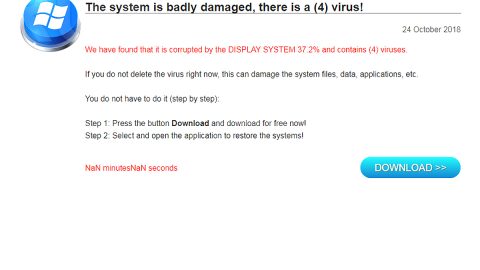What is Tear Dr0p ransomware? And how does it carry out its attack?
Tear Dr0p ransomware is a data-locking infection that invades targeted computer systems to encrypt files. Tear Dr0p ransomware is different from a typical ransomware threat as it does not demand a ransom payment to recover files but it tricks its victims into playing a game.
As soon as it is able to infiltrate a system, Tear Dr0p ransomware will access the Windows Registry to add certain values to the Run and RunOnce sub-keys. It targets these two sub-keys as they have the functionality to execute predefined files each time Windows system boots. So when the ransomware sets its malicious values in these sub-keys, the ransomware will automatically get executed whenever the system is started. After that, it will begin scanning the computer for files to encrypt. These files have the following extensions:
.7z, .c, .cpp, .doc, .docx, .gif,.htm, .html, .java, .jpeg. .zip, .jpg, .mp3, .mp4, .ogg, .pdf, .phtml, .png, .rar, .sql, .svg, .txt, .vb, .xhtml, .xls, .xml, .zipx
Tear Dr0p ransomware locks these files using the AES 256 encryption algorithm and appends the .teardr0p extension on each one of the files. Following data encryption, it will deliver its ransom note which consists of the following message:
“Your files have been encrypted with AES, using 256 bit private key
You’re really unlucky ):
You have been infected with “TEAR DR0P” ransomware, oh no I’ve encrypted your files!
First of all, DO NOT remove the ” .teardr0p” from the files! This tells the decryptor what files to decrypt!
Fear not, this isn’t one of those “pay to unlock” ransomware, you just have to pass the “test”
You can do one (or more) of the following)
1: Pass the “test” and I’ll decrypt your files!
2: Crack the program and find the decryption key!
3: Remove “Tear Dr0p.exe” from your App Data folder (You won’t get your encrypted files back though)”
Aside from the ransom note, an audio file will also be played in the background that will say:
“Your files have been encrypted with AES, using 256 bit private key”
“please cry more”
“hahaha your files have been encrypted, please cry more”
“Invalid points cannot decrypt ): Play the game and get a high score to decrypt your files..”
As it finishes its attack, Tear Dr0p ransomware will urge you to play a game. So instead of pressuring you into paying a ransom, this crypto-malware will pressure you into playing a game. And if you get a high score, you get the chance to decrypt the encrypted files. According to security experts, you might really get a chance to recover your files if you play the game well, but if you fail to do so, you can resort to other alternative ways to recover your files.
How does Tear Dr0p ransomware proliferate?
Tear Dr0p ransomware proliferates via well-crafted spam email messages. This is one of the most common distribution methods for ransomware infection. Usually, crooks disguise the email as something of importance – it might be disguised as a receipt, an invoice and other seemingly important files to trick you into downloading it.
Follow the removal instructions laid out below to delete Tear Dr0p ransomware from your PC and recover the encrypted files.
Step 1: Open the Windows Task Manager by pressing Ctrl + Shift + Esc at the same time. Proceed to the Processes tab and look for suspicious processes that can be related to the Tear Dr0p Ransomware.

Right-click on the processes then click Open File Location and scan them using a powerful and trusted antivirus like SpyRemover Pro. After opening their folders, end their processes and delete their folders. If the virus scanner fails to detect something that you know is suspicious, don’t hesitate to delete it.
Step 2: Open Control Panel by pressing Start key + R to launch Run and type appwiz.cpl in the search box and click OK.

Step 3: Look for Tear Dr0p ransomware or any malicious program and then Uninstall it.

Step 4: Hold down Windows + E keys simultaneously to open File Explorer.
Step 5: Go to the directories listed below and then look for the corrupted files created by Tear Dr0p ransomware and delete all of them.
- C:\Users\(your pcname)\AppData\Roaming
- %TEMP%.
- %USERPROFILE%\Downloads
- %USERPROFILE%\Desktop
Step8. Close the File Explorer.
Before you proceed to the next steps below, make sure that you are tech savvy enough to the point where you know exactly how to use and navigate your computer’s Registry. Keep in mind that any changes you make will highly impact your computer. To save you the trouble and time, you can just use PC Cleaner Pro, this system tool is proven to be safe and excellent enough that hackers won’t be able to hack into it. But if you can manage Windows Registry well, then, by all means, go on to the next steps.
Step9. Tap Win + R to open Run and then type in regedit in the field and tap enter to pull up Windows Registry.

Step10. Navigate to the following path:
- HKEY_LOCAL_MACHINE\Software\Microsoft\Windows\CurrentVersion\Run
- HKEY_CURRENT_USER\Software\Microsoft\Windows\CurrentVersion\Run
- HKEY_LOCAL_MACHINE\Software\Microsoft\Windows\CurrentVersion\RunOnce
- HKEY_CURRENT_USER\Software\Microsoft\Windows\CurrentVersion\RunOnce
Step11. Delete the registry keys and sub-keys created by Tear Dr0p ransomware.
Step12. Close the Registry Editor and empty your Recycle Bin.
Try to recover your encrypted files using the Shadow Volume copies
Restoring your encrypted files using Windows’ Previous Versions feature will only be effective if Tear Dr0p ransomware hasn’t deleted the shadow copies of your files. But still, this is one of the best and free methods there is, so it’s definitely worth a shot.
To restore the encrypted file, right-click on it and select Properties, a new window will pop-up, then proceed to Previous Versions. It will load the file’s previous version before it was modified. After it loads, select any of the previous versions displayed on the list like the one in the illustration below. And then click the Restore button.

It is important to make sure that nothing is left behind and that Tear Dr0p ransomware is completely removed use the following antivirus program. To use it, refer to the instructions below.
Perform a full system scan using SpyRemover Pro. To do so, follow these steps:
- Turn on your computer. If it’s already on, you have to reboot
- After that, the BIOS screen will be displayed, but if Windows pops up instead, reboot your computer and try again. Once you’re on the BIOS screen, repeat pressing F8, by doing so the Advanced Option shows up.
- To navigate the Advanced Option use the arrow keys and select Safe Mode with Networking then hit
- Windows will now load the SafeMode with Networking.
- Press and hold both R key and Windows key.
- If done correctly, the Windows Run Box will show up.
- Type in explorer http://www.fixmypcfree.com/install/spyremoverpro
A single space must be in between explorer and http. Click OK.
- A dialogue box will be displayed by Internet Explorer. Click Run to begin downloading the program. The installation will start automatically once a download is done.
- Click OK to launch it.
- Run SpyRemover Pro and perform a full system scan.
- After all the infections are identified, click REMOVE ALL.
- Register the program to protect your computer from future threats.