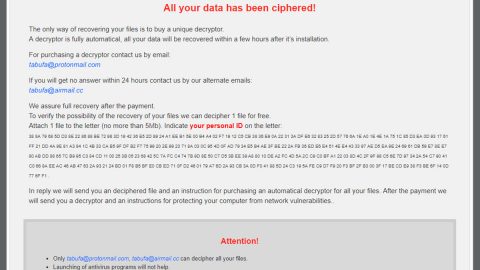Don’t think that Combotab is a useful extension and don’t get lured into visiting your fave sites or social media by clicking on the extension which you may find very easy and convenient, because it could do harm than nothing.

What is Combotab?
Combotab.com is a redirect “Browser Hijacker”, which is basically often called a virus or malware which is indeed a type of it. It takes control over your currently default installed browser, that could happen to be Internet Explorer, Google Chrome, Firefox, Opera or even Safari for MacOS.
Mainly, browser hijackers purposely alter your default homepage as well as your default search engine and redirect and link your browser to the Combotab.com website.
When the Combotab is taking over your browser, it simply redirect generates traffic to its website which is the Combotab.com for revenue. Traffic is essentially important for them because it collects and delivers information such as search queries, the location from their “forced” visitors using IP addresses and much more. This information can be used for multiple purposes and motives, which is often includes your privacy and personal security.
Either way, it is often the computer user itself is the responsible for the malware like the Combotab.com to redirect and get the browser infected.
The redirect is often hiding in the scheduled tasks, malicious windows services or update managers and even in third party downloads. Experience is needed in detecting these malicious techniques. As for now, adware is not as harmless as it was known before.
How do Combotab get into my computer?
Infection happens when you download and install software from the internet without proper checking of legitimacy and safety. When you download or install such a software, just make sure there are no additional offers or useful enhancements installed as a third party software, and refrain from clicking unknown ads on pop ups.
Some installation (download) managers do not adequately disclose that other software, such as this Combotab.com redirect, adware, Browser Hijacker, or a virus will also be installed on your computer with or without the user’s knowledge and permission.
You should never skip overviewing or reading the End User License Agreements (EULA) or their Terms of Agreement before downloading and installing software onto your computer. Do not skip and click too fast through the installation process using a Quick Install of Next button, as the saying goes, make reading a habit.
How to remove Combotab?
Deleting Combotab is not a complicated task though, and you can simply succeed at it using the steps given below. However, manually removal of Combotab is not mainly recommended if other infections are present, in which case, employing up-to-date and legitimate anti-malware software is the smartest and most efficient way of terminating PUPs.
Delete Combotab
- Launch your Google Chrome browser and tap Alt+F keys.
- Click More tools and then select Extensions.
- Click the trash bin next to the undesirable add-on and select Remove.
- Tap Ctrl+Shift+Delete and erase cookies.
Automatic Reamoval of Combotab
- Turn the infected computer on. If it is turned on, restart it.
- When BIOS screen disappears after the reboot, tap F8 key repeatedly. Advanced Options menu will show up. If Windows logo appears, reboot the PC and try pressing F8 again.
- When you access Advanced Options menu, use arrow keys to navigate and choose Safe Mode with Networking. Press Enter to access the mode.

4. Wait for Windows to load Safe Mode with Networking.
5. Press and hold the Windows key and then press R key.

6. If you have pressed both keys correctly, Windows Run Box will pop up.
7. Type the following into the Open box:
explorer http://www.spyware-techie.com/removal

Note, that there has to be a single space gap in between iexplore and http. Click OK.
8. Internet Explorer will open and a download dialog bar will appear at the bottom of your screen. Click Run to begin the installation automatically once SpyHunter is downloaded.

9. Click OK if your system asks whether you want to run SpyHunter software.
10. Run SpyHunter and perform a full system scan.
11. Once all the malicious infections are detected, click Fix Threats. SpyHunter will ask you to register the software.
12. By registering SpyHunter you will also be able to protect your computer from other potential threats. Once you have registered the program, the malware will be removed. Reboot your PC to fully implement the malware removal procedure.