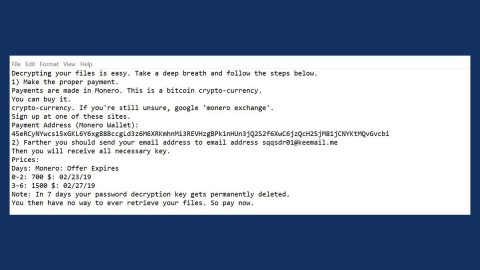What is “The Tungsten Rounded Font Was Not Found”? And how does it work?
“The Tungsten Rounded Font Was Not Found” is yet another deceptive pop-up displayed on legitimate but poorly secured web pages that were injected with a malicious JavaScript code. The malicious JavaScript code is used to display the deceptive alert which could also be used to perform malicious activity. The rogue JavaScript distorts the content of the legitimate website by infusing some random characters as what you can see on the screenshot above. Whenever you come across this kind of pop-up, you will see this message on your browser:
“The “Tungsten Rounded” Font Was Not Found.
The web page you are trying to load is displayed incorrectly, as it uses the “Tungsten Rounded” font.
To fix the error and display the next, you have to update the “Chrome Font Pack”.”
Based on its pop-up message, it claims that the “Tungsten Rounded” font was not found which is why users see some random and indecipherable characters on the web page instead of readable content and that users must install the “Chrome Font Pack” to fix the so-called error. Keep in mind that this is not true and this deceptive pop-up is only tricking you in installing the advertised software. Do not download anything offered in these kinds of scam alerts as you might end up getting your computer into serious trouble. You don’t just install some program just because that’s what you’re told to do by some malicious pop-up you see online. In fact you have to close that particular web page which displays the pop-up. And besides, you could also end up installing a malicious software when you install the recommended program in this pop-up.
How can you come across the “The Tungsten Rounded Font Was Not Found” scam online?
You can come across this scam alert when you click on suspicious links or it could be because of some adware program installed in your computer. Scams like “The Tungsten Rounded Font Was Not Found” are usually triggered by some adware in the computer. so if you are always redirected to the web page containing this scam, then it’s most likely that there is an adware in your midst. Adware programs hijack your computer when you install some free programs using only the standard or quick setup rather than the Advanced or Custom one. To make sure it doesn’t happen again, be sure to install any free programs using nothing but the recommended setup.
Follow the guidelines given below to remove the “The Tungsten Rounded Font Was Not Found” scam alert.
Step 1: Tap F11 to exit if your browser is forced into full screen mode.
Step 2: After that, try to close the browser manually. If you find it hard to do so, close the browser through the Task Manager.
Step 3: Tap the Ctrl + Shift + Esc keys to launch the Task Manager.
Step 4: After opening the Task Manager, go to the Processes tab and look for the affected browser’s process and end it by clicking End task or End Process.

Step 5: Close the Task Manager and tap the Win + R keys to open Run and then type in appwiz.cpl to open Control Panel to uninstall the adware program behind the fake alert.
Step 6: Look for the adware program or any unfamiliar program under the list of installed programs and once you’ve found it, uninstall it.

Step 7: Close the Control Panel and tap the Win + E keys to open File Explorer.
Step 8: Navigate to the following directories and look for the adware installer like the software bundle it came with as well as other suspicious files and delete them.
- %USERPROFILE%\Downloads
- %USERPROFILE%\Desktop
- %TEMP%
Step 9: Close the File Explorer and empty your Recycle Bin.
Step 10: Reset all your browsers to default.
Google Chrome
- Launch Google Chrome, press Alt + F, move to More tools, and click Extensions.
- Look for suspicious browser extensions or any unwanted add-on, click the Recycle Bin button, and choose Remove.
- Restart Google Chrome, then tap Alt + F, and select Settings.
- Navigate to the On Startup section at the bottom.
- Select “Open a specific page or set of pages”.
- Click the More actions button next to the hijacker and click Remove.
Mozilla Firefox
- Open the browser and tap Ctrl + Shift + A to access the Add-ons Manager.
- In the Extensions menu Remove the unwanted extension.
- Restart the browser and tap keys Alt + T.
- Select Options and then move to the General menu.
- Overwrite the URL in the Home Page section and then restart the browser.
Internet Explorer
- Launch Internet Explorer.
- Tap Alt + T and select Internet options.
- Click the General tab and then overwrite the URL under the homepage section.
- Click OK to save the changes.
To make sure that “The Tungsten Rounded Font Was Not Found” scam is completely eliminated as well as the adware program behind it, follow the advanced steps below:
Perform a full system scan using SpyRemover Pro. To do so, follow these steps:
- Turn on your computer. If it’s already on, you have to reboot
- After that, the BIOS screen will be displayed, but if Windows pops up instead, reboot your computer and try again. Once you’re on the BIOS screen, repeat pressing F8, by doing so the Advanced Option shows up.
- To navigate the Advanced Option use the arrow keys and select Safe Mode with Networking then hit
- Windows will now load the SafeMode with Networking.
- Press and hold both R key and Windows key.
- If done correctly, the Windows Run Box will show up.
- Type in explorer http://www.fixmypcfree.com/install/spyremoverpro
A single space must be in between explorer and http. Click OK.
- A dialog box will be displayed by Internet Explorer. Click Run to begin downloading the program. Installation will start automatically once download is done.
- Click OK to launch it.
- Run SpyRemover Pro and perform a full system scan.
- After all the infections are identified, click the REMOVE ALL button.
- Register the program to protect your computer from future threats.