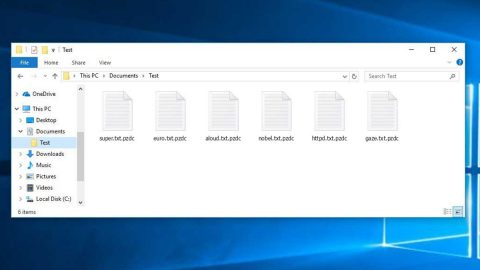What is Search.tb.ask.com? And how does it work?
Search.tb.ask.com is a questionable program that works as a search engine. It is created by Mindspark Interactive – a company infamous for developing browser hijackers and other unwanted programs. It’s no wonder why this shady search engine is also considered to be a browser hijacker and a PUP.
Search.tb.ask.com is supposedly powered by Ask search but once it is set as the default search engine the moment it is installed in a computer, you might have a hard time setting your preferred search provider as the default one. This browser hijacker will also set either Home.tb.ask.com or Search.tb.ask.com as the default homepage or new tab page. And just like with the default search engine, you will also have a hard time setting your default homepage and new tab page once these changes are applied. As a result, you will have no choice but to use Search.tb.ask.com every time you browse the web. When you use its search engine to search for some query or keyword, you will notice that most of the search results it generates are sponsored contents like in-text links, pop-ups, banners, etc. – in other words, it mostly displays sponsored contents rather than the actual results related to your query. This isn’t surprising as just like most browser hijackers, Search.tb.ask.com is programmed to modify the search results. Note that some of the results could redirect you to shady websites that may try to obtain your information or get you to install a suspicious software or software update.
Search.tb.ask.com can also monitor and track your browsing habits so it can harvest a couple of information like your IP address, geolocation, browsing history, search queries and more. The information harvested is used to deliver more targeted and customized ads. Needless to say, instead of getting a better browsing experience, Search.tb.ask.com offers nothing but potential security and privacy issues.
How does Search.tb.ask.com circulate the web?
Search.tb.ask.com circulates the web via freeware or shareware distributed on free sharing sites or peer-to-peer networks. Meaning to say, you can unknowingly install this program when you install a freeware or shareware package using quick installation setup. To prevent that from happening, you need to opt for the Custom or Advanced setup when installing these kinds of software packages.
Use the removal guide given below to get rid of Search.tb.ask.com from your computer.
Step 1: The first thing you need to do to delete Search.tb.ask.com is to open the Control Panel. To do so, tap the Windows key + R, then type in appwiz.cpl and then click OK or press Enter.

Step 2: Look for any suspicious program that is affiliated with Search.tb.ask.com and then Uninstall it.

Step 3: Close all the browsers infected with Search.tb.ask.com. If you’re having a hard time closing them, you can close them using the Task Manager just tap on Ctrl + Shift + Esc.
Step 4: After you open the Task Manager, go to the Processes tab and look for the infected browser’s process and end it.
Step 5: Edit your Hosts File
- Tap the Win + R keys to open then type in %WinDir% and then click OK.
- Go to System32/drivers/etc.
- Open the host’s file using Notepad.
- Delete all the entries containing Search.tb.ask.com.
- After that, save the changes you’ve made and close the file.
Step 6: Reset all your browsers to default to their default state.
Google Chrome
- Launch Google Chrome, press Alt + F, move to More tools, and click Extensions.
- Look for Search.tb.ask.com or any other unwanted add-ons, click the Recycle Bin button, and choose Remove.
- Restart Google Chrome, then tap Alt + F, and select Settings.
- Navigate to the On Startup section at the bottom.
- Select “Open a specific page or set of pages”.
- Click the More actions button next to the hijacker and click Remove.
Mozilla Firefox
- Open the browser and tap Ctrl + Shift + A to access the Add-ons Manager.
- In the Extensions menu Remove the unwanted extension.
- Restart the browser and tap keys Alt + T.
- Select Options and then move to the General menu.
- Overwrite the URL in the Home Page section and then restart the browser.
Internet Explorer
- Launch Internet Explorer.
- Tap Alt + T and select Internet options.
- Click the General tab and then overwrite the URL under the homepage section.
- Click OK to save the changes.
Step 7: Hold down Windows + E keys simultaneously to open File Explorer.
Step 8: Navigate to the following directories and look for suspicious files associated to browser hijacker such as the software bundle it came with and delete it/them.
- %USERPROFILE%\Downloads
- %USERPROFILE%\Desktop
- %TEMP%
Step 9: Close the File Explorer.
Step 10: Empty the Recycle Bin.
Follow the advanced instructions below to ensure the removal of Search.tb.ask.com as well as all the file residues it left behind using a trusted program named [product-name].
Perform a full system scan using [product-code]. To do so, follow these steps:
- Turn on your computer. If it’s already on, you have to reboot
- After that, the BIOS screen will be displayed, but if Windows pops up instead, reboot your computer and try again. Once you’re on the BIOS screen, repeat pressing F8, by doing so the Advanced Option shows up.
- To navigate the Advanced Option use the arrow keys and select Safe Mode with Networking then hit
- Windows will now load the SafeMode with Networking.
- Press and hold both R key and Windows key.
- If done correctly, the Windows Run Box will show up.
- Type in the URL address, [product-url] in the Run dialog box and then tap Enter or click OK.
- After that, it will download the program. Wait for the download to finish and then open the launcher to install the program.
- Once the installation process is completed, run [product-code] to perform a full system scan.