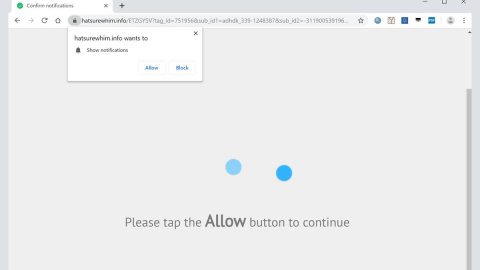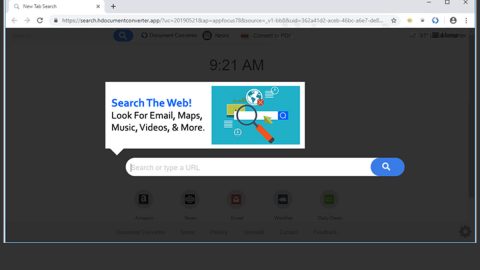What is Search.hwatchallsports.co? And how does it function?
Search.hwatchallsports.co, also known as Watch All Sports, is a browser extension that offers users information about all kinds of sports such as basketball, football, baseball and many more. It provides users with the latest news and updates about sports. Aside from that, it also provides local weather updates and quick links to popular websites like Amazon, Gmail, etc.
Search.hwatchallsports.co will quickly make adjustments on your browsers’ settings once it is installed in the system. These adjustments involve changing the default homepage, search provider, and new tab page into the domain of Search.hwatchallsports.co. If you give it a thought, this kind of ability is common on browser hijackers. It also doesn’t help that it is created by Polarity Technologies Ltd. which is known for developing tons of unwanted programs and browser hijackers and clearly, Search.hwatchallsports.co belongs on both categories. Because of the changes made, you will be forced to use Search.hwatchallsports.co every time you browse the web. And as a result, your browsing activities will be monitored by this browser hijacker in order to gather information including your search queries, browsing history, websites you visit frequently and more. The information it has collected will be used by the developers of this browser hijacker to create more sponsored content in the form of pop-ups, banners, in-text links and so on. Note that some of these ads could redirect you to suspicious parts of the web which might trick you into answering some online survey or download a malicious program. So obviously, even if Search.hwatchallsports.co is not considered to be malicious, it still poses a threat both to your privacy and computer’s security. Thus, you must not delay its removal.
How is Search.hwatchallsports.co distributed online?
Search.hwatchallsports.co is distributed on free sharing sites as a part of software bundles where it is added as one of the optional add-ons in the package. If you’re not careful enough, you could end up installing these add-ons along with the other programs in the bundle. To prevent that from happening, you must always opt for the Advanced or Custom setup instead of the quick one. This way, you’ll have the option to remove these add-ons and only install the main program.
You can remove Search.hwatchallsports.co from your computer by following the instructions provided below.
Step 1: Start the removal process by closing all the browsers infected with Search.hwatchallsports.co. If you’re having a hard time closing them, you can close them using the Task Manager just tap on Ctrl + Shift + Esc.
Step 2: After you open the Task Manager, go to the Processes tab and look for the infected browser’s process and end it.
Step 3: Then close the Task Manager and open Control Panel – to do so, tap the Windows key + R, then type in appwiz.cpl and then click OK or press Enter.

Step 4: After pulling up Control Panel, from the list of installed programs, look for Search.hwatchallsports.co or any suspicious program you don’t remember installing and then Uninstall it.

Step 5: Edit your Hosts File.
- Tap the Win + R keys to open then type in %WinDir% and then click OK.
- Go to System32/drivers/etc.
- Open the host’s file using Notepad.
- Delete all the entries that contain Search.hwatchallsports.co.
- After that, save the changes you’ve made and close the file.
Step 6: Reset all your browsers to default to their default state.
Google Chrome
- Launch Google Chrome, press Alt + F, move to More tools, and click Extensions.
- Look for Search.hwatchallsports.co or any other unwanted add-ons, click the Recycle Bin button, and choose Remove.
- Restart Google Chrome, then tap Alt + F, and select Settings.
- Navigate to the On Startup section at the bottom.
- Select “Open a specific page or set of pages”.
- Click the More actions button next to the hijacker and click Remove.
Mozilla Firefox
- Open the browser and tap Ctrl + Shift + A to access the Add-ons Manager.
- In the Extensions menu Remove the unwanted extension.
- Restart the browser and tap keys Alt + T.
- Select Options and then move to the General menu.
- Overwrite the URL in the Home Page section and then restart the browser.
Internet Explorer
- Launch Internet Explorer.
- Tap Alt + T and select Internet options.
- Click the General tab and then overwrite the URL under the homepage section.
- Click OK to save the changes.
Step 7: Hold down Windows + E keys simultaneously to open File Explorer.
Step 8: Navigate to the following directories and look for suspicious files associated to the browser hijacker such as the software bundle it came with and delete it/them.
- %USERPROFILE%\Downloads
- %USERPROFILE%\Desktop
- %TEMP%
Step 9: Close the File Explorer.
Step 10: Empty the contents of Recycle Bin.
Refer to the advanced instructions given below to ensure the removal of Search.hwatchallsports.co as well as all the file residues it left behind.
Perform a full system scan using [product-code]. To do so, follow these steps:
- Turn on your computer. If it’s already on, you have to reboot
- After that, the BIOS screen will be displayed, but if Windows pops up instead, reboot your computer and try again. Once you’re on the BIOS screen, repeat pressing F8, by doing so the Advanced Option shows up.
- To navigate the Advanced Option use the arrow keys and select Safe Mode with Networking then hit
- Windows will now load the SafeMode with Networking.
- Press and hold both R key and Windows key.
- If done correctly, the Windows Run Box will show up.
- Type in the URL address, [product-url] in the Run dialog box and then tap Enter or click OK.
- After that, it will download the program. Wait for the download to finish and then open the launcher to install the program.
- Once the installation process is completed, run [product-code] to perform a full system scan.