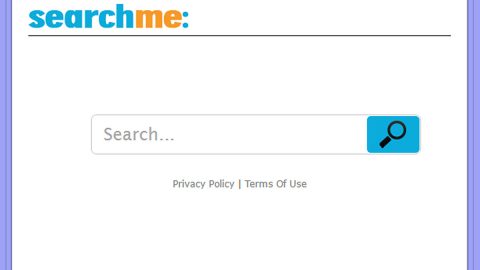What is Search.htv-now.co? And how does it work?
Search.htv-now.co is a browser extension developed by Polarity Technologies Ltd. It is promoted as a search engine that not only improves search results but also provides users with access to TV online. Aside from TV access, it also offers users with access to the local weather updates as well as news. It provides quick links to popular websites like Amazon, Gmail, Yahoo, Netflix and more. It might seem like a legitimate and useful browser extension but don’t let its interface and seemingly useful features fool you as it is actually a browser hijacker in disguise. This isn’t really surprising after all it is developed by Polarity Technologies Ltd. – a company known to spawn browser hijackers and unwanted programs.
If installed, Search.htv-now.co will make changes in the default settings of the browsers and affect the default search engine, homepage, and the new tab page. It affects popular browsers like Google Chrome, Mozilla Firefox, Internet Explorer and many more. Upon its installation and the modifications it had made, you will see the effect right away as you will notice the sudden increase of pop-ups, banners, in-text links every time you browse the internet. This is because of developers of Search.htv-now.co gain profit by displaying all these sponsored content using the pay-per-click marketing strategy that all browser hijacker developers use. What’s even worse is that it also gathers information about your web browsing. It includes your IP address, search queries, the type of browser you are using, geographic location and a whole lot more. The information obtained is then used and may be shared with its affiliated sites in order to deliver you with more ads. It doesn’t even hide the fact that it collects data based on its Privacy Policy that states:
“Search activity when you use web search services (such as search queries) (“Search Data”);
Internet protocol address (“IP Address”);
The type of browser you are using when using our Services, including your browser’s “user agent” (e.g., Internet Explorer, Safari, and other browsers);
Device event information such as crashes, system activity, hardware settings, browser language, and the date and time of your request and referral URL;
Your geographic location;
The Domain name of your Internet service provider;
The source of traffic acquisition;
Date of traffic acquisition;
Time and date of certain browser events.”
How is Search.htv-now.co distributed over the web?
Search.htv-now.co is distributed using software bundles. Just like other PUPs and browser hijackers, it is added as one of the extra components in free software bundles. And if you don’t pay much attention during the installation of such package, you could end up installing browser hijackers, PUPs, and even malicious programs. To prevent that from happening, you have to use the Advanced or Custom setup when installing this kind of software package.
To remove Search.htv-now.co from your computer, follow the removal guide below.
Step 1: The first thing you have to do to get rid of Search.htv-now.co from your computer is to close all the affected browsers manually. If you find it hard to do so, you can close them using the Task Manager just tap on Ctrl + Shift + Esc.
Step 2: Once you’ve pulled up the Task Manager, go to the Processes tab and look for the affected browser’s process and end it.
Step 3: Reset all your browsers to default to their default state.
Internet Explorer
- Launch Internet Explorer.
- Tap Alt + T and select Internet options.
- Click the General tab and then overwrite the URL under the homepage section.
- Click OK to save the changes.
- Now switch to the Advanced tab and click the Reset button.
- Then check the box for “Delete personal settings” and then click Reset again.
Google Chrome
- Launch Google Chrome, press Alt + F, move to More tools, and click Extensions.
- Look for Search.htv-now.co or any other unwanted add-ons, click the Recycle Bin button, and choose Remove.
- Restart Google Chrome, then tap Alt + F, and select Settings.
- Navigate to the On Startup section at the bottom.
- Click on Advanced.
- After that, click the Reset button to reset Google Chrome.
Mozilla Firefox
- Open the browser and tap Ctrl + Shift + A to access the Add-ons Manager.
- In the Extensions menu Remove the unwanted extension.
- Restart the browser and tap keys Alt + T.
- Select Options and then move to the General menu.
- Overwrite the URL in the Home Page section.
- Tap Alt + H to access Help.
- Next, select “Troubleshooting information” and click “Refresh Firefox” at the top of the page.
- Now click “Refresh Firefox” again to confirm the reset.
Step 4: Open Control Panel by pressing the Windows key + R, then type in appwiz.cpl and then click OK or press Enter.

Step 5: Look for Search.htv-now.co among the list of installed programs and any other suspicious program could be affiliated to it and then Uninstall it.

Step 6: Hold down Windows + E keys simultaneously to open File Explorer.
Step 7: Navigate to the following directories and look for suspicious files related to Search.htv-now.co and delete it/them.
- %USERPROFILE%\Downloads
- %USERPROFILE%\Desktop
- %TEMP%
Step 8: Close the File Explorer.
Step 9: Empty the Recycle Bin.
Removing Search.htv-now.co won’t be enough so you have to follow the advanced removal guide prepared below.
Perform a full system scan using [product-code]. To do so, follow these steps:
- Turn on your computer. If it’s already on, you have to reboot
- After that, the BIOS screen will be displayed, but if Windows pops up instead, reboot your computer and try again. Once you’re on the BIOS screen, repeat pressing F8, by doing so the Advanced Option shows up.
- To navigate the Advanced Option use the arrow keys and select Safe Mode with Networking then hit
- Windows will now load the SafeMode with Networking.
- Press and hold both R key and Windows key.
- If done correctly, the Windows Run Box will show up.
- Type in the URL address, [product-url] in the Run dialog box and then tap Enter or click OK.
- After that, it will download the program. Wait for the download to finish and then open the launcher to install the program.
- Once the installation process is completed, run [product-code] to perform a full system scan.
- After the scan is completed click the “Fix, Clean & Optimize Now”button.