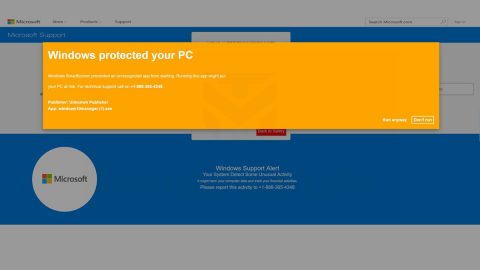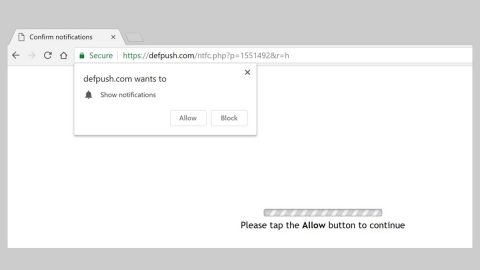What is Pdf2DocPro? And how does it work?
Pdf2DocPro is a dubious browser extension advertised as “Lightning fast PDF converter” – a program that supposedly helps users in converting all their PDF files to DOC files in just a matter of seconds. This browser extension is designed for Google Chrome browser and is based on the Chromium project. This extension might appear to be harmless on a first glance as it looks like a typical search engine and even provides a couple of links to popular websites such as Facebook, Instagram, YouTube and more.
Once you add this extension to your Google Chrome browser, it will quickly change the default settings in the browser like the search provider, home page and new tab URL. This means that you’ll be forced to use this shady extension every time you browse the web. You need to beware though as the links to third party sites provided by Pdf2DocPro might not always safe and might only redirect you to dangerous websites – you could end up in a website promoting fake software or software updates, as well as phishing sites. In addition, it could also reroute you to websites containing malicious Java Scripts that could install malicious software directly into your PC. You also have to be mindful of the shady extension’s Privacy Policy that states:
“<…> the Company provides such third parties with a large number of tools to enable them to create interesting and unique apps, buttons, and gadgets using the Company’s platform. Some of these tools may give these third parties the ability to access, collect, store, and/or share your information – both your PII and non-personally identifiable information. In order to clarify, we do not review, approve, monitor, endorse, warrant, or make any representations with respect to such Third Party Content and Services and your access to any Third Party Content and Services is at your own risk.”
As you can see, developers of Pdf2DocPro even admitted to sharing your information with third parties and that “your access to any Third Party Content and Services is at your own risk”. To simply put it, this browser extension is nothing but a threat to both your security and privacy.
How is Pdf2DocPro distributed online?
Pdf2DocPro is distributed in the Chrome Web Store as well as on free sharing sites that offer software bundles. This dubious program is added as one of the extra components in a software package. These extra components will be installed along with the main program of the package if you’re not careful enough. To avoid this from happening, you need to use the Custom or Advanced installation setup in installing these kinds of software packages from now on.
Refer to the removal steps below to remove Pdf2DocPro from your computer.
Step 1: Tap the Win + R keys to open Run and then type in appwiz.cpl to open Control Panel to uninstall any suspicious program related to the adware.
Step 2: Look for Pdf2DocPro under the list of installed programs. Once you’ve found it, uninstall it.

Step 3: Close the Control Panel and tap the Win + E keys to open File Explorer. Navigate to the following directories and look for the hijacker’s installer like the software package it came with as well as other suspicious files and delete them.
- %USERPROFILE%\Downloads
- %USERPROFILE%\Desktop
- %TEMP%
Step 4: Close the File Explorer.
Step 5: Edit your Hosts File
- Tap the Win + R keys to open then type in %WinDir% and then click OK.
- Go to System32/drivers/etc.
- Open the host’s file using Notepad.
- Delete all the entries containing Pdf2DocPro.
- After that, save the changes you’ve made and close the file.
Step 6: Launch the Google Chrome browser and click the wrench icon. Afterward, click on Tools from the drop-down menu and select Extensions.

Step 7: Under the Extensions tab, select Pdf2DocPro extension and other suspicious browser extensions related to it and then click on the Trash icon.

Step 8: Click on Remove button from the confirmation dialog box.

Step 9: Reset Google Chrome. To do that, click the three stripes icon located at the upper-right corner of your screen. And then select Settings.

Step 10: under Settings, look for Show advanced settings at the bottom of the page and click on it.

Step 11: Then click on the Reset browser settings button.

Step 12: After that, a dialog box pops up, click the Reset button to Reset Chrome.

Step 13: After you reset Chrome, enable the Phishing and Malware Protection in Chrome to prevent ad-supported programs like Pdf2DocPro from infecting your computer again in the future. To do that, click Settings once again.

Step 14: Select the Show advanced settings again.

Step 15: Go to the Privacy section and check the Enable phishing and malware protection option.

Step 16: Restart Google Chrome.
Step 17: Don’t forget to empty the contents of Recycle Bin.
To completely get rid of Pdf2DocPro and any files it may have created in your computer upon its installation, you need to use [product-name] – simply follow the steps below on how to use it.
Perform a full system scan using [product-code]. To do so, follow these steps:
- Turn on your computer. If it’s already on, you have to reboot
- After that, the BIOS screen will be displayed, but if Windows pops up instead, reboot your computer and try again. Once you’re on the BIOS screen, repeat pressing F8, by doing so the Advanced Option shows up.
- To navigate the Advanced Option use the arrow keys and select Safe Mode with Networking then hit
- Windows will now load the SafeMode with Networking.
- Press and hold both R key and Windows key.
- If done correctly, the Windows Run Box will show up.
- Type in the URL address, [product-url] in the Run dialog box and then tap Enter or click OK.
- After that, it will download the program. Wait for the download to finish and then open the launcher to install the program.
- Once the installation process is completed, run [product-code] to perform a full system scan.
- After the scan is completed click the “Fix, Clean & Optimize Now”button.