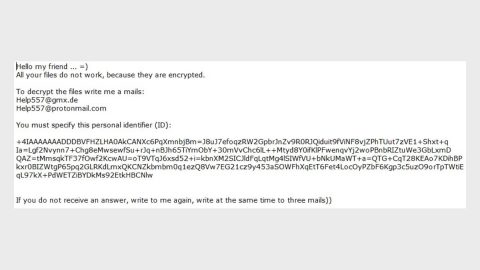What is OfferssDirect ads? And how does it work?
OfferssDirect ads or OfferssDirect is a deceptive program presented as a useful New Tab Extension for shoppers. This browser add-on promises to provide users with exclusive shopping offers, coupons, discounts, and other shopping-related deals that supposedly help users save money when shopping online. As useful as it may seem, it is actually categorized as an adware program. Security experts warns users against using this ad-supported program as it might negatively impact browsing sessions and put its users’ privacy on the line.
OfferssDirect hijacks computer system unnoticed. The hijack occurs when you install freeware or shareware using only a quick setup. By doing so, you are allowing the adware to enter the system. After its installation, OfferssDirect might cause the following changes in your browsers:
- Alter your home page, search engine and the New Tab URL address;
- Display excessive number of sponsored contents;
- Constant redirects to promotional websites, online stores and even suspicious websites;
- Monitor and track your browsing related information such as websites you frequently visit, ads you’ve clicked, search queries, browsing history and other related information.
Obviously the main goal of this ad-supported program is to generate revenue for its developers through the excessive number of ads it displays. So every time you click on a particular ad or visit sponsored websites affiliated to this adware, developers of this adware get to generate more revenue. Although OfferssDirect is not considered to be malicious, security experts warned users that some of the ads it displays like discounts, coupons, and other shopping offers are fake and might only redirect you to dubious web pages like phishing websites, fake online shops and other suspicious sites that are used to obtain sensitive information from the user – you might even be asked to provide some personal information to get the promised discount or coupon. Some of the sites this adware redirects you to might even put your security at risk as you can end up on infected website that asks you to install unknown extensions or rogue programs. Clearly, this adware program does nothing but cause annoyance to your browsing experience, not to mention the fact that it puts your computer’s security and your privacy in jeopardy.
How is OfferssDirect distributed online?
Adware programs like OfferssDirect are usually distributed using freeware or shareware. Developers of this kind of program takes advantage of the fact that most users don’t bother much with the installation process as they mostly opt for the quick or standard setup in installing programs – bypassing the additional components like OfferssDirect in the process. To make sure adware programs or any potentially unwanted programs won’t get past your computer, make sure that instead of using the quick or standard setup, you must opt for the Custom or Advanced setup as it offers you a glimpse of any extra programs attached in the bundle and gives you the option to get rid of them during the installation.
Remove OfferssDirect from your computer with the help of the removal guide provided below.
Step 1: Tap Win + R keys to launch Run and then type in appwiz.cpl and then click OK or press Enter to open Control Panel.

Step 2: Look for any suspicious program that is affiliated with OfferssDirect and then Uninstall it.

Step 3: Hold down Windows + E keys simultaneously to open File Explorer.
Step 4: Navigate to the following directories and look for suspicious files associated to OfferssDirect and delete it/them.
- %USERPROFILE%\Downloads
- %USERPROFILE%\Desktop
- %TEMP%
Step 5: Close the File Explorer.
Step 6: Empty your Recycle Bin.
Step 7: Reset Internet Explorer, Google Chrome and Mozilla Firefox back to their default settings.
Internet Explorer
- Launch Internet Explorer.
- Tap Alt + T and select Internet options.
- Click the General tab and then overwrite the URL under the homepage section.
- Click OK to save the changes.
Google Chrome
- Launch Google Chrome, press Alt + F, move to More tools, and click Extensions.
- Look for OfferssDirect or any other unwanted add-ons, click the Recycle Bin button, and choose Remove.
- Restart Google Chrome, then tap Alt + F, and select Settings.
- Navigate to the On Startup section at the bottom.
- Select “Open a specific page or set of pages”.
- Click the More actions button next to the hijacker and click Remove.
Mozilla Firefox
- Open the browser and tap Ctrl + Shift + A to access the Add-ons Manager.
- In the Extensions menu Remove the unwanted toolbar.
- Restart the browser and tap keys Alt + T.
- Select Options and then move to the General menu.
- Overwrite the URL in the Home Page section and then restart the browser.
To make sure that nothing is amiss and that OfferssDirect is completely removed from your computer, follow the advanced steps below.
Perform a full system scan using SpyRemover Pro. To do so, follow these steps:
- Turn on your computer. If it’s already on, you have to reboot
- After that, the BIOSscreen will be displayed, but if Windows pops up instead, reboot your computer and try again. Once you’re on the BIOS screen, repeat pressing F8, by doing so the Advanced Option shows up.
- To navigate the Advanced Optionuse the arrow keys and select Safe Mode with Networking then hit
- Windows will now load the SafeMode with Networking.
- Press and hold both R key and Windows key.
- If done correctly, the Windows Run Boxwill show up.
- Type in explorer http://www.fixmypcfree.com/install/spyremoverpro
A single space must be in between explorer and http. Click OK.
- A dialog box will be displayed by Internet Explorer. Click Run to begin downloading the program. Installation will start automatically once download is done.
- Click OK to launch it.
- Run SpyRemover Pro and perform a full system scan.
- After all the infections are identified, click REMOVE ALL.
- Register the program to protect your computer from future threats.