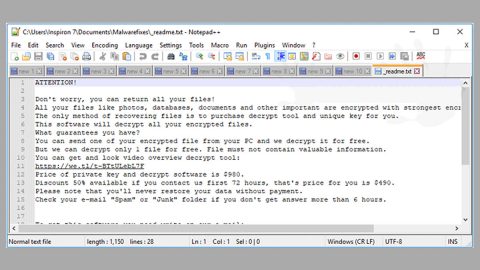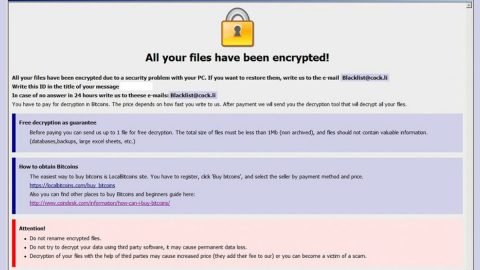What is Movie4k.to? And how does it work?
Movie4k.to is a dubious domain accused of initiating some suspicious activities on the web. This domain is also reported to be tricking users into installing shady third party applications. Way back in 2013, this questionable website was suspended due to some copyright infringement issues but its developers found a way to move it to another domain. In fact, Movie4k.to has lost clones, including movie4k.me, movie4kto, movie4k.org and many more.
As its name suggests, Movie4k.to is promoted as a site that supposedly allows users to download free movies and TV shows. It also contains links to external and equally suspicious web pages like torrent-sharing sites and other third-party websites. Movie4k.to delivers so many sponsored contents, it’s no wonder it is categorized as both an adware and a potentially unwanted program. You need to be careful as some of these ads could take you to suspicious websites like phishing websites that will try to get your personal information, or site that could inject malware into your system. In addition, adware like Movie4k.to could also trigger redirects to sites that display fake alerts or tech support scams that trick users into thinking that something is wrong with their PCs and encourages them to either call a fake tech support number or install some suspicious program.
How does Movie4k.to travel the web?
Movie4k.to travel the web using software bundles offered on free sharing sites. Meaning to say, it can get installed in your PC when you install some free software packages using only the standard or quick setup. To prevent this from happening you need to use the Advanced or Custom installation setup as it allows you to untangle any extra components added in the package before you proceed with the installation.
Use the removal guide given below to remove Movie4k.to from your computer along with its components.
Step 1: The first thing you have to do to get rid of Movie4k.to from your computer is to close all the affected browsers manually. If you find it hard to do so, you can close them using the Task Manager just tap on Ctrl + Shift + Esc.
Step 2: Once you’ve pulled up the Task Manager, go to the Processes tab and look for the affected browser’s process and end it.
Step 3: Reset all your browsers to default to their default state.
Internet Explorer
- Launch Internet Explorer.
- Tap Alt + T and select Internet options.
- Click the General tab and then overwrite the URL under the homepage section.
- Click OK to save the changes.
- Now switch to the Advanced tab and click the Reset button.
- Then check the box for “Delete personal settings” and then click Reset again.
Google Chrome
- Launch Google Chrome, press Alt + F, move to More tools, and click Extensions.
- Look for Movie4k.to or any other unwanted add-ons, click the Recycle Bin button, and choose Remove.
- Restart Google Chrome, then tap Alt + F, and select Settings.
- Navigate to the On Startup section at the bottom.
- Click on Advanced.
- After that, click the Reset button to reset Google Chrome.
Mozilla Firefox
- Open the browser and tap Ctrl + Shift + A to access the Add-ons Manager.
- In the Extensions menu Remove the unwanted extension.
- Restart the browser and tap keys Alt + T.
- Select Options and then move to the General menu.
- Overwrite the URL in the Home Page section.
- Tap Alt + H to access Help.
- Next, select “Troubleshooting information” and click “Refresh Firefox” at the top of the page.
- Now click “Refresh Firefox” again to confirm the reset.
Step 4: Open Control Panel by pressing the Windows key + R, then type in appwiz.cpl and then click OK or press Enter.

Step 5: Look for Movie4k.to among the list of installed programs and any other suspicious program could be affiliated to it and then Uninstall it.

Step 6: Hold down Windows + E keys simultaneously to open File Explorer.
Step 7: Navigate to the following directories and look for suspicious files related to Movie4k.to and delete it/them.
- %USERPROFILE%\Downloads
- %USERPROFILE%\Desktop
- %TEMP%
Step 8: Close the File Explorer.
Step 9: Empty the Recycle Bin.
Removing Movie4k.to won’t be enough so you have to follow the advanced removal guide prepared below.
Perform a full system scan using [product-code]. To do so, follow these steps:
- Turn on your computer. If it’s already on, you have to reboot
- After that, the BIOS screen will be displayed, but if Windows pops up instead, reboot your computer and try again. Once you’re on the BIOS screen, repeat pressing F8, by doing so the Advanced Option shows up.
- To navigate the Advanced Option use the arrow keys and select Safe Mode with Networking then hit
- Windows will now load the SafeMode with Networking.
- Press and hold both R key and Windows key.
- If done correctly, the Windows Run Box will show up.
- Type in the URL address, [product-url] in the Run dialog box and then tap Enter or click OK.
- After that, it will download the program. Wait for the download to finish and then open the launcher to install the program.
- Once the installation process is completed, run [product-code] to perform a full system