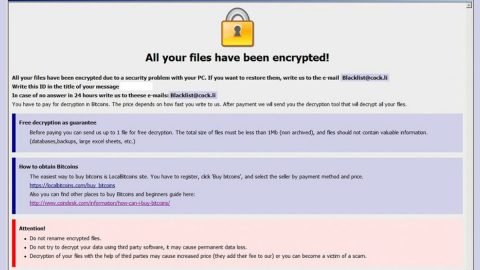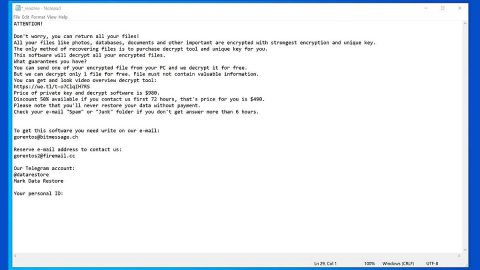What is goPlay Search? goPlay Search also known as Games.bettersearchtools.com is a malicious program that belongs to the category of browser hijackers. It modifies your browsers like Google Chrome and other browsers that are based on the Chromium open source project. You have to be cautious in interacting with this browser since it can spy on your every browsing activity on the internet, thus, collecting your computer’s information that may be offered or forwarded to third parties and be used against you. This browser hijacker can get really annoying since it still pops up even after you close and restart Google Chrome.

Like all browser hijackers, goPlay search can get pretty intrusive once it infiltrates your computer. Since your default home page and search provider is modified, you will be redirected to games.bettersearchtools.com every time you open Google Chrome or a new tab. Not only that, it also displays a series of banners, pop-ups, ads and sponsored links from third parties which can be placed together with fake search results delivered by means of the hijacker. Most of those pop-ups, ads, banners and links are from legal third parties but some could be from suspicious and unknown third parties. That’s why it is best to never click anything while you are still on games.bettersearchtools.com to prevent further infection.
How does goPlay Search spread? This browser hijacker does not just come out of the blue without you doing anything to your computer. This browser hijacker could be installed on your computer with pr without your permission. Be it a fake software update, a spam email with a corrupted attachment, or software you obtained from free sharing websites. One single wrong click could infiltrate your computer with the likes of this browser hijacker. So whenever you open spam emails, make sure to check if it is from a credible sender, but it would be better if you ignore spam messages from some sender you don’t know even if it appears to be from someone legit because most hackers now are improving their spam email tactics just so you could be tricked into clicking their messages. So without further adieu, here are the removal instructions for goPlay Search Malware:
Removing goPlay Search Malware from your computer system:
Step 1: Reboot your computer into Safe Mode by pressing F8 repeatedly until the BIOS screen shows up.

Step 2: Go to the Windows Task Manager by pressing Ctrl + Shift + Esc at the same time. Proceed to the Processes tab and look for the goPlay Search or other related suspicious processes.

Right-click on the processes, then click Open File Location and scan them using a powerful and trusted antivirus like SpyRemover Pro. After opening their folders, end their processes and delete their folders. If the virus scanner fails to detect something that you know is suspicious, don’t hesitate to delete it.
Step 3: Open Control Panel by pressing Start key + R to launch Run and type appwiz.cpl in the search box and click OK.

Look for goPlay Search or any suspicious program and then Uninstall. Then click the Windows button and type msconfig in the search box and hit Enter to Open System Configuration. Go to Startup and unmark items with an unknown manufacturer.

Step 4: Press the Start key + R and type the following:
Notepad %windir%/system32/Drivers/etc/hosts
This file will open which will determine if you are hacked through a bunch of IP addresses at the bottom:

Open the start menu by clicking the Windows button and search for Network Connections using the search box and hit Enter.
- Right-click on your Network Adapter, go to Properties, Internet Protocol Version 4 (ICP/IP), then click Properties.
- The DNS line will be set to Obtain DNS server automatically.
- Select Advanced on the DNS tab, and if there is anything there, remove it and click OK.
Removing goPlay Search Malware from your browsers:
Google Chrome
- Launch Google Chrome and open its menu by pressing Alt + F.
- Click Settings.
- Click Show advanced settings located at the bottom part of the page.
- Click on the Reset settings button.
- Click Reset.
Mozilla Firefox
- Start Mozilla Firefox.
- Press Alt+H .
- Find Refresh Firefox a t the top and click on this button.
- In the confirmation window, click Refresh Firefox again.
Internet Explorer
- Launch Internet Explorer.
- Tap Alt+T and click Internet Options.
- Click on the Advanced tab and then click Reset.
- Mark the box next to Delete personal settings.
- Click Reset.
Going through all these procedures and steps can be quite troublesome and may take a long time especially if you are not tech savvy. For a hassle-free and one-click solution, we strongly suggest installing SpyRemover Pro to help you remove goPlay Search Malware and prevent browser hijackers like this from infecting your computer as well as other harmful and severe threats.