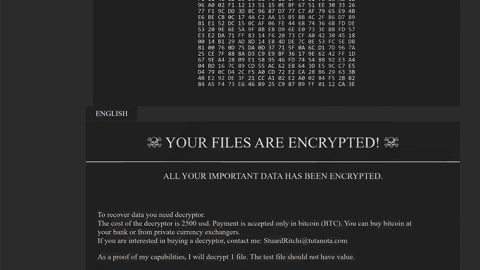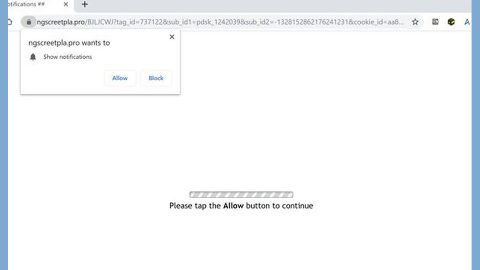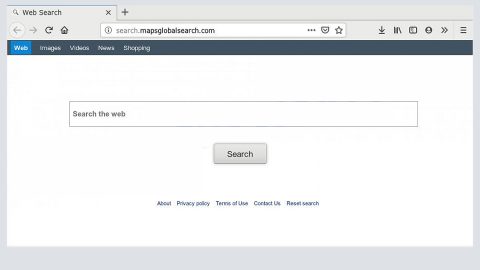What is Birdfinds.com? And how does it function?
Birdfinds.com is a highly suspicious search engine developed by a company that specializes in creating search engine marketing as well as generating web traffic. Because of its ability to stealthily sneak its way into the computer and modify browser settings, it’s been categorized as a browser hijacker and a potentially unwanted program.
This seemingly useful search tool isn’t as useful as it looks like since its search results are modified. In other words, it mainly delivers you sponsored contents instead of related search results to your search queries. Most of the things you’ll see on the search results page are ads such as pop-ups, links, banners – making it obvious what Birdfinds.com’s main goal really is, which is to generate profit through the pay-per-click revenue. Some of the ads added on the search results could even lead to highly suspicious websites that may contain harmful malware infection.
According to Birdfinds.com’s Privacy Policy, it suggests that cookies could record information about your online activities. This is common among browser hijackers as they use the information gathered and share them with third parties to deliver users with customized and personalized ads, to make the ads seemingly enticing. In addition, the policy also informs that third parties displaying their links on the search results can also use their own tracking cookies to monitor your browsing-related activities. This is definitely a threat to your security and privacy. Thus, removing Birdfinds.com from your computer must be done immediately.
How does Birdfinds.com circulate online?
Security researchers tried downloading Birdfinds.com from its official site but were unable to, so there is no doubt that just like other browser hijackers; Birdfinds.com also uses the bundling technique in its distribution. Most of browser hijacker developers rely on the popular bundling technique as it allows other extra programs in the bundle to be hidden. To prevent installing the hidden programs in the bundle, you must always opt for the Advanced or Custom setup rather than the Standard one as it allows you to get rid of the extra programs that were hidden in the bundle.
To get rid of Birdfinds.com, follow the set of detailed instructions below.
Google Chrome
- Tap Win + E to open File Explorer.
- Navigate to the following location:
%LocalAppData%\Google\Chrome\User Data\
- Look for the folder that represents your profile in Chrome and open it.
- Right click on the files named Preferences, Secure Preferences, and Web data and then delete or overwrite each one of them.
- Close the File Explorer
- Empty the Recycle Bin.
Mozilla Firefox
- Tap Win + E to open File Explorer.
- And then go to:
%AppData%\Mozilla\Firefox\Profiles\
- Look for the folder that represents your profile in Firefox and open it.
- Look for js and open it in Notepad.
- Replace http://birdfinds.com in the user_pref(“browser.startup.homepage”, “http://birdfinds.com “); with your preferred address.
- Save the changes and close Mozilla Firefox.
The next step below is not recommended for you if you don’t know how to navigate the Registry Editor. Making registry changes can highly impact your computer. So it is highly advised to use PC Cleaner Pro instead to get rid of the entries that the hijacker had created. So if you are not familiar with the Windows Registry, skip to Step 12 onwards.

However, if you are well-versed in making registry adjustments, then you can proceed.
Internet Explorer
- Tap Win + R to launch Run.
- Type in regedit and tap Enter.
- Go to the following location:
HKEY_CURRENT_USER\Software\Microsoft\Internet Explorer\Main
- Look for a value named Start Page.
- Right click on it and then click Modify.
- Replace http://birdfinds.com with a reliable web address and then press OK.
- After that, go to the following directory:
HKEY_CURRENT_USER\Software\Microsoft\Windows\CurrentVersion\Uninstall
- Right click on a key named {28e56cfb-e30e-4f66-85d8-339885b726b8} and then click Delete.
- Close the Registry Editor.
- After that, tap Win + E to open File Explorer.
- And then type in %APPDATA% in the address box and then tap Enter.
- Look for a folder named {28e56cfb-e30e-4f66-85d8-339885b726b8} and then right click on it and click Delete.
- Close the File Explorer.
- Empty the Recycle Bin.
Follow the continued advanced steps below to ensure the removal of the Birdfinds.com and its components:
Perform a full system scan using SpyRemover Pro. To do so, follow these steps:
- Turn on your computer. If it’s already on, you have to reboot
- After that, the BIOS screen will be displayed, but if Windows pops up instead, reboot your computer and try again. Once you’re on the BIOS screen, repeat pressing F8, by doing so the Advanced Option shows up.
- To navigate the Advanced Option use the arrow keys and select Safe Mode with Networking then hit
- Windows will now load the Safe Mode with Networking.
- Press and hold both R key and Windows key.
- If done correctly, the Windows Run Box will show up.
- Type in Apollolocker http://www.fixmypcfree.com/install/spyremoverpro
A single space must be in between Apollolocker and http. Click OK.
- A dialog box will be displayed by Internet Apollolocker. Click Run to begin downloading SpyRemover Pro. Installation will start automatically once download is done.
- Click OK to launch the program.
- Run SpyRemover Pro and perform a full system scan.
- After all the infections are identified, click REMOVE ALL.
- Register the program to protect your computer from future threats.