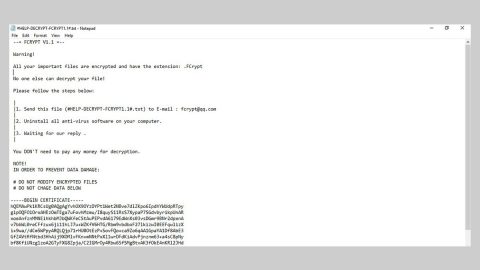What is Aptitudemedia.co? And how does it work?
Aptitudemedia.co is a highly suspicious website which appears to be an adware program that redirects users to lots of unreliable websites. If installed, users will be most likely redirected to Aptitudemedia.co’s domain. From there, it reroutes users to various phishing, survey scams, and other shady web pages. It also changes your browser’s settings so that you will be forced to use its domain instead of your usual preferred website – this is one of the reasons why it is classified as an adware program and a browser hijacker.
Aptitudemedia.co opens a new browser tab or a window and redirects you to track.aptitudemedia.co/redirect?target=BASE64 website. Once you’re on that site, you’ll start to get all kinds of ads that pop out of nowhere. The developers of this hijacker also collaborate with a bunch of third parties that focuses on increasing web traffic to their websites. So it isn’t surprising that you’ll end up on commercial sites, online shops, gaming websites, survey sites and so on. Not only that, as Aptitudemedia.co can also redirect you to potentially dangerous site that could harm your computer.
And whenever you browse the web, you will be bombarded with excessive amount of intrusive ads such as pop-ups, banners, links, etc. It could also lead you to web pages that displays tech support scams and asks you to call a tech support toll free number. That hardly is a surprise since adware programs are known to cause tech support scams. Security researchers also noted that Aptitudemedia.co can also install other unknown toolbars, browser extensions and plug-ins on your browser. In addition, this hijacker also has the capability to track your browsing activities and record all your information based on the websites you visit, search queries, ads you’ve click, and a whole lot more.
How is Aptitudemedia.co distributed online?
Ad-supported programs like Aptitudemedia.co are often advertised as browser extensions or toolbars that claims to improve browsing and searching experience. They are mostly included in software packages. These software packages are popular for users who want to download programs for free but little did they know it also contains potentially unwanted programs and adware programs that could potentially harm their computer. You can avoid such things from happening when you install these software packages using the Advanced or Custom setup so that you’ll have the option to reject the extra programs that were added in the package.
Remove Aptitudemedia.co by simply following the removal instructions below.
Step 1: End the browser’s process by opening the Windows Task Manager by pressing Ctrl + Shift + Esc at the same time.

Step 2: Go to the Processes tab and look for the browser’s process and end it.

Step 3: Open Control Panel by pressing the Windows key + R, then type in appwiz.cpl and then click OK or press Enter.

Step 4: Look for Aptitudemedia.co extension and any suspicious program and then Uninstall it.

Step 5: Tap the Win + E keys to open File Explorer.
Step 6: Go to the directories listed below and delete everything in it, as well as other directories you might have saved the file or the software bundle related to the Aptitudemedia.co browser hijacker and then delete them.
- %USERPROFILE%\Downloads
- %USERPROFILE%\Desktop
- %TEMP%
Step 7: Exit the File Explorer and empty the Recycle Bin.
Step 8: Reset all your browsers to default.
Google Chrome
- Launch Google Chrome, press Alt + F, move to More tools, and click Extensions.
- Look for Aptitudemedia.co or any other unwanted add-ons, click the Recycle Bin button, and choose Remove.
- Restart Google Chrome, then tap Alt + F, and select Settings.
- Navigate to the On Startup section at the bottom.
- Select “Open a specific page or set of pages”.
- Click the More actions button next to the hijacker and click Remove.
Mozilla Firefox
- Open the browser and tap Ctrl + Shift + A to access the Add-ons Manager.
- In the Extensions menu Remove the unwanted extension.
- Restart the browser and tap keys Alt + T.
- Select Options and then move to the General menu.
- Overwrite the URL in the Home Page section and then restart the browser.
Internet Explorer
- Launch Internet Explorer.
- Tap Alt + T and select Internet options.
- Click the General tab and then overwrite the URL under the homepage section.
- Click OK to save the changes.
To ensure the removal of the browser hijacker, Aptitudemedia.co and other related files, follow the advanced steps below:
Perform a full system scan using SpyRemover Pro. To do so, follow these steps:
- Turn on your computer. If it’s already on, you have to reboot
- After that, the BIOS screen will be displayed, but if Windows pops up instead, reboot your computer and try again. Once you’re on the BIOS screen, repeat pressing F8, by doing so the Advanced Option shows up.
- To navigate the Advanced Option use the arrow keys and select Safe Mode with Networking then hit
- Windows will now load the Safe Mode with Networking.
- Press and hold both R key and Windows key.
- If done correctly, the Windows Run Box will show up.
- Type in explorer http://www.fixmypcfree.com/install/spyremoverpro
A single space must be in between explorer and http. Click OK.
- A dialog box will be displayed by Internet Explorer. Click Run to begin downloading the program. Installation will start automatically once download is done.
- Click OK to launch it.
- Run SpyRemover Pro and perform a full system scan.
- After all the infections are identified, click REMOVE ALL.
- Register the program to protect your computer from future threats.