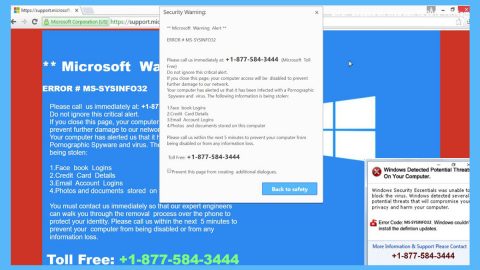What is $1000 Amazon Gift Card Scam? And how does it work?
$1000 Amazon Gift Card scam is a bogus alert designed to trick users into thinking that they’ve won a $1000 gift card from Amazon. Usually, this kind of fake alerts is caused by some ad-supported program or adware. So when you see the $1000 Amazon Gift Card alert every time you browse the internet, an adware is definitely the one that’s triggering this alert.
When you try to click on this alert, it will ask you to answer an online survey before you can allegedly claim the $1000 Amazon gift card so you must not fall into the trap set by this tricky pop-up. In addition, the adware behind this scam alert could also monitor your browsing activities so it can collect your information such as your IP address, browsing history, ads clicked, websites you frequently visit, and so on. Aside from constant redirects to the site displaying this scam, you will also see tons of sponsored contents like banners, in-text links, etc. which could redirect you to other suspicious websites. So unless you remove the adware program behind this scam, you will continue seeing it along with sponsored contents as you browse the internet.
How does the $1000 Amazon Gift Card scam circulate the web?
The $1000 Amazon Gift Card scam circulates the web via ads and like pointed out, via freeware and shareware. This is why it is recommended that when you install these kinds of software packages, you have to choose the Custom or Advanced setup rather than the usual quick setup. It’s also best if you install programs from legitimate sources instead of third-party ones.
The adware behind the $1000 Amazon Gift Card scam circulates the web in freeware and shareware which are usually distributed on free sharing sites.
To remove the $1000 Amazon Gift Card scam, you need to follow the given instructions below.
Step 1: If the browser is forced into full-screen mode where $1000 Amazon Gift Card scam is being displayed, the first thing you have to do is tap F11 to exit your browser.
Step 2: After that, try to close the browser manually. If you find it hard to do so, close the browser using the Task Manager.
Step 3: Tap the Ctrl + Shift + Esc keys to launch the Task Manager.
Step 4: Once you’ve pulled up the Task Manager, go to the Processes tab and look for the affected browser’s process and end it by clicking End Task or End Process.

Step 5: Close the Task Manager and tap the Win + R keys to open Run and then type in appwiz.cpl to open Control Panel to uninstall the adware program behind the fake alert.
Step 6: Look for the adware program or any unfamiliar program under the list of installed programs and once you’ve found it, uninstall it.

Step 7: Close the Control Panel and tap the Win + E keys to open File Explorer.
Step 8: Navigate to the following directories and look for the adware installer like the software bundle it came with as well as other suspicious files and delete them.
- %USERPROFILE%\Downloads
- %USERPROFILE%\Desktop
- %TEMP%
Step 9: Close the File Explorer and empty your Recycle Bin.
Step 10: Reset all your browsers to default.
Internet Explorer
- Launch Internet Explorer.
- Tap Alt + T and select Internet options.
- Click the General tab and then overwrite the URL under the homepage section.
- Click OK to save the changes.
- Now switch to the Advanced tab and click the Reset button.
- Then check the box for “Delete personal settings” and then click Reset again.
Google Chrome
- Launch Google Chrome, press Alt + F, move to More tools, and click Extensions.
- Look for any unwanted add-ons, click the Recycle Bin button, and choose Remove.
- Restart Google Chrome, then tap Alt + F, and select Settings.
- Navigate to the On Startup section at the bottom.
- Click on Advanced.
- After that, click the Reset button to reset Google Chrome.
Mozilla Firefox
- Open the browser and tap Ctrl + Shift + A to access the Add-ons Manager.
- In the Extensions menu Remove the unwanted extension.
- Restart the browser and tap keys Alt + T.
- Select Options and then move to the General menu.
- Overwrite the URL in the Home Page section.
- Tap Alt + H to access Help.
- Next, select “Troubleshooting information” and click “Refresh Firefox” at the top of the page.
- Now click “Refresh Firefox” again to confirm the reset.
To make sure that you’ve successfully gotten rid of $1000 Amazon Gift Card scam as well as the adware program behind it, you need to use an efficient program like [product-name]. To use it, follow the advanced steps below:
Perform a full system scan using [product-code]. To do so, follow these steps:
- Turn on your computer. If it’s already on, you have to reboot
- After that, the BIOS screen will be displayed, but if Windows pops up instead, reboot your computer and try again. Once you’re on the BIOS screen, repeat pressing F8, by doing so the Advanced Option shows up.
- To navigate the Advanced Option use the arrow keys and select Safe Mode with Networking then hit
- Windows will now load the SafeMode with Networking.
- Press and hold both R key and Windows key.
- If done correctly, the Windows Run Box wil show up.
- Type in the URL address, [product-url] in the Run dialog box and then tap Enter or click OK.
- After that, it will download the program. Wait for the download to finish and then open the launcher to install the program.
- Once the installation process is completed, run [product-code] to perform a full system scan.