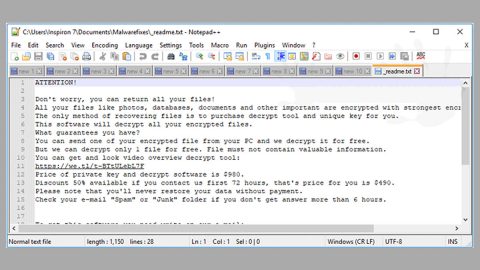What is “Windows has detected an Internet attack” Alert?
“Windows has detected an Internet attack” Alert is a new tech support scam claiming that someone has hacked a user’s IP address for committing cyber crime where the user is asked to call tech support through the given number, 1-888-423-3886, in order to get help. Even though it uses Windows’ name it does not mean that this alert came from Microsoft – be aware that this is only a tech support scam hell bent on deceiving users. So if it pops up on your browser, you should not make a call to the so-called tech support number. Here’s the full context of the fake alert:
“Windows has detected an Internet attack attempt please call immediately: 1888-423-3886 (Toll free)
Somebody hacked your Internet connection just now from overseas and using your IP address: – for online cyber crime.
Please call immediately to stop this hacking process now 1888-423-3886 (Toll free)”
The purpose of this scam is to trick users into believing that something’s wrong with their computers so that frightened users will call the tech support number. When you do this, chances are, you will be charged for the call a lot even though it claims that the number given is toll free. Aside from that, you might also be tricked into purchasing useless and bogus security programs. This is common among tech support scams – they usually promote suspicious programs and convince users to install them to fix the problem. Moreover, this tech support scam could also be used to swindle personally identifiable and sensitive information from the user. To achieve their goals, scammers create a malicious website that warns users about the hacked network.
You should also be aware that tech support scams like “Windows has detected an Internet attack” alert are mostly triggered by an adware program installed in the computer. This kind of unwanted program usually enters the system after the installation of a freeware or shareware which is why it is important to always select the Custom or Advanced setup when installing any free programs. This way, you get to prevent any adware or unwanted programs from entering your computer. In addition, you could also be redirected to tech support scam sites when visiting high-risk sites such as gambling sites or adult-themed sites.
Remove any encounters with the “Windows has detected an Internet attack” scam alert as well as the adware program behind it using the removal instructions below.
Step 1: If your browser is forced to go into a full-screen mode, tap F11 on your keyboard so you can exit.
Step 2: After that, try to close the browser manually. If you’re unable to do so, close the browser through the Task Manager.
Step 3: Tap the Ctrl + Shift + Esc keys to launch the Task Manager.
Step 4: After opening the Task Manager, go to the Processes tab and look for the affected browser’s process and end its process by clicking End task.

Step 5: Close the Task Manager and tap the Win + R keys to open Run and then type in appwiz.cpl to open Control Panel to uninstall the adware program behind the tech support scam.
Step 6: Look for the adware program or any unfamiliar program under the list of installed programs. Once you’ve found it, uninstall it.

Step 7: Close the Control Panel and tap the Win + E keys to open File Explorer.
Step 8: Navigate to the following directories and look for the adware installer like the software bundle it came with as well as other suspicious files and delete them.
- %USERPROFILE%\Downloads
- %USERPROFILE%\Desktop
- %TEMP%
Step 9: Close the File Explorer and empty your Recycle Bin.
Step 10: Reset all your browsers to default.
Google Chrome
- Launch Google Chrome, press Alt + F, move to More tools, and click Extensions.
- Look for suspicious browser extensions or any unwanted add-on, click the Recycle Bin button, and choose Remove.
- Restart Google Chrome, then tap Alt + F, and select Settings.
- Navigate to the On Startup section at the bottom.
- Select “Open a specific page or set of pages”.
- Click the More actions button next to the hijacker and click Remove.
Mozilla Firefox
- Open the browser and tap Ctrl + Shift + A to access the Add-ons Manager.
- In the Extensions menu Remove the unwanted extension.
- Restart the browser and tap keys Alt + T.
- Select Options and then move to the General menu.
- Overwrite the URL in the Home Page section and then restart the browser.
Internet Explorer
- Launch Internet Explorer.
- Tap Alt + T and select Internet options.
- Click the General tab and then overwrite the URL under the homepage section.
- Click OK to save the changes.
To ensure the removal of “Windows has detected an Internet attack” scam and the PUP or adware behind it, follow the advanced steps below:
Perform a full system scan using SpyRemover Pro. To do so, follow these steps:
- Turn on your computer. If it’s already on, you have to reboot
- After that, the BIOS screen will be displayed, but if Windows pops up instead, reboot your computer and try again. Once you’re on the BIOS screen, repeat pressing F8, by doing so the Advanced Option shows up.
- To navigate the Advanced Option use the arrow keys and select Safe Mode with Networking then hit
- Windows will now load the SafeMode with Networking.
- Press and hold both R key and Windows key.
- If done correctly, the Windows Run Box will show up.
- Type in explorer http://www.fixmypcfree.com/install/spyremoverpro
A single space must be in between explorer and http. Click OK.
- A dialog box will be displayed by Internet Explorer. Click Run to begin downloading the program. Installation will start automatically once download is done.
- Click OK to launch it.
- Run SpyRemover Pro and perform a full system scan.
- After all the infections are identified, click REMOVE ALL.
- Register the program to protect your computer from future threats.