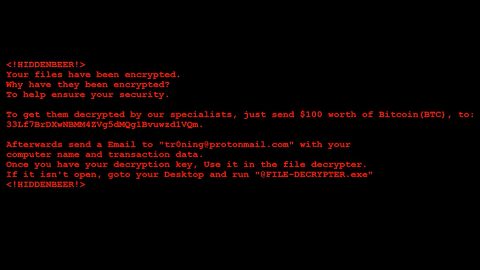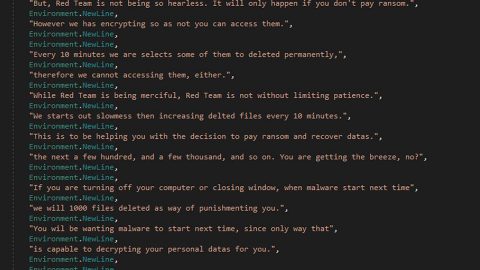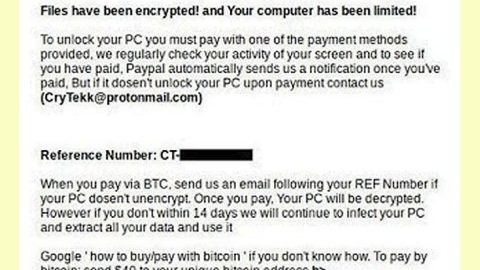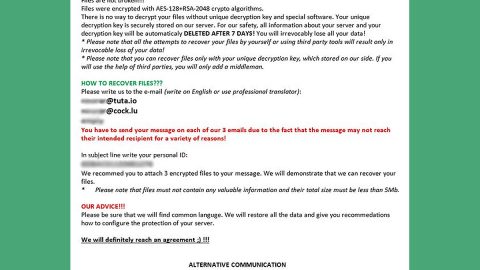This article will walk you through removing Ads on your Android Lock Screen using our removal instructions that works on all Android devices. These annoying Lock Screen Ads comes with applications like ES File Explore.

This is an example of Android Lock Screen Ads
A growing number of annoyed Android users are complaining against seeing pesky Ads filling the screen up whenever they unlock their android smartphones. This may concern most of the users, thinking there might be a virus on their android device. Worry not, unnecessary Ads are usually common on both computers and mobile devices popping up every now and then no matter what type of device you are using. The root cause of these unwanted Ads is an application called Adware which sole purpose is to bring you Ads, whether you like it or not. Its specialty is generating Ads. How does this even get in your device? It simply loads with the help of some applications you have installed on your device. These applications have an adware-like feature making it a means for Ads to keep popping-up on your device.
As mentioned earlier, you need not to worry for there is no malicious application or virus messing with your Android phone, that’s not how it is. The culprits are those applications that have adware-like ability. We will be naming some of those Ad-generating applications as we proceed with this article.
Here are some ad-generating applications:
- Amber Weather Widget
- Kitty Play
- Touchpal
- Xender
- Z Camera
Saying that Adware programs are not dangerous would be putting it lightly since hackers often use Ads to redirect you to some malicious application, in short, it could be used as a trap so it’s better to be safe than sorry. Despite the fact that most Ads you see on your phone are legal and safe, still, it’s not worth jeopardizing your device’s security over. You might also be unable to receive notifications if your phone is locked thanks but no thanks to the Ads on your locked screen. Another thing is the content of these Ads you see on your phone like an Ad advertising about sex toys which you don’t want anyone seeing on your device. The first thing you have to do is to look for the apps responsible for the annoying Ads and have them removed, before we proceed to that part, we will first discuss how these adware gets installed on your device and how to prevent them.
Computers are more prone to adware since there lots of ways in getting it than an Android device. There is mainly one way in obtaining adware on your device; through applications you installed. Computers are more prone to adware since there lots of ways in getting it than an Android device. There is mainly one way in obtaining adware on your device; through applications you installed from the Google Play Store, so it’s safe to say that these Ads legal but it still does not change the fact that it’s annoying coming from many users who are complaining about it. As stated above, one of the ad-generating applications is the ES File Explorer. This app claims to shorten your device’s charging time and increase its battery life, when really all it mostly does is give you Android Ads on Lock Screen which you can see every time you charge your phone and may cause you to miss your phone’s notifications. We will discuss below a guide to help you remove Android Ads on Lock Screen.
Removing Android Ads on Lock Screen
If you want to keep the ES File Explorer app minus the Ads, here’s how it’s done:

Open the app and go to its settings. As you can see on its screen, there’s an option named Charging boost, turn it charging boost feature off.
But if you want to totally get rid of it, here’s how.
Step 1: Go to your phone’s Settings.
Step 2: Look for Apps or Application Management.
Step 3: Look for the ad-generating app.
Step 4: Tap Uninstall. However some apps’ Uninstall button may be grayed out so you won’t be able to tap it. It could be that this app has administrator permission. This is how you enable it:
- Go to Settings.
- Look for the Security menu.
- Go to Device Administrators. (You’ll see a list of apps that has admin status. Remove the app and go back to Step 1 to uninstall the app).