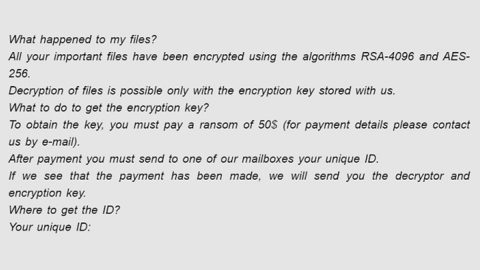What is MBRlock ransomware? And how does it implement its attack?
MBRlock is data-encrypting ransomware Trojan primarily aimed at Chinese users. According to researchers, this crypto-malware functions similarly to other notorious ransomware infections like RedBoot ransomware and the ONI ransomware though it isn’t known yet if these threats are somewhat related to one another.
As its name indicates, MBRlock ransomware is designed to alter the Master Boot Record or MBR of memory storage devices – a table containing the address of all the files stored on your PC. This way, it can obstruct access to the saved files in the infected system. According to security experts, this ransomware targets files with certain file extensions such as .BMP, .CUR, .GIF, .JPG, .MID, .PNG, .prn, .txt and .WAV. MBRlock is also known to reboot the system after it’s done doing its nasty attack on the targeted system. After the reboot, victims will be greeted with a lock screen message that may include the tag ““易语言程序”, once the system loads the BIOS from the motherboard. The lock screen message states:
“Your disk has a lock!!!Please enter the unlock password
yao mi ma gei 30 yuan jia qq 2055965068”
Based on its ransom note, MBRlock ransomware demands 30 yuan where they use a QQ Wallet to collect ransom payments. Despite it being a formidable ransomware threat, paying the ransom is not part of the solution as there is no guarantee that these crooks will keep their promises.
How does MBRlock ransomware proliferate?
MBRlock ransomware is delivered to targeted users via messages on Tencent Qzone – a social networking site in China which is its very own Facebook alternative. You should also be careful of spam emails as it would also be likely distributed using this technique.
Follow the removal instructions below to remove MBRlock ransomware from your PC.
Step 1: Reboot your computer into Safe Mode with Command Prompt by pressing F8 a couple of times until the Advanced Options menu appears.

Navigate to Safe Mode with Command Prompt using the arrow keys on your keyboard. After selecting Safe Mode with Command Prompt hit Enter.
Step 2: After loading the Command Prompt type cd restore and hit Enter.

Step 3: After cd restore, type in rstrui.exe and hit Enter.

Step 4: A new window will appear, and then click Next.

Step 5: Select any of the Restore Points on the list and click Next. This will restore your computer to its previous state before being infected with the MBRlock Ransomware.
Step 6: A dialog box will appear, and then click Next.

Step 7: After System Restore is completed, restart your PC in Safe Mode with Networking.

Step 8: Enable the disabled Windows features.
- Press Win + R keys to launch Run.
- Type in gpedit.msc in the box and press Enter to open Group Policy.
- Under Group Policy, navigate to:
- User Configuration\Administrative Templates\System
- After that, open Prevent access to the command prompt.
- Select Disable to enable cmd
- Click the OK button
- After that, go to:
- Configuration\Administrative Templates\System
- Double click on the Prevent Access to registry editing tools.
- Choose Disabled and click OK.
- Navigate to :
- User Configuration\Administrative Templates\System>Ctrl+Alt+Del Options
- Double click on Remove Task Manager.
- And then set its value to Disabled.
Step 9: Go to Processes and look for MBRlock ransomware’s malicious process, right click on it and select End Process or End Task.

Step 10: Close the Task Manager and open Control Panel by pressing the Windows key + R, then type in appwiz.cpl and then click OK or press Enter. Look for dubious programs that might be related to MBRlock ransomware and then Uninstall it/them.

Step 11: Tap Win + E to launch File Explorer then navigate to the following locations below and look for MBRlock ransomware’s malicious components such as MBRLock.exe, runas.exe, Haz.exe and the macro-enabled document you’ve downloaded from the spam email.
- %USERPROFILE%\Downloads
- %USERPROFILE%\Desktop
- %TEMP%
Step 12: Close the File Explorer.
Before you proceed to the next steps below, make sure that you are tech savvy enough to the point where you know exactly how to use and navigate your computer’s Registry. Keep in mind that any changes you make will highly impact your computer. To save you the trouble and time, you can just use PC Cleaner Pro, this system tool is proven to be safe and excellent enough that hackers won’t be able to hack into it. But if you can manage Windows Registry well, then, by all means, go on to the next steps.
Step 13: Tap Win + R to open Run and then type in regedit in the field and tap enter to pull up Windows Registry.

Step 14: Navigate to the listed paths below and look for the registry keys and sub-keys created by MBRlock ransomware.
- HKEY_CURRENT_USER\Control Panel\Desktop\
- HKEY_USERS\.DEFAULT\Control Panel\Desktop\
- HKEY_LOCAL_MACHINE\Software\Microsoft\Windows\CurrentVersion\Run
- HKEY_CURRENT_USER\Software\Microsoft\Windows\CurrentVersion\Run
- HKEY_LOCAL_MACHINE\Software\Microsoft\Windows\CurrentVersion\RunOnce
- HKEY_CURRENT_USER\Software\Microsoft\Windows\CurrentVersion\RunOnce
Step 11: Delete the registry keys and sub-keys created by MBRlock ransomware.
Step 15: Close the Registry Editor and empty the Recycle Bin.
Follow the continued advanced steps below to ensure the removal of MBRlock Ransomware:
Perform a full system scan using SpyRemover Pro. To do so, follow these steps:
- Turn on your computer. If it’s already on, you have to reboot
- After that, the BIOS screen will be displayed, but if Windows pops up instead, reboot your computer and try again. Once you’re on the BIOS screen, repeat pressing F8, by doing so the Advanced Option shows up.
- To navigate the Advanced Option use the arrow keys and select Safe Mode with Networking then hit
- Windows will now load the SafeMode with Networking.
- Press and hold both R key and Windows key.
- If done correctly, the Windows Run Box will show up.
- Type in explorer http://www.fixmypcfree.com/install/spyremoverpro
A single space must be in between explorer and http. Click OK.
- A dialog box will be displayed by Internet Explorer. Click Run to begin downloading the program. The installation will start automatically once a download is done.
- Click OK to launch it.
- Run SpyRemover Pro and perform a full system scan.
- After all the infections are identified, click REMOVE ALL.
- Register the program to protect your computer from future threats.