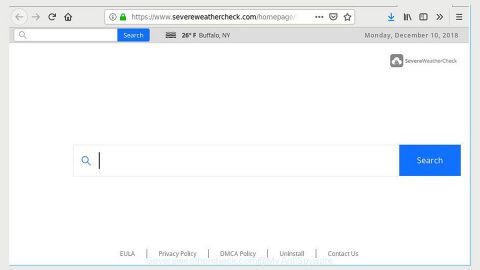What is #_EnCrYpTED_BY_dzikusssT3AM_ransomware!_# ransomware? And how does it implement its attack?
#_EnCrYpTED_BY_dzikusssT3AM_ransomware!_# ransomware is a new crypto-virus which also turns out to be a new variant of Jigsaw ransomware based on the code snippets found in this malware which were identical to its predecessor. This new variant seems to target users from Poland based on the language it uses in its ransom note. Like other latest variants of Jigsaw, this one is no different as it still uses the same sequence during its attack.
Once it implements its attack, #_EnCrYpTED_BY_dzikusssT3AM_ransomware!_# ransomware will drop its malicious payload in the system which will connect the computer to a remote command and control server. From this remote server, it will download malicious components that will be used for the attack. It also employs a data gathering module used to obtain information about the computer and its user. The data gathered, along with the malicious components are then used for stealth protection module which allows the crypto-virus to execute its attack without any interference from the programs installed like antivirus programs. After that, it modifies the Windows Registry to allow itself to run on every system startup. Following these changes, it will begin encrypting its targeted files. During this phase, it still uses the same encryption algorithm like other Jigsaw variants and appends the. #_EnCrYpTED_BY_dzikusssT3AM_ransomware!_# extension in each one of the affected files. Once the encryption is completed, it opens a ransom note written in Polish stating:
“UNAGA UHAGA!!! Twoje pliki osobiste zostały zaszyfrowane zaawansowanym algorytmem AES-2048,
Po 72 godzinach zostaną usunięte permanentnie!!! Twoje dokumenty,muzyka, filmy itd…
Ale nie martw się!!! � To stanie sie tylko jak złamiesz zasady naszej małej gry!!!
Jak już wiesz zaszyfrowałem już Twoje pliki, wiec nie możesz ich odczytać!!!
Co godzinę wybieram jeden losowy plik i usuwam go permanentnie!!!,
takiego pliku już nie jestem w stanie odzyskać!!!
Przez piersze 24 godziny stracisz tylko parę plików,
Następnego dnia kilka setek, trzeciego dnia kilka tysięcy itd…
Nie wyłączaj komputera!!! Jeśli zrestartujesz komputer, a ja uruchomic się ponownie
automatycznie usune losowo 1000 plików permanentnie!!!
Jeśli chcesz odzyskać NSZYSTKIE pliki, dokonaj płatności w ciągu godziny
od momentu pojawienia się tego okienka!!! Inaczej NIE ODZYSKASZ NSZYSTKICH PLIKÓW!!!
Pamiętaj, że antywirus może TYLKO I HYŁĄCZNIE usunąć szkodliwe oprogramowanie,
a nie odzyskać ważne dla Państwa pliki osobiste! Wiąże się to też ze straceniem plików na zawsze!!!
w razie jakichkolwiek pytań skontaktuj się z nami przez e-mail:
[email protected]
UNAGA!!! Czas ucieka, a decyzję trzeba podjąć. Masz 2 wyjścia:”
On top of the ransom note, you will see a little image used by the ransomware. Based on its ransom note, creators of this Jigsaw variant tries to manipulate its victims into paying the ransom by threatening to delete the files from the computer. However, you must not, under any circumstance, give in to these demands as these crooks can’t be trusted and there really is no guarantee that they will give you the decryption software or encryption key to recover your files so it’s best if you try alternative methods to restore them without spending a cent.
How does #_EnCrYpTED_BY_dzikusssT3AM_ransomware!_# ransomware proliferate?
#_EnCrYpTED_BY_dzikusssT3AM_ransomware!_# ransomware proliferates using the same methods used by its predecessors which is malicious spam email campaigns where crooks attach an infected file containing the malicious payload and once you open this file, the malicious payload will automatically be dropped into your computer. Thus, you need to take extra care in opening emails especially the ones with attachments.
Obliterating #_EnCrYpTED_BY_dzikusssT3AM_ransomware!_# ransomware wouldn’t be an easy task so you need to use the following removal guide as a reference for successful removal.
Step 1: Tap Ctrl + Shift + Esc keys to launch the Task Manager.
Step 2: Go to Processes and look for the malicious processes of #_EnCrYpTED_BY_dzikusssT3AM_ransomware!_# ransomware. Note that these processes usually take up most of the CPU power so once see an unusual process, right click on it and select End Process or End Task.

Step 3: Close the Task Manager and open Control Panel by pressing the Windows key + R, then type in appwiz.cpl and then click OK or press Enter.
Step 4: Look for dubious programs that might by related to #_EnCrYpTED_BY_dzikusssT3AM_ransomware!_# ransomware and then Uninstall it/them.
Step 5: Tap Win + E to launch File Explorer.
Step 6: After opening File Explorer, navigate to the following directories below and look for the malicious components of #_EnCrYpTED_BY_dzikusssT3AM_ransomware!_# ransomware and then remove them all.
- %TEMP%
- %APPDATA%
- %DESKTOP%
- %USERPROFILE%\Downloads
- C:\ProgramData\local\
Step 7: Close the File Explorer.
Before you proceed to the next steps below, make sure that you are tech savvy enough to the point where you know exactly how to use and navigate your computer’s Registry. Keep in mind that any changes you make will highly impact your computer. To save you the trouble and time, you can just use [product-name] this system tool is proven to be safe and excellent enough that hackers won’t be able to hack into it. But if you can manage Windows Registry well, then, by all means, go on to the next steps.
Step 8: Tap Win + R to open Run and then type in regedit in the field and tap enter to pull up Windows Registry.

Step 9: Navigate to the listed paths below and look for the registry keys and sub-keys created by #_EnCrYpTED_BY_dzikusssT3AM_ransomware!_# ransomware.
- HKEY_CURRENT_USER\Control Panel\Desktop\
- HKEY_USERS\.DEFAULT\Control Panel\Desktop\
- HKEY_LOCAL_MACHINE\Software\Microsoft\Windows\CurrentVersion\Run
- HKEY_CURRENT_USER\Software\Microsoft\Windows\CurrentVersion\Run
- HKEY_LOCAL_MACHINE\Software\Microsoft\Windows\CurrentVersion\RunOnce
- HKEY_CURRENT_USER\Software\Microsoft\Windows\CurrentVersion\RunOnce
Step 10: Delete the registry keys and sub-keys created by #_EnCrYpTED_BY_dzikusssT3AM_ransomware!_# ransomware.
Step 11: Close the Registry Editor.
Step 12: Empty your Recycle Bin.
Try to recover your encrypted files using the Shadow Volume copies
Restoring your encrypted files using Windows’ Previous Versions feature will only be effective if #_EnCrYpTED_BY_dzikusssT3AM_ransomware!_# ransomware hasn’t deleted the shadow copies of your files. But still, this is one of the best and free methods there is, so it’s definitely worth a shot.
To restore the encrypted file, right-click on it and select Properties, a new window will pop-up, then proceed to Previous Versions. It will load the file’s previous version before it was modified. After it loads, select any of the previous versions displayed on the list like the one in the illustration below. And then click the Restore button.

Once you’re done executing the steps given above, you need to continue the removal process of #_EnCrYpTED_BY_dzikusssT3AM_ransomware!_# ransomware using a reliable program like [product-name]. How? Follow the advanced removal steps below.
Perform a full system scan using [product-code]. To do so, follow these steps:
- Turn on your computer. If it’s already on, you have to reboot
- After that, the BIOS screen will be displayed, but if Windows pops up instead, reboot your computer and try again. Once you’re on the BIOS screen, repeat pressing F8, by doing so the Advanced Option shows up.
- To navigate the Advanced Option use the arrow keys and select Safe Mode with Networking then hit
- Windows will now load the SafeMode with Networking.
- Press and hold both R key and Windows key.
- If done correctly, the Windows Run Box will show up.
- Type in the URL address, [product-url] in the Run dialog box and then tap Enter or click OK.
- After that, it will download the program. Wait for the download to finish and then open the launcher to install the program.
- Once the installation process is completed, run [product-code] to perform a full system scan.
- After the scan is completed click the “Fix, Clean & Optimize Now”button.