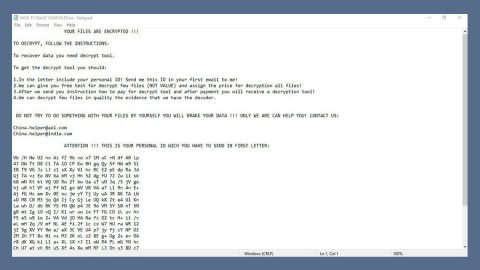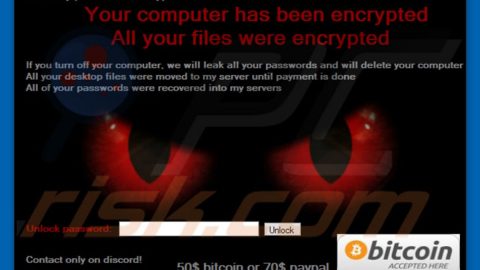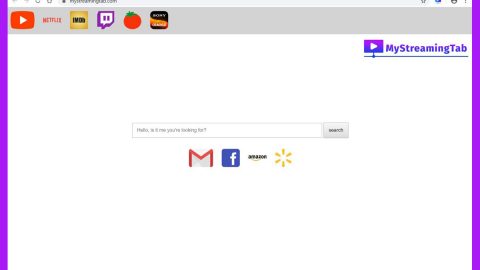What is Xorist PrOtOnIs ransomware? And how does it execute its attack?
Xorist PrOtOnIs ransomware is a data-encoding malware discovered recently. After the in-depth analysis of its source code done by security experts, it appears to be the latest variant of Xorist ransomware. This new iteration is not different from other typical ransomware threats.
Once it executes its attack on a targeted machine, it starts by employing a data gathering component in order to obtain information about the infected computer and its user. The harvested data is then used for stealth protection so that no programs installed in the computer will be able to detect it. After employing stealth protection, it modifies some entries in the Windows Registry to achieve a persistent attack. It also scans the computer for files with the following extensions:
.1cd, .3gp, .7z, .a06, .ac3, .aleta, .aol, .ape, .arena, .aspx, .avi, .b64, .bak, .bd, .bmp, .cdr, .cer, .csv, .dat, .db, .dbf, .divx, .djvu, .dl0, .dl1, .dl2, .dl3, .dl4, .dl5, .dl6, .dl7, .dl8, .dl9, .doc, .docx, .dwg, .flac, .flv, .frf, .gdb, .gif, .gzip, .htm, .html, .ibk, .ifo, .jpeg, .jpg, .kwm, .ldf, .lnk, .m2v, .max, .md, .mdb, .mdf, .mkv, .mov, .mp3, .mp4, .mpeg, .mpg, .mt0, .mt1, .mt2, .mt3, .mt4, .mt5, .mt6, .mt7, .mt8, .mt9, .net, .odt, .p12, .pdf, .pfx, .png, .ppt, .pptx, .ps1, .psd, .pwm, .rar, .sql, .tar, .tib, .torrent, .txt, .vhd, .vhdx, .vob, .wallet, .wav, .wk0, .wk1, .wk2, .wk3, .wk4, .wk5, .wk6, .wk7, .wk8, .wk9, .wma, .wmv, .xls, .xlsm, .xlsx, .xml, .zip
Once these files are found, it encrypts them using both the XOR and TEA encryption algorithms. Following data encryption, it opens its ransom note that states:
“ATENTION!!!
I am truly sorry to inform you that all your important files are crypted.
If you want to recover your encrypted files you need to follow a few steps.
Atention! I do not offer for free the decrypt key, for that you have to pay 0.08 BITCOIN.
Step 1: Create an account on www.localbitcoins.com
Step 2: Buy 0.08 BITCOIN
Step 3: Send the amount on this BTC address: 1cyVzadAas7SA1r7YPmGP8FCUKMQYWp6w
Step 4: Contact me on this email address
[email protected] with this subject: ID-RESTORE-008PROTONISPCID0381723
After this steps you will receive through email the key and a decrypt tutorial.
Here is another list where you can buy bitcoin:
https://bitcoin.org/en/exchanges”
How does the malicious payload of Xorist PrOtOnIs ransomware spread online?
Just like its predecessors, authors of Xorist PrOtOnIs ransomware utilize malicious spam email campaigns in spreading its malicious payload. The malicious payload is added as an email attachment that once executed, will automatically launch Xorist PrOtOnIs ransomware into the targeted device.
Follow the removal guide laid out below to obliterate Xorist PrOtOnIs ransomware.
Step 1: The first thing you need to do is to obliterate the process of Xorist PrOtOnIs ransomware by opening the Task Manager – simply tap the Ctrl + Shift + Esc keys on your keyboard.
Step 2: After that, click the Processes tab and look for any suspicious-looking process that takes up most of your CPU’s resources and is most likely related to Xorist PrOtOnIs ransomware and then end its processes.
Step 3: Now that the malicious process is eliminated, close the Task Manager.
Step 4: Next, tap Win + R, type in appwiz.cpl and click OK or tap Enter to open Control Panel’s list of installed programs.
Step 5: Under the list of installed programs, look for Xorist PrOtOnIs ransomware or anything similar and then uninstall it.
Step 6: Then close Control Panel and tap Win + E keys to launch File Explorer.
Step 7: Navigate to the following locations below and look for Xorist PrOtOnIs ransomware’s malicious components and then delete all of them.
- %TEMP%
- %WINDIR%\System32\Tasks
- %APPDATA%\Microsoft\Windows\Templates\
- %USERPROFILE%\Downloads
- %USERPROFILE%\Desktop
Step 8: Close the File Explorer.
Before you go on any further, make sure that you are tech savvy enough to the point where you know exactly how to use and navigate your computer’s Registry. Keep in mind that any changes you make will highly impact your computer. To save you the trouble and time, you can just use [product-name]. This system tool is proven to be safe and excellent enough that hackers won’t be able to hack into it. But if you can manage Windows Registry well, then, by all means, go on to the next steps.
Step 9: Tap Win + R to open Run and then type in regedit in the field and tap enter to pull up Windows Registry.

Step 10: Navigate to the following path:
- HKEY_LOCAL_MACHINE\Software\Microsoft\Windows\CurrentVersion\Run
- HKEY_CURRENT_USER\Software\Microsoft\Windows\CurrentVersion\Run
- HKEY_LOCAL_MACHINE\Software\Microsoft\Windows\CurrentVersion\RunOnce
- HKEY_CURRENT_USER\Software\Microsoft\Windows\CurrentVersion\RunOnce
Step 11: Delete the registry keys and sub-keys created by Xorist PrOtOnIs ransomware.
Step12. Close the Registry Editor and empty the Recycle Bin.
Try to recover your encrypted files using the Shadow Volume copies
Restoring your encrypted files using Windows’ Previous Versions feature will only be effective if Xorist PrOtOnIs ransomware hasn’t deleted the shadow copies of your files. But still, this is one of the best and free methods there is, so it’s definitely worth a shot.
To restore the encrypted file, right-click on it and select Properties, a new window will pop-up, then proceed to Previous Versions. It will load the file’s previous version before it was modified. After it loads, select any of the previous versions displayed on the list like the one in the illustration below. And then click the Restore button.

After you’ve covered the steps provided above, you need to continue the removal process of Xorist PrOtOnIs ransomware using a reliable program like [product-name]. How? Follow the advanced removal steps below.
Perform a full system scan using [product-code]. To do so, follow these steps:
- Turn on your computer. If it’s already on, you have to reboot
- After that, the BIOS screen will be displayed, but if Windows pops up instead, reboot your computer and try again. Once you’re on the BIOS screen, repeat pressing F8, by doing so the Advanced Option shows up.
- To navigate the Advanced Option use the arrow keys and select Safe Mode with Networking then hit
- Windows will now load the Safe Mode with Networking.
- Press and hold both R key and Windows key.
- If done correctly, the Windows Run Box will show up.
- Type in the URL address, [product-url] in the Run dialog box and then tap Enter or click OK.
- After that, it will download the program. Wait for the download to finish and then open the launcher to install the program.
- Once the installation process is completed, run [product-code] to perform a full system scan.
- After the scan is completed click the “Fix, Clean & Optimize Now” button.