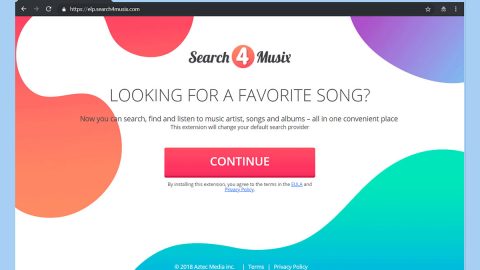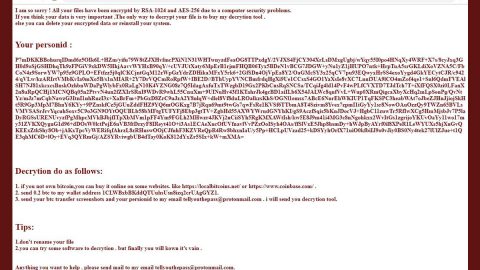What is Cyber Police ransomware? And how does it carry out its attack?
Cyber Police is a newly-discovered file-encrypting malware which is based on Hidden Tear – an open source platform widely used by cyber criminals in creating ransomware infections. According to malware researchers, Cyber Police ransomware might still be in development, even so, it is still capable of leaving targeted files inaccessible.
In the onset of its attack, Cyber Police will start to look for files to encrypt in the entire drive of the computer. It is found to target files with the following extensions:
.txt, .doc, .docx, .xls, .xlsx, .pdf, .pps, .ppt, .pptx, .odt, .gif, .jpg, .png, .db, .csv, .sql, .mdb.sln.php, .asp, .aspx, .html, .xml, .psd, .frm, .myd, .myi, .dbf, .mp3, .mp4, .avi, .mov, .mpg, .rm, .wmv, .m4a, .mpa, .wav, .sav, .gam, .log, .ged, .msg, .myo, .tax, .ynab, .ifx, .ofx, .qfx, .qif, .qdf, .tax2013, .tax2014, .tax2015, .box, .ncf, .nsf, .ntf, .lwp
Once it finds the file extensions it is looking for, it will immediately begin the encryption process using the AES cryptography and then it appends the .locked file extension on each file. After the encryption, it changes the desktop wallpaper and drops the READ_IT.txt file on the desktop of your computer. Both the text file and the wallpaper contain the same message which is:
“YOUR COMPUTER IS BLOCKED BY CYBER POLICE
FOR UNLICENSED SOFTWARE’S USAGE
Your documents, photos, databases and other important files have been encrypted with strong encryption and unique key, generated for this computer. The private decryption key is stored on a secret internet server and nobody can decrypt your files until you will pay fine and then obtain the private key.
HOW TO PAY
Go to http://www.localbitcoins.com and buy Bitcoins worth of 100$ with your favorite payment method. Then through your account, send Bitcoins worth about 100$ to our Bitcoin address: 1NiGZiFPRqGdxB7ZpbcVsRUVqLJ2SjLsuM and indicate your email to receive the private decryption key via your email.”
Just to be clear, this alert on your desktop’s wallpaper is not sent out by any law enforcement groups – it’s actually cyber criminals’ trick to swindle money from you. And don’t let its threat frighten you so that you’ll pay the money – that’s a no, no. In fact, paying the ransom is not recommended as you’ll end up losing than really gaining anything against these cyber criminals. Developers of Cyber Police ransomware, and other ransomware developers for that matter, are not really reliable and it would be better if you look for other alternative to recover your files. But the first thing you must do is to kill Cyber Police ransomware to prevent it from further infecting your files.
How does Cyber Police ransomware proliferate?
Cyber Police ransomware is most likely to infiltrate your system using an obfuscated spam email attachment. Spam emails are the common and most used distribution methods of cyber criminals when it comes to ransomware infections. So you must be careful in opening any emails, especially if they came from unknown senders.
To kill Cyber Police ransomware, make sure that you complete the set of instructions given below as well as the advanced steps that comes afterwards.
Step 1: Tap Ctrl + Shift + Esc to open the Task Manger.

Step 2: Once you’ve opened the Task Manager, go to the Processes tab and look for Cyber Police’s process and end it by clicking on End Task or End Process.

Step 3: Open Control Panel by pressing the Windows key + R, then type in appwiz.cpl and then click OK or press Enter.
Step 4: Look for Cyber Police Ransomware or any suspicious program and then Uninstall it/them.

Step 5: Tap Win + E keys to launch File Explorer.
Step 6: Navigate to the following locations below and look for Cyber Police ransomware’s malicious components such as READ_IT.txt and the jpg file it had set as the desktop’s wallpaper.
- %TEMP%
- %APPDATA%
- %USERPROFILE%\Downloads
- %USERPROFILE%\Desktop
Step 7: Close the File Explorer.
Before you proceed to the next steps below, make sure that you are tech savvy enough to the point where you know exactly how to use and navigate your computer’s Registry. Keep in mind that any changes you make will highly impact your computer. To save you the trouble and time, you can just use PC Cleaner Pro, this system tool is proven to be safe and excellent enough that hackers won’t be able to hack into it. But if you can manage Windows Registry well, then by all means go on to the next steps.
Step 8: Tap Win + R to open Run and then type in regedit in the field and tap enter to pull up Windows Registry.

Step 9: Navigate to the following path:
HKEY_CURRENT_USER\SOFTWARE\Microsoft\Windows\CurrentVersion\Run
Step 10: Delete the registry keys and sub-keys created by Cyber Police ransomware.
Step 11: Close the Registry Editor and empty your Recycle Bin.
Try to recover your encrypted files using the Shadow Volume copies
Restoring your encrypted files using Windows’ Previous Versions feature will only be effective if Cyber Police ransomware hasn’t deleted the shadow copies of your files. But still, this is one of the best and free methods there is, so it’s definitely worth a shot.
To restore the encrypted file, right-click on it and select Properties, a new window will pop-up, then proceed to Previous Versions. It will load the file’s previous version before it was modified. After it loads, select any of the previous versions displayed on the list like the one in the illustration below. And then click the Restore button.

To make sure that nothing is left behind and that the Cyber Police is completely removed, use the following antivirus program. To use it, refer to the instructions below.
Perform a full system scan using SpyRemover Pro. To do so, follow these steps:
- Turn on your computer. If it’s already on, you have to reboot
- After that, the BIOSscreen will be displayed, but if Windows pops up instead, reboot your computer and try again. Once you’re on the BIOS screen, repeat pressing F8, by doing so the Advanced Option shows up.
- To navigate the Advanced Optionuse the arrow keys and select Safe Mode with Networking then hit
- Windows will now load the SafeMode with Networking.
- Press and hold both R key and Windows key.
- If done correctly, the Windows Run Boxwill show up.
- Type in explorer http://www.fixmypcfree.com/install/spyremoverpro
A single space must be in between explorer and http. Click OK.
- A dialog box will be displayed by Internet Explorer. Click Run to begin downloading the program. Installation will start automatically once download is done.
- Click OK to launch it.
- Run SpyRemover Pro and perform a full system scan.
- After all the infections are identified, click REMOVE ALL.
- Register the program to protect your computer from future threats.