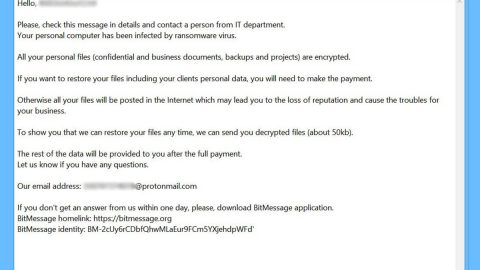What is SamSam ransomware? And how does it carry out its attack?
SamSam ransomware or simply SamSam ransomware is a new variant of the infamous SamSam ransomware. This dangerous file-encrypting virus was once again spotted in the wild and has been involved in some high profile attacks such as city council, hospitals, and an ICS firm. This new version has gone through a couple of developments as it now has new features which do not necessarily make it more perilous compared to its predecessor but makes it even harder to detect or track as it changes constantly.
The main differences between the old SamSam ransomware and this new and improved one are the modules used and their interactions with one another. This new strain has five main components used to carry out its attack – four of them are malicious files while the other one is the direct human involvement aspect. While its primary ransomware file has been reported to carry the .stubbin file extension. This file extension is an unrecognized file that aims to be dropped undetected in the system. Clearly, it uses a new and unique method of infiltration and obfuscation at the same time. However, the most interesting part of this new variant is that once it infects a computer, it does not start its attack right away but wait until it is activated. According to security experts, this is because the .stubbin file is really the actual ransomware in an encrypted form using the AES cipher. Once attackers activate this file by decrypting it, it will call a Load function which loads a .NET file with a received parameter. After that, the .stubbin file will be executed on the infected machine using a BATCH file. Once it establishes its attack, it scans the computer for the following pre-list of file extensions to encrypt.
“.jin”, “.xls”, “.xlsx”, “.pdf”, “.doc”, “.docx”, “.ppt”, “.pptx”, “.log”, “.txt”, “.gif”, “.png”, “.conf”, “.data”, “.dat”, “.dwg”, “.asp”, “.aspx”, “.html”, “.htm”, “.php”, “.jpg”, “.jsp”, “.js”, “.cnf”, “.cs”, “.vb”, “.vbs”, “.mdb”, “.mdf”, “.bak”, “.bkf”, “.java”, “.jar”, “.war”, “.pem”, “.pfx”, “.rtf”, “.pst”, “.dbx”, “.mp3”, “.mp4”, “.mpg”, “.bin”, “.nvram”, “.vmdk”, “.vmsd”, “.vmx”, “.vmxf”, “.vmsn”, “.vmem”, “.gz”, “.3dm”, “.3ds”, “.zip”, “.rar”, “.3fr”, “.3g2”, “.3gp”, “.3pr”, “.7z”, “.ab4”, “.accdb”, “.accde”, “.accdr”, “.accdt”, “.ach”, “.acr”, “.act”, “.adb”, “.ads”, “.agdl”, “.ai”, “.ait”, “.al”, “.apj”, “.arw”, “.asf”, “.asm”, “.asx”, “.avi”, “.awg”, “.back”, “.backup”, “.backupdb”, “.pbl”, “.bank”, “.bay”, “.bdb”, “.bgt”, “.bik”, “.bkp”, “.blend”, “.bpw”, “.c”, “.cdf”, “.cab”, “.chm”, “.cdr”, “.cdr3”, “.cdr4”, “.cdr5”, “.cdr6”, “.cdrw”, “.cdx”, “.ce1”, “.ce2”, “.cer”, “.cfp”, “.cgm”, “.cib”, “.class”, “.cls”, “.cmt”, “.cpi”, “.cpp”, “.cr2”, “.craw”, “.crt”, “.crw”, “.csh”, “.csl”, “.csv”, “.dac”, “.db”, “.db3”, “.dbf”, “.db-journal”, “.dc2”, “.dcr”, “.dcs”, “.ddd”, “.ddoc”, “.ddrw”, “.dds”, “.der”, “.des”, “.design”, “.dgc”, “.djvu”, “.dng”, “.dot”, “.docm”, “.dotm”, “.dotx”, “.drf”, “.drw”, “.dtd”, “.dxb”, “.dxf”, “.jse”, “.dxg”, “.eml”, “.eps”, “.erbsql”, “.erf”, “.exf”, “.fdb”, “.ffd”, “.fff”, “.fh”, “.fmb”, “.fhd”, “.fla”, “.flac”, “.flv”, “.fpx”, “.fxg”, “.gray”, “.grey”, “.gry”
How does SamSam ransomware proliferate?
Cybercrooks behind SamSam ransomware usually scans the internet for computers with open Remote Desktop Protocol connections and they break into these networks by brute-forcing these RDP endpoints so it can infect more computers.
Refer to the removal guide provided below to wipe out SamSam ransomware and its malicious components from the infected PC.
Step 1: Restart your PC and boot into Safe Mode with Command Prompt by pressing F8 a couple of times until the Advanced Options menu appears.

Step 2: Navigate to Safe Mode with Command Prompt using the arrow keys on your keyboard. After selecting Safe Mode with Command Prompt, hit Enter.
Step 3: After loading the Command Prompt type cd restore and hit Enter.

Step 4: After cd restore, type in rstrui.exe and hit Enter.

Step 5: A new window will appear, and then click Next.

Step 6: Select any of the Restore Points on the list and click Next. This will restore your computer to its previous state before being infected with the SamSam Ransomware. A dialog box will appear and then click Yes.
Step 7: After System Restore has been completed, try to enable the disabled Windows services.
- Press Win + R keys to launch Run.
- Type in gpedit.msc in the box and press Enter to open Group Policy.
- Under Group Policy, navigate to:
- User Configuration\Administrative Templates\System
- After that, open Prevent access to the command prompt.
- Select Disable to enable cmd
- Click the OK button
- After that, go to:
- Configuration\Administrative Templates\System
- Double click on the Prevent Access to registry editing tools.
- Choose Disabled and click OK.
- Navigate to :
- User Configuration\Administrative Templates\System>Ctrl+Alt+Del Options
- Double click on Remove Task Manager.
- And then set its value to Disabled.
Step 8: Open Task Manager by pressing Ctrl + Shift + Esc at the same time. Proceed to the Processes tab and look for the malicious processes of SamSam Ransomware such as “SF.exe”, “TR.exe” or “BLACKROUTER.exe” and end them all.

Step 9: Open Control Panel by pressing Start key + R to launch Run and type appwiz.cpl in the search box and click OK to open the list of installed programs. From there, look for SamSam ransomware or any malicious program and then Uninstall it.

Step 10: Tap Windows + E keys to open the File Explorer then navigate to the following directories and delete the malicious files created by SamSam ransomware such as the .stubbin file and [random].exe, and other suspicious-looking files.
- %USERPROFILE%\Downloads
- %USERPROFILE%\Desktop
- %TEMP%
Step 11: Close the File Explorer.
Before you proceed to the next steps below, make sure that you are tech savvy enough to the point where you know exactly how to use and navigate your computer’s Registry. Keep in mind that any changes you make will highly impact your computer. To save you the trouble and time, you can just use [product-name] this system tool is proven to be safe and excellent enough that hackers won’t be able to hack into it. But if you can manage Windows Registry well, then, by all means, go on to the next steps.
Step 12: Tap Win + R to open Run and then type in regedit in the field and tap enter to pull up Windows Registry.

Step 13: Navigate to the paths listed below and delete all the registry values added by SamSam ransomware.
- HKEY_CURRENT_USER\Control Panel\Desktop\
- HKEY_USERS\.DEFAULT\Control Panel\Desktop\
- HKEY_LOCAL_MACHINE\Software\Microsoft\Windows\CurrentVersion\Run
- HKEY_CURRENT_USER\Software\Microsoft\Windows\CurrentVersion\Run
- HKEY_LOCAL_MACHINE\Software\Microsoft\Windows\CurrentVersion\RunOnce
- HKEY_CURRENT_USER\Software\Microsoft\Windows\CurrentVersion\RunOnce
Step 14: Close the Registry Editor and empty your Recycle Bin.
You have to continue the SamSam ransomware removal process and makes sure that all of its malicious components are terminated using a reliable program like [product-name] once you’re done with the steps given above. How? Follow the advanced removal steps below.
Perform a full system scan using [product-code]. To do so, follow these steps:
- Turn on your computer. If it’s already on, you have to reboot
- After that, the BIOS screen will be displayed, but if Windows pops up instead, reboot your computer and try again. Once you’re on the BIOS screen, repeat pressing F8, by doing so the Advanced Option shows up.
- To navigate the Advanced Option use the arrow keys and select Safe Mode with Networking then hit
- Windows will now load the Safe Mode with Networking.
- Press and hold both R key and Windows key.
- If done correctly, the Windows Run Box will show up.
- Type in the URL address, [product-url] in the Run dialog box and then tap Enter or click OK.
- After that, it will download the program. Wait for the download to finish and then open the launcher to install the program.
- Once the installation process is completed, run [product-code] to perform a full system scan.
- After the scan is completed click the “Fix, Clean & Optimize Now”button.