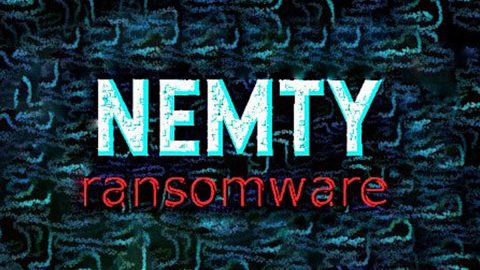What is LockCrypt 2.0 ransomware? And how does it carry out its attack?
LockCrypt 2.0 ransomware is a new crypto-virus that was discovered recently. It also happens to be a new variant of the LockCrypt ransomware and uses a combination of AES 256 and RSA 2048 encryption algorithms in locking important files. Once it sneaks into a targeted computer, it plagues various essential system settings to remain undetected. It begins to carry out its attack after its malicious payload is executed. Upon the execution of the malicious payload, LockCrypt 2.0 ransomware also downloads more files some of which are likely to access the Windows Registry so it can achieve persistence on the infected system.
It continues to carry out its attack by starting the encryption process where it applies traditional and unbreakable encryption algorithms, which, as mentioned are AES 256 and RSA 2048. During this phase, it tries to save the encryption keys in the path, “C:\Windows\DECODE.KEY” – if the key file ends up not getting saved properly, recovering the encrypted data would be impossible. After the encryption, this crypto-malware creates a text file named “How To Restore Files.txt” with a ransom message stating:
“Important !!!
Your personal id – E3pgw1ofS2
Warning: all your files are infected with an unknown virus.
To decrypt your files, you need to contact at [email protected].
The decoder card is received by bitcoin.
You can buy bitcoins from the following links://blockchain.info/wallet
Do not try to restore files your self, this will lead to the loss of files forever
GUARANTEES!!!
You can send us 2-3 encoded files.
And attach to the letter a file from the folder c:\Windows\DECODE.KEY for testing, we will return them to you for FREE”
Based on the ransom note, creators of LockCrypt 2.0 ransomware claims they can decrypt files and even offers a free chance to test their decryption tool if you send some encrypted files. However, contacting these crooks is not advised as there is still no guarantee that they’ll decrypt your affected files once they receive the payment. And besides, you can try other alternative ways to recover your files – you can start by checking the path, “C:\Windows\DECODE.KEY” and see if the encryption key is really there or not.
How does LockCrypt 2.0 ransomware proliferate?
Phishing emails still remain to be the most commonly used method in distributing ransomware threats like LockCrypt 2.0 ransomware. Crooks tend to attach a corrupted file which contains malicious scripts used to establish a connection between the remote C&C server of LockCrypt 2.0 and the targeted computer. Once the connection is established, the malicious payload is then dropped in the system. This is why opening emails from unreliable and dubious senders, is not recommended.
Refer to the removal guide provided below to obliterate LockCrypt 2.0 ransomware and its malicious components from the infected PC.
Step 1: Restart your PC and boot into Safe Mode with Command Prompt by pressing F8 a couple of times until the Advanced Options menu appears.
Step 2: Navigate to Safe Mode with Command Prompt using the arrow keys on your keyboard. After selecting Safe Mode with Command Prompt, hit Enter.
Step 3: After loading the Command Prompt type cd restore and hit Enter.

Step 4: After cd restore, type in rstrui.exe and hit Enter.

Step 5: A new window will appear, and then click Next.

Step 6: Select any of the Restore Points on the list and click Next. This will restore your computer to its previous state before being infected with the LockCrypt 2.0 Ransomware. A dialog box will appear and then click Yes.

Step 7: After System Restore has been completed, try to enable the disabled Windows services.
- Press Win + R keys to launch Run.
- Type in gpedit.msc in the box and press Enter to open Group Policy.
- Under Group Policy, navigate to:
- User Configuration\Administrative Templates\System
- After that, open Prevent access to the command prompt.
- Select Disable to enable cmd
- Click the OK button
- After that, go to:
- Configuration\Administrative Templates\System
- Double click on the Prevent Access to registry editing tools.
- Choose Disabled and click OK.
- Navigate to :
- User Configuration\Administrative Templates\System>Ctrl+Alt+Del Options
- Double click on Remove Task Manager.
- And then set its value to Disabled.
Step 8: Open Task Manager by pressing Ctrl + Shift + Esc at the same time. Proceed to the Processes tab and look for the malicious processes of LockCrypt 2.0 Ransomware such as “SF.exe”, “TR.exe” or “BLACKROUTER.exe” and end them all.

Step 9: Open Control Panel by pressing Start key + R to launch Run and type appwiz.cpl in the search box and click OK to open the list of installed programs. From there, look for LockCrypt 2.0 ransomware or any malicious program and then Uninstall it.
Step 10: Tap Windows + E keys to open the File Explorer then navigate to the following directories and delete the malicious files created by LockCrypt 2.0 ransomware such as How To Restore Files.txt.
- %USERPROFILE%\Downloads
- %USERPROFILE%\Desktop
- %TEMP%
Step 11: Close the File Explorer.
Before you proceed to the next steps below, make sure that you are tech savvy enough to the point where you know exactly how to use and navigate your computer’s Registry. Keep in mind that any changes you make will highly impact your computer. To save you the trouble and time, you can just use [product-name] this system tool is proven to be safe and excellent enough that hackers won’t be able to hack into it. But if you can manage Windows Registry well, then, by all means, go on to the next steps.
Step 12: Tap Win + R to open Run and then type in regedit in the field and tap enter to pull up Windows Registry.

Step 13: Navigate to the paths listed below and delete all the registry values added by LockCrypt 2.0 ransomware.
- HKEY_CURRENT_USER\Control Panel\Desktop\
- HKEY_USERS\.DEFAULT\Control Panel\Desktop\
- HKEY_LOCAL_MACHINE\Software\Microsoft\Windows\CurrentVersion\Run
- HKEY_CURRENT_USER\Software\Microsoft\Windows\CurrentVersion\Run
- HKEY_LOCAL_MACHINE\Software\Microsoft\Windows\CurrentVersion\RunOnce
- HKEY_CURRENT_USER\Software\Microsoft\Windows\CurrentVersion\RunOnce
Step 14: Close the Registry Editor and empty your Recycle Bin.
Step 15: Try data recovery by opening File Explorer again and going to the following directory. In this directory, look for the encryption key and if you find one, you can use it to recover the files encrypted by LockCrypt 2.0 ransomware.
You have to continue the LockCrypt 2.0 ransomware removal process using a reliable program like [product-name] once you’re done with the steps given above. How? Follow the advanced removal steps below.
Perform a full system scan using [product-code]. To do so, follow these steps:
- Turn on your computer. If it’s already on, you have to reboot
- After that, the BIOS screen will be displayed, but if Windows pops up instead, reboot your computer and try again. Once you’re on the BIOS screen, repeat pressing F8, by doing so the Advanced Option shows up.
- To navigate the Advanced Option use the arrow keys and select Safe Mode with Networking then hit
- Windows will now load the SafeMode with Networking.
- Press and hold both R key and Windows key.
- If done correctly, the Windows Run Box will show up.
- Type in the URL address, [product-url] in the Run dialog box and then tap Enter or click OK.
- After that, it will download the program. Wait for the download to finish and then open the launcher to install the program.
- Once the installation process is completed, run [product-code] to perform a full system scan.