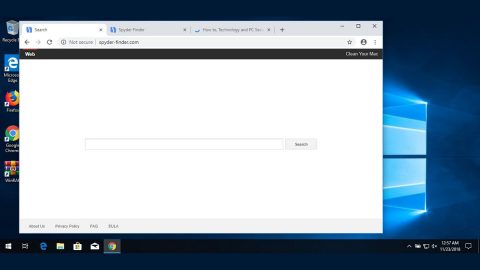What is Search.hnotepadpro.co? And how does it work?
Search.hnotepadpro.co, also known as Notepad Pro, is mainly presented as an advanced version of Windows’ very own Notepad program. It also works as a search engine that provides users with quick links to different sites like Amazon, Gmail, Yahoo and many more websites. It works on several browsers like Internet Explorer, Google Chrome, Mozilla Firefox, and more. Once installed, it will assign the web address, search.hnotepadpro.co as the new default new tab URL as well as the new search engine. These modifications are made without your permission, which is why this program is categorized as a browser hijacker and a potentially unwanted program or PUP.
Note that Search.hnotepadpro.co is programmed in a way that you will have a hard time in reverting the changes made by this browser hijacker back to the previous settings of the browser. Clearly, even when it isn’t considered to be malicious, Search.hnotepadpro.co still shouldn’t be taken lightly. As a result of the changes made, you will have no choice but to use the newly set search engine, Search.hnotepadpro.co. And if you think that this bogus search engine generates decent results, you’re wrong as it actually displays modified ones to make room for sponsored contents from its affiliated sites. Such sponsored contents include banners, pop-ups, in-text links, etc. Some of them can even redirect you to suspicious web pages that may contain harmful threats or obtain your personal information.
In addition, this browser hijacker could also monitor your online activities in order to obtain some information like what websites you visit frequently, your search queries, IP address, browsing history, and so on. All the information obtained will be used to produce more customized and targeted advertisements so that Search.hnotepadpro.co can increase its revenue via pay-per-click marketing.
How does Search.hnotepadpro.co circulate online?
Search.hnotepadpro.co circulates the internet via freeware and shareware you can find in free sharing sites. This shady program is added as one of the extra components in the package that is hidden along with other questionable programs. And unless you opt for the Custom or Advanced installation setup, you will definitely end up installing all the extra components in a software package. To prevent this kind of scenario, it’s always best to use the aforementioned installation setup when you install any freeware or shareware packages instead of the usual standard or quick setup.
To successfully remove Search.hnotepadpro.co from your computer, make sure to carefully follow the given steps below.
Step 1: The first thing you have to do to get rid of Search.hnotepadpro.co from your computer is to close all the affected browsers manually. If you find it hard to do so, you can close them using the Task Manager just tap on Ctrl + Shift + Esc.
Step 2: Once you’ve pulled up the Task Manager, go to the Processes tab and look for the affected browser’s process and end it.
Step 3: Reset all your browsers to default to their default state.
Internet Explorer
- Launch Internet Explorer.
- Tap Alt + T and select Internet options.
- Click the General tab and then overwrite the URL under the homepage section.
- Click OK to save the changes.
- Now switch to the Advanced tab and click the Reset button.
- Then check the box for “Delete personal settings” and then click Reset again.
Google Chrome
- Launch Google Chrome, press Alt + F, move to More tools, and click Extensions.
- Look for Search.hnotepadpro.co or any other unwanted add-ons, click the Recycle Bin button, and choose Remove.
- Restart Google Chrome, then tap Alt + F, and select Settings.
- Navigate to the On Startup section at the bottom.
- Click on Advanced.
- After that, click the Reset button to reset Google Chrome.
Mozilla Firefox
- Open the browser and tap Ctrl + Shift + A to access the Add-ons Manager.
- In the Extensions menu Remove the unwanted extension.
- Restart the browser and tap keys Alt + T.
- Select Options and then move to the General menu.
- Overwrite the URL in the Home Page section.
- Tap Alt + H to access Help.
- Next, select “Troubleshooting information” and click “Refresh Firefox” at the top of the page.
- Now click “Refresh Firefox” again to confirm the reset.
Step 4: Open Control Panel by pressing the Windows key + R, then type in appwiz.cpl and then click OK or press Enter.

Step 5: Look for a program named “Get News Instantly” extension among the list of installed programs and any other suspicious program could be affiliated to it and then Uninstall it.

Step 6: Hold down Windows + E keys simultaneously to open File Explorer.
Step 7: Navigate to the following directories and look for suspicious files related to Search.hnotepadpro.co and delete it/them.
- %USERPROFILE%\Downloads
- %USERPROFILE%\Desktop
- %TEMP%
Step 8: Close the File Explorer.
Step 9: Empty the Recycle Bin.
Uninstalling Search.hnotepadpro.co browser hijacker won’t be enough so you have to follow the advanced removal guide prepared below.
Perform a full system scan using [product-code]. To do so, follow these steps:
- Turn on your computer. If it’s already on, you have to reboot
- After that, the BIOS screen will e displayed, but if Windows pops up instead, reboot your computer and try again. Once you’re on the BIOS screen, repeat pressing F8, by doing so the Advanced Option shows up.
- To navigate the Advanced Option use the arrow keys and select Safe Mode with Networking then hit
- Windows will now load the SafeMode with Networking.
- Press and hold both R key and Windows key.
- If done correctly, the Windows Run Box will show up.
- Type in the URL address, [product-url] in the Run dialog box and then tap Enter or click OK.
- After that, it will download the program. Wait for the download to finish and then open the launcher to install the program.
- Once the installation process is completed, run [product-code] to perform a full system scan.