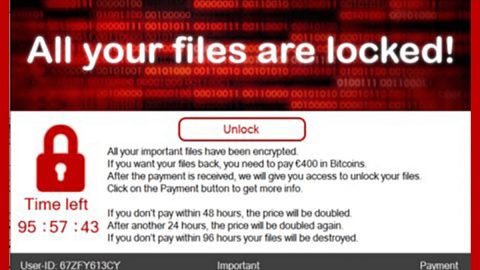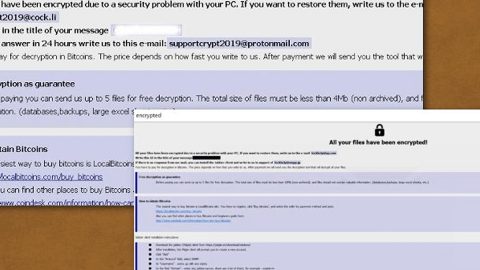What is Search.hmytemplates.co? And how does it function?
Search.hmytemplates.co, also known as “My Templates”, is yet another browser extension created by Polarity Technologies Ltd. This company is pretty popular and not in a good way as it has a reputation of developing unwanted programs and browser hijackers and a new addition to these kinds of programs is Search.hmytemplates.co. Though it seems like a legitimate program if you judge it based on its appearance, don’t let its looks fool you for this browser extension can’t be trusted and is definitely not safe to use.
Search.hmytemplates.co is designed for browsers like Google Chrome, Internet Explorer, Mozilla Firefox, and many more. The instant it is installed, it will make changes in the settings of the aforementioned browsers so it can control users’ browsing. This is one of the reasons why it is categorized as a browser hijacker and a potentially unwanted program. Once the modifications are applied to your browser, the next time you browse the web, you will be forced into using Search.hmytemplates.co as reverting the changes made will be hard for you. As a result, every time you browse the web, you will experience redirects to unknown websites, like the ones that offer free online games, free software or software update and so on. Once you get redirected to these kinds of sites, you must close the tab of the browser.
What’s more is that Search.hmytemplates.co is also capable of monitoring your activities on the internet so it can collect your information such as your IP address, geo-location, browsing history, search queries, etc. – the information gathered is used to produce more targeted and customized ads so it can increase its revenue via pay-per-click marketing.
How is Search.hmytemplates.co distributed over the web?
Search.hmytemplates.co is distributed via software bundles offered on free file sharing websites. It is added as one of the optional components in a software bundle along with other suspicious programs. And the only way to prevent these programs from hijacking your computer is by choosing the Custom or Advanced setup instead of the usual quick or standard setup. So it is recommended that you use the former when installing free software packages. It would also be better if you read legal documents like Privacy Policy or EULA so that you’ll know exactly what a program is capable of before you install it.
Make sure to follow the instructions below to successfully uninstall the Search.hmytemplates.co extension from your computer.
Step 1: The first thing you have to do to get rid of Search.hmytemplates.co from your computer is to close all the affected browsers manually. If you find it hard to do so, you can close them using the Task Manager just tap on Ctrl + Shift + Esc.
Step 2: Once you’ve pulled up the Task Manager, go to the Processes tab and look for the affected browser’s process and end it.
Step 3: Reset all your browsers to default to their default state.
Internet Explorer
- Launch Internet Explorer.
- Tap Alt + T and select Internet options.
- Click the General tab and then overwrite the URL under the homepage section.
- Click OK to save the changes.
- Now switch to the Advanced tab and click the Reset button.
- Then check the box for “Delete personal settings” and then click Reset again.
Google Chrome
- Launch Google Chrome, press Alt + F, move to More tools, and click Extensions.
- Look for Search.hmytemplates.co or any other unwanted add-ons, click the Recycle Bin button, and choose Remove.
- Restart Google Chrome, then tap Alt + F, and select Settings.
- Navigate to the On Startup section at the bottom.
- Click on Advanced.
- After that, click the Reset button to reset Google Chrome.
Mozilla Firefox
- Open the browser and tap Ctrl + Shift + A to access the Add-ons Manager.
- In the Extensions menu Remove the unwanted extension.
- Restart the browser and tap keys Alt + T.
- Select Options and then move to the General menu.
- Overwrite the URL in the Home Page section.
- Tap Alt + H to access Help.
- Next, select “Troubleshooting information” and click “Refresh Firefox” at the top of the page.
- Now click “Refresh Firefox” again to confirm the reset.
Step 4: Open Control Panel by pressing the Windows key + R, then type in appwiz.cpl and then click OK or press Enter.

Step 5: Look for Search.hmytemplates.co among the list of installed programs and any other suspicious program could be affiliated to it and then Uninstall it.

Step 6: Hold down Windows + E keys simultaneously to open File Explorer.
Step 7: Navigate to the following directories and look for suspicious files related to Search.hmytemplates.co and delete it/them.
- %USERPROFILE%\Downloads
- %USERPROFILE%\Desktop
- %TEMP%
Step 8: Close the File Explorer.
Step 9: Empty the Recycle Bin.
Uninstalling Search.hmytemplates.co browser hijacker won’t be enough so you have to follow the advanced removal guide prepared below.
Perform a full system scan using [product-code]. To do so, follow these steps:
- Turn on your computer. If it’s already on, you have to reboot
- After that, the BIOS screen will be displayed, but if Windows pops up instead, reboot your computer and try again. Once you’re on the BIOS screen, repeat pressing F8, by doing so the Advanced Option shows up.
- To navigate the Advanced Option use the arrow keys and select Safe Mode with Networking then hit
- Windows will now load the Safe Mode with Networking.
- Press and hold both R key and Windows key.
- If done correctly, the Windows Run Box will show up.
- Type in the URL address, [product-url] in the Run dialog box and then tap Enter or click OK.
- After that, it will download the program. Wait for the download to finish and then open the launcher to install the program.
- Once the installation process is completed, run [product-code] to perform a full system scan.