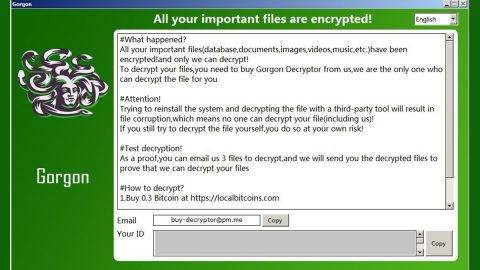What is Jp-search.co? And how does it function?
Jp-search.co may look like a typical and legitimate search engine but it’s not, which just proves the fact that looks can be very deceiving. The truth is Jp-search.co functions more like an advertising tool than a search engine. it may be promoted as such, but if you observe its behavior, you’ll know that it resembles a browser hijacker and a potentially unwanted program.
Jp-search.co is nothing but an advertising tool that helps advertising companies in boosting internet traffic to their internet sites. So basically, this so-called search tool is useless for computer users as it is a both a browser hijacker and a potentially unwanted program. The following listed behaviors are the reasons why it is considered to be both a PUP and a hijacker:
- It silently infiltrates the computer;
- It alters Windows Registry and shortcuts;
- It modifies the settings of browsers like Mozilla Firefox, Google Chrome and Internet Explorer;
- It prevents users from changing the altered home page and search provider.
One of the main features of this hijacker is its ability to alter search results. As mentioned, it helps advertising companies in boosting internet traffic, to do that, it includes third party links and ads like pop-ups and banners into the search results page. One of the telltale signs that its goal is only to generate revenue from these ads is that on Jp-search.co’s about page, they promise their users to:
“<…>serve website users with the most relevant and highest paying ads sourced from our direct advertiser base.”
Therefore if this hijacker has managed to sneak into your computer, your first priority should be is its removal.
How is Jp-search.co distributed?
Jp-search.co, like the typical browser hijacker that it is, is mainly distributed on free sharing sites as a part of a software bundle. The Jp-search.co hijack occurs during the installation when you install it with only the quick setup instead of the Advanced or Custom one. The key to prevent these browser hijackers as well as other unwanted programs from infiltrating your computer is to always select the Advanced or Custom setup during the installation process.
Uninstall Jp-search.co from your browser and computer by following the instructions below.
Step 1: End the browser’s process by opening the Windows Task Manager by pressing Ctrl + Shift + Esc at the same time.

Step 2: Go to the Processes tab and look for the browser’s process and end it.

Step 3: Open Control Panel by pressing the Windows key + R, then type in appwiz.cpl and then click OK or press Enter.

Step 4: Look for Jp-search.co extension and any suspicious program and then Uninstall it.

Step 5: Open the File Explorer by holding down Windows + E keys simultaneously.
Step 6: Go to the directories listed below and delete everything in it, as well as other directories you might have saved the file or the software bundle related to the Jp-search.co browser hijacker and then delete them.
- %USERPROFILE%\Downloads
- %USERPROFILE%\Desktop
- %TEMP%
Step 7: Exit the File Explorer and empty the Recycle Bin.
Step 8: Empty your Recycle Bin.
Step 9: Reset all your browsers to default.
Google Chrome
- Launch Google Chrome, press Alt + F, move to More tools, and click Extensions.
- Look for Jp-search.co or any other unwanted add-ons, click the Recycle Bin button, and choose Remove.
- Restart Google Chrome, then tap Alt + F, and select Settings.
- Navigate to the On Startup section at the bottom.
- Select “Open a specific page or set of pages”.
- Click the More actions button next to the hijacker and click Remove.
Mozilla Firefox
- Open the browser and tap Ctrl + Shift + A to access the Add-ons Manager.
- In the Extensions menu Remove the unwanted extension.
- Restart the browser and tap keys Alt + T.
- Select Options and then move to the General menu.
- Overwrite the URL in the Home Page section and then restart the browser.
Internet Explorer
- Launch Internet Explorer.
- Tap Alt + T and select Internet options.
- Click the General tab and then overwrite the URL under the homepage section.
- Click OK to save the changes.
To ensure the removal of the browser hijacker, Jp-search.co and its components, follow the advanced steps below:
Perform a full system scan using SpyRemover Pro. To do so, follow these steps:
- Turn on your computer. If it’s already on, you have to reboot
- After that, the BIOS screen will be displayed, but if Windows pops up instead, reboot your computer and try again. Once you’re on the BIOS screen, repeat pressing F8, by doing so the Advanced Option shows up.
- To navigate the Advanced Option use the arrow keys and select Safe Mode with Networking then hit
- Windows will now load the Safe Mode with Networking.
- Press and hold both R key and Windows key.
- If done correctly, the Windows Run Box will show up.
- Type in Apollolocker http://www.fixmypcfree.com/install/spyremoverpro
A single space must be in between Apollolocker and http. Click OK.
- A dialog box will be displayed by Internet Apollolocker. Click Run to begin downloading SpyRemover Pro. Installation will start automatically once download is done.
- Click OK to launch the program.
- Run SpyRemover Pro and perform a full system scan.
- After all the infections are identified, click REMOVE ALL.
- Register the program to protect your computer from future threats.