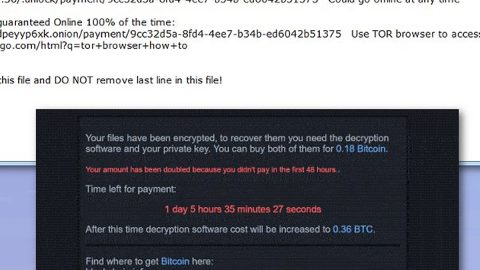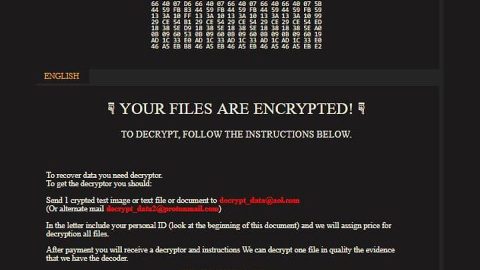What is BlockAdsPro? And how does it work?
BlockAdsPro is a suspicious application that claims to save users from one of the most annoying things in the internet; ads. This program may sound useful that seems to offer you a way out of distractions while browsing the web. However, according to our researchers who have tested and analyzed this program, this is another useless and unnecessary program which could expose you to other potential threats.
Apart from being useless, this adware program has the ability to spy on your online activities which is one of the traits of adware applications. Unlike what it’s claiming to do, it does not really remove all the apps, but it drives traffic to their websites using third party commercials. And since it can track your online moves, it can easily gather information about you like what products you are interested in, what kind of ads you usually click or what websites you often visit and how long you visit those sites. the information gathered may be shared with third parties and might be used to customize ads and send them to you. Some of these ads might even lure you into shady or worse, infected sites.
Although this program may look like a legitimate one, the truth is, it is nothing but a nuisance that you need to get rid of in order to keep your computer safe.
How is BlockAdsPro distributed online?
This unwanted program has no official download site which makes it even suspicious. You can end up with this suspicious program when you click unsafe links which are usually associated with gaming, gambling, file-sharing sites and so on. Aside from that, you can also find this adware along with other programs combined into a package. This technique is called software bundling. So if you are not careful enough during the installation, then it wouldn’t be a surprise if you end up with this useless program. The Custom or Advanced installation must always be your chosen setup for you to remove other program in the bundle. That way, you can install only one program that you trust. And downloading the program directly from its official distribution site must be the first thing that you try instead of going directly to free sharing sites and make sure that the site is safe and legit as well.
To uninstall BlockAdsPro from your computer, follow the removal steps below.
Step 1: Open Windows Task Manager by pressing Ctrl + Shift + Esc at the same time.

Step 2: Go to the Processes tab and look for BlockAdsPro and other suspicious processes.

Step 3: Right-click on the files, click Open File Location and then scan them using a reputable antivirus program such as SpyRemover Pro. After opening their folders, end their processes and delete their folders. If the virus scanner fails to detect something that you know is suspicious, don’t hesitate to delete it.
Step 4: Open Control Panel by pressing the Windows key + R, then type in appwiz.cpl and then click OK or press Enter.

Step 5: Look for BlockAdsPro or any suspicious program responsible for the unwanted application and then Uninstall it.

Step 6: Hold down Windows + E keys simultaneously to open File Explorer.
Step 7: Go to the directories listed below and delete everything in it. Or other directories you might have saved the file related to BlockAdsPro.
- Local Disk/User/admin/AppData/Roaming
- %USERPROFILE%\Downloads
- %USERPROFILE%\Desktop
- %TEMP%
Step 8: Look for data.sec and svc-wmfw as well as BlockAdsPro’s installer or the software bundle it came with.
Step 9: Right-click on it and click Delete.
Step 10: Empty your Recycle Bin.
To ensure the removal of BlockAdsPro and its components, follow the advanced guide below:
Perform a full system scan using SpyRemover Pro. To do so, follow these steps:
- Turn on your computer. If it’s already on, you have to reboot
- After that, the BIOS screen will be displayed, but if Windows pops up instead, reboot your computer and try again. Once you’re on the BIOS screen, repeat pressing F8, by doing so the Advanced Option shows up.
- To navigate the Advanced Option use the arrow keys and select Safe Mode with Networking then hit
- Windows will now load the Safe Mode with Networking.
- Press and hold both R key and Windows key.
- If done correctly, the Windows Run Box will show up.
- Type in explorer http://www.fixmypcfree.com/install/spyremoverpro
A single space must be in between explorer and http. Click OK.
- A dialog box will be displayed by Internet Explorer. Click Run to begin downloading SpyRemover Pro. Installation will start automatically once download is done.
- Click OK to launch SpyRemover Pro.
- Run SpyRemover Pro and perform a full system scan.
- After all the infections are identified, click REMOVE ALL.
- Register SpyRemover Pro to protect your computer from future threats.