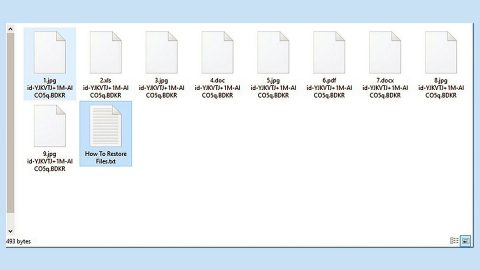What is AmazingTab? And how does it function?
AmazingTab is a browser extension designed for Google Chrome browser. It is promoted as a program that is “a metro style Chrome new tab page which organizes all your favorite links in one place”. This questionable program also allows users to customize the wallpaper in the Chrome browser and arrange their favorite links in groups. As you can see in the image above, AmazingTab arranges links to popular websites like Google, Facebook, YouTube, Twitter, Amazon, eBay and many more.
It might look like a typical browser extension due to its seemingly legitimate appearance. However, this program is actually categorized as a browser hijacker and a potentially unwanted program or PUP as it hijacks the settings of the Chrome browser once it is installed. In other words, it will change the default settings of the Chrome browser – these default settings include the new tab page, search provider, and homepage. As a result of these changes, you will have no other choice but to use AmazingTab every time you browse the internet. Since then, you will start to notice the increasing amount of sponsored content which includes pop-ups, banners, in-text links and so on. Some of these ads are not even as harmless as they seem as some of them could redirect you to suspicious websites. Thus, using AmazingTab is not recommended as it puts your computer’s security at risk.
What’s more is that this browser hijacker could also track your activities over the internet so it can obtain information such as your browsing history, websites frequently visited, ads clicked, etc. The information obtained will then be used to generate more customized and targeted ads. So if you think that AmazingTab can enhance your browsing experience, you are definitely mistaken. In fact, it’s quite the opposite as it will ruin your internet browsing experience due to the number of ads it delivers and not to mention the data tracking.
How is AmazingTab distributed over the web?
AmazingTab is distributed in the Chrome Web Store. Aside from that, it can also be found in software bundles where it is added as one of the optional components along with other suspicious programs. To prevent installing programs like AmazingTab, it’s best if you select the Advanced or Custom setup during the installation of any freeware or shareware. It would also be better if you read any legal documents like EULA or Privacy Policy before installing any program.
Make sure to follow each one of the removal steps below to successfully uninstall AmazingTab Extension from your computer.
Step 1: Tap the Win + R keys to open Run and then type in appwiz.cpl to open Control Panel to uninstall any suspicious program related to the adware.
Step 2: Look for AmazingTab Extension under the list of installed programs. Once you’ve found it, uninstall it.

Step 3: Close the Control Panel and tap the Win + E keys to open File Explorer. Navigate to the following directories and look for the hijacker’s installer like the software package it came with as well as other suspicious files and delete them.
- %USERPROFILE%\Downloads
- %USERPROFILE%\Desktop
- %TEMP%
Step 4: Close the File Explorer.
Step 5: Edit your Hosts File
- Tap the Win + R keys to open then type in %WinDir% and then click OK.
- Go to System32/drivers/etc.
- Open the host’s file using Notepad.
- Delete all the entries containing AmazingTab Extension.
- After that, save the changes you’ve made and close the file.
Step 6: Launch the Google Chrome browser and click the wrench icon. Afterward, click on Tools from the drop-down menu and select Extensions.

Step 7: Under the Extensions tab, select AmazingTab Extension extension and other suspicious browser extensions related to it and then click on the Trash icon.

Step 8: Click on Remove button from the confirmation dialog box.

Step 9: Reset Google Chrome. To do that, click the three stripes icon located at the upper-right corner of your screen. And then select Settings.
Step 10: under Settings, look for Show advanced settings at the bottom of the page and click on it.

Step 11: Then click on the Reset browser settings button.

Step 12: After that, a dialog box pops up, click the Reset button to Reset Chrome.

Step 13: After you reset Chrome, enable the Phishing and Malware Protection in Chrome to prevent ad-supported programs like AmazingTab Extension from infecting your computer again in the future. To do that, click Settings once again.

Step 14: Select the Show advanced settings again.

Step 15: Go to the Privacy section and check the Enable phishing and malware protection option.

Step 16: Restart Google Chrome.
Step 17: Don’t forget to empty the contents of Recycle Bin.
To completely get rid of AmazingTab Extension and any files it may have created on your computer upon installation, you need to use [product-name] – simply follow the steps below on how to use it.
Perform a full system scan using [product-code]. To do so, follow these steps:
- Turn on your computer. If it’s already on, you have to reboot
- After that, the BIOS screen will be displayed, but if Windows pops up instead, reboot your computer and try again. Once you’re on the BIOS screen, repeat pressing F8, by doing so the Advanced Option shows up.
- To navigate the Advanced Option use the arrow keys and select Safe Mode with Networking then hit
- Windows will now load the SafeMode with Networking.
- Press and hold both R key and Windows key.
- If done correctly, the Windows Run Box will show up.
- Type in the URL address, [product-url] in the Run dialog box and then tap Enter or click OK.
- After that, it will download the program. Wait for the download to finish and then open the launcher to install the program.
- Once the installation process is completed, run [product-code] to perform a full system scan.