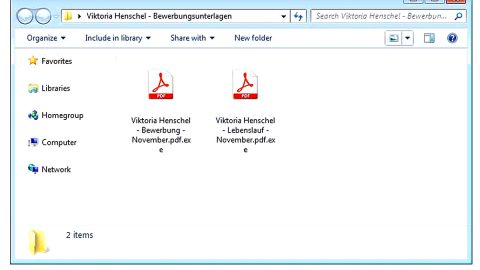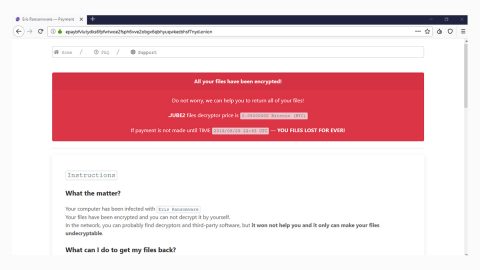What is “Windows Security Alert”?
Windows Security Alert is another tech support scam that randomly pops up when your browse the internet. It is no surprise that scam alerts such as this one are often delivered on phishing and suspicious websites. If you keep on encountering these pop-ups and tend to ignore them, well, you shouldn’t be. Chances are there might be an unwanted program installed in your computer which triggered the Windows Security Alert scam. The message below is the full content of the scam alert:
“Windows System Security Alert
Oops !! Something went wrong with your Windows Dear Windows User, The Website you have recently visited may have downloaded the Malware and Virus on your Windows system.
windows Defender is Suspicious about your Windows System Security.
Your TCP Connection Was Blocked by Your Windows Security System. Your Windows and Chrome has been locked untill we may hear from you to immediately fix this issue.
Please Contact windows Windows Help Desk
Customer Support: 1-844-826-1198 (TOLL-FREE)”
As you can see, the notification informs you that something is wrong with your Windows operating system due to some sites you have visited that may have installed a malware on your computer. You are then warned that your computer has been blocked until you reach out to the toll free number provided via 1-844-826-1198. Some users might think that since this is a toll free number there would be no harm in calling it. However, toll free number or not, you shouldn’t be careless enough to call the number and you must take into consideration if it’s really a legit alert which obviously is not. Calling the number may put your security and computer in danger. If you reach out to the so-called tech support, they might convince you to download a rogue software or even urge you to grant them remote access to your computer with the excuse of fixing the malware in it. They may even sound convincing so you must not fall into the trap and find ways instead to remove the malware or unwanted program responsible for these alerts.
How does this tech support scam circulate online?
As already pointed out earlier, the Windows Security Alert is triggered by some kind of an infection in your computer or adware programs. The unwanted program behind this scam alert might have sneaked its way into your computer unnoticed through software bundles you may have obtained from free sharing sites. This is mostly caused by inattentiveness during the whole installation process that most users take for granted. To avoid unwanted programs, you must:
Avoid installing software from torrent sites or even free sharing sites especially the suspicious ones.
Download the software from its official distribution website.
Always go for the Advanced or Custom installation process instead of the quick one.
And on the Advanced and Custom installation, remove other extra programs attached to the bundle.
Take time to read Privacy Policy and EULA.
To terminate the Windows Security Alert as well as the unwanted program behind it, follow the removal steps below.
Step 1: Open Windows Task Manager by pressing Ctrl + Shift + Esc at the same time.

Step 2: Go to the Processes tab and look for any suspicious processes.

Step 3: Right-click on the files, click Open File Location and then scan them using a reputable antivirus program such as SpyRemover Pro. After opening their folders, end their processes and delete their folders. If the virus scanner fails to detect something that you know is suspicious, don’t hesitate to delete it.
Step 4: Open Control Panel by pressing the Windows key + R, then type in appwiz.cpl and then click OK or press Enter.

Look for any suspicious program and then Uninstall it.

Step 5: Open the File Explorer by holding down Windows + E keys simultaneously.
Step 6: Go to the directories listed below and delete everything in it. Or other directories you might have saved the file related to the Windows Security Alert.
%USERPROFILE%\Downloads
%USERPROFILE%\Desktop
%TEMP%
Step 7: Look for any suspicious executable file that could be related to the scam.
Step 8: Right-click on it and click Delete.
Step 9: Remove the adware responsible for the tech support scam from your browsers by resetting them.
Google Chrome
1. Launch Google Chrome and open its menu by pressing Alt + F.
2. Click Settings.
3. Click Show advanced settings located at the bottom part of the page.
4. Click on the Reset settings button.
5. Click Reset.
Mozilla Firefox
1. Start Mozilla Firefox.
2. Press Alt + H .
3. Find Refresh Firefox a t the top and click on this button.
4. In the confirmation window, click Refresh Firefox again.
Internet Explorer
1. Launch Internet Explorer.
2. Tap Alt+T and click Internet Options.
3. Click on the Advanced tab and then click Reset.
4. Mark the box next to Delete personal settings.
5. Click Reset.
To ensure the removal of Windows Security Alert and the malware behind it, follow the advanced steps below:
Perform a full system scan using SpyRemover Pro. To do so, follow these steps:
1. Turn on your computer. If it’s already on, you have to reboot it.
2. After that, the BIOS screen will be displayed, but if Windows pops up instead, reboot your computer and try again. Once you’re on the BIOS screen, repeat pressing F8, by doing so the Advanced Option shows up.

3. To navigate the Advanced Option use the arrow keys and select Safe Mode with Networking then hit Enter.
4. Windows will now load the Safe Mode with Networking.
5. Press and hold both R key and Windows key.

6. If done correctly, the Windows Run Box will show up.
7. Type in explorer http://www.fixmypcfree.com/install/spyremoverpro
A single space must be in between explorer and http. Click OK.
8. A dialog box will be displayed by Internet Explorer. Click Run to begin downloading SpyRemover Pro. Installation will start automatically once download is done.

9. Click OK to launch SpyRemover Pro.
10. Run SpyRemover Pro and perform a full system scan.

11. After all the infections are identified, click REMOVE ALL.

12. Register SpyRemover Pro to protect your computer from future threats.