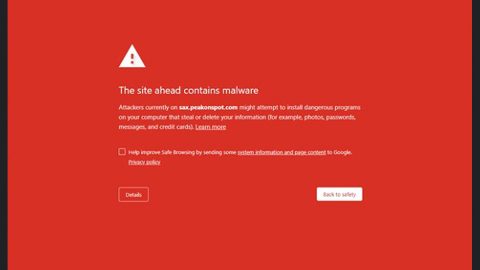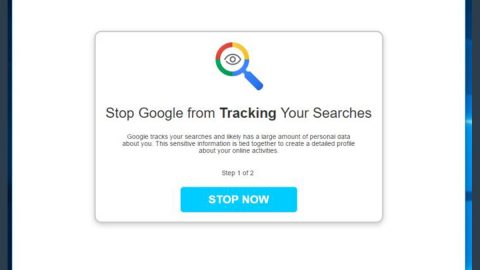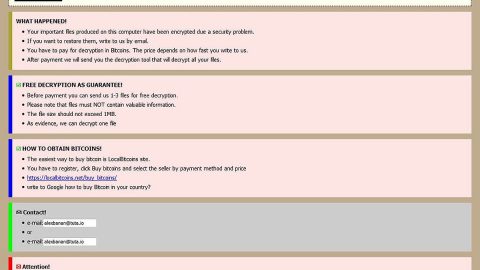What is Russenger ransomware? And how does it execute its attack?
Russenger ransomware is an encryption Trojan designed to encrypt files and was discovered on February 19, 2018. According to researchers, they first thought that this ransomware’s name may be a combination of “Russian” and “Messenger” as it also uses “Messenger” all over its executable file. However, they later found out that developers of this ransomware threat borrowed a popular German surname “Russenger”. Moreover, once it is able to get inside the system, it will run a malicious executable file named “1cv8s32-n.exe”. Afterwards, it will start searching for different kinds of files to encrypt. According to researchers, these files have the following extensions:
.PNG .PSD .PSPIMAGE .TGA .THM .TIF .TIFF .YUV .AI .EPS .PS .SVG .INDD .PCT .PDF .XLR .XLS .XLSX .ACCDB .DB .DBF .MDB .PDB .SQL .APK .APP .BAT .CGI .COM .EXE .GADGET .JAR .PIF .WSF .DEM .GAM .NES .ROM .SAV CAD Files .DWG .DXF GIS Files .GPX .KML .KMZ .ASP .ASPX .CER .CFM .CSR .CSS .HTM .HTML .JS .JSP .PHP .RSS .XHTML. DOC .DOCX .LOG .MSG .ODT .PAGES .RTF .TEX .TXT .WPD .WPS .CSV .DAT .GED .KEY .KEYCHAIN .PPS .PPT .PPTX ..INI .PRF Encoded Files .HQX .MIM .UUE .7Z .CBR .DEB .GZ .PKG .RAR .RPM .SITX .TAR.GZ .ZIP .ZIPX .BIN .CUE .DMG .ISO .MDF .TOAST .VCD SDF .TAR .TAX2014 .TAX2015 .VCF .XML Audio Files .AIF .IFF .M3U .M4A .MID .MP3 .MPA .WAV .WMA Video Files .3G2 .3GP .ASF .AVI .FLV .M4V .MOV .MP4 .MPG .RM .SRT .SWF .VOB .WMV 3D .3DM .3DS .MAX .OBJ R.BMP .DDS .GIF .JPG .CRX .PLUGIN .FNT .FON .OTF .TTF .CAB .CPL .CUR .DESKTHEMEPACK .DLL .DMP .DRV .ICNS .ICO .LNK .SYS .CFG
After it encrypts its targeted files, Russenger ransomware appends the .messenger-%random% extension on each one of the affected files – note that the second part of its extension differs for each locked file. It then delivers its ransom note named Инструкция по дешифровке.txt that has the following message written in Russian:
“Вся ваша информация на этом компьютере была зашифрована.
Зашифрованные документы имеют расширение .messenger-******
Для получения инструкций по дешифровке напишите письмо на адрес:
[email protected]
В теме письма укажите ваш код для разшифровки:
***
Если вам приходит ответ, что почтовый адрес не существует:
- Попробуйте написать нам с других емеил, mail.ru, yandex.ru;
- Попробуйте написать через время.”
Ransom note translated into English:
“All your information on this computer has been encrypted.
Encrypted documents have the extension .messenger – ******
For instructions on decryption write a letter to:
[email protected]
In the subject line write your code for decryption:
***
If you receive an answer that the mailing address does not exist:
- Try to write to us from other email, mail.ru, yandex.ru;
- Try to write through the time.”
As you can notice, the ransomware seems to control the [email protected] email account which most likely rest payments in Bitcoin so that the transactions between the victims and the cyber crooks remain untraceable. Remember that paying the ransom is not recommended as these crooks can’t be trusted and you’ll end up losing a big chunk of money for nothing.
How is Russenger ransomware disseminated online?
Russenger ransomware spreads using different methods such as malicious spam email campaigns, Remote Desktop Protocol configuration, malicious ads, infected software downloads, fake updates and other similar techniques.
You have to follow the given removal guide below to terminate Russenger ransomware from your PC successfully.
Step 1: Tap Ctrl + Shift + Esc keys to launch the Task Manager.
Step 2: Go to Processes and look for the malicious process of Russenger ransomware then right click on it and select End Process or End Task.

Step 3: Close the Task Manager and open Control Panel by pressing the Windows key + R, then type in appwiz.cpl and then click OK or press Enter.
Step 4: Look for dubious programs that might be related to Russenger ransomware and then Uninstall it/them.

Step 5: Tap Win + E to launch File Explorer.
Step 6: After opening File Explorer, navigate to the following directories below and look for Russenger ransomware’s malicious components such as get_my_files.txt and remove them all.
- %TEMP%
- %APPDATA%
- %DESKTOP%
- %USERPROFILE%\Downloads
- C:\ProgramData\local\
Step 7: Close the File Explorer.
Before you proceed to the next steps below, make sure that you are tech savvy enough to the point where you know exactly how to use and navigate your computer’s Registry. Keep in mind that any changes you make will highly impact your computer. To save you the trouble and time, you can just use PC Cleaner Pro, this system tool is proven to be safe and excellent enough that hackers won’t be able to hack into it. But if you can manage Windows Registry well, then, by all means, go on to the next steps.
Step 8: Tap Win + R to open Run and then type in regedit in the field and tap enter to pull up Windows Registry.

Step 9: Navigate to the listed paths below and look for the registry keys and sub-keys created by Russenger ransomware.
- HKEY_CURRENT_USER\Control Panel\Desktop\
- HKEY_USERS\.DEFAULT\Control Panel\Desktop\
- HKEY_LOCAL_MACHINE\Software\Microsoft\Windows\CurrentVersion\Run
- HKEY_CURRENT_USER\Software\Microsoft\Windows\CurrentVersion\Run
- HKEY_LOCAL_MACHINE\Software\Microsoft\Windows\CurrentVersion\RunOnce
- HKEY_CURRENT_USER\Software\Microsoft\Windows\CurrentVersion\RunOnce
Step 10: Delete the registry keys and sub-keys created by Russenger ransomware.
Step 11: Close the Registry Editor.
Step 12: Empty your Recycle Bin.
To make sure that Russenger ransomware is completely removed and that nothing is left behind, use the following antivirus program. To use it, refer to the instructions below.
Perform a full system scan using SpyRemover Pro. To do so, follow these steps:
- Turn on your computer. If it’s already on, you have to reboot
- After that, the BIOS screen will be displayed, but if Windows pops up instead, reboot your computer and try again. Once you’re on the BIOS screen, repeat pressing F8, by doing so the Advanced Option shows up.
- To navigate the Advanced Option use the arrow keys and select Safe Mode with Networking then hit
- Windows will now load the SafeMode with Networking.
- Press and hold both R key and Windows key.
- If done correctly, the Windows Run Box will show up.
- Type in explorer http://www.fixmypcfree.com/install/spyremoverpro
A single space must be in between explorer and http. Click OK.
- A dialog box will be displayed by Internet Explorer. Click Run to begin downloading the program. The installation will start automatically once a download is done.
- Click OK to launch it.
- Run SpyRemover Pro and perform a full system scan.
- After all the infections are identified, click REMOVE ALL.
- Register the program to protect your computer from future threats.