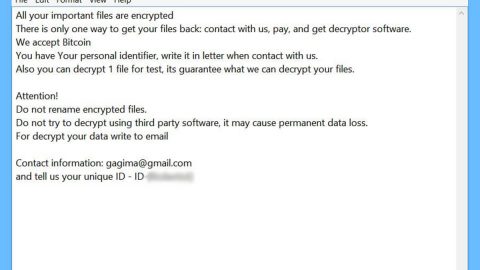What is Cryptgh0st ransomware? And how does it implement its attack?
Cryptgh0st ransomware is a nasty file-encrypting malware designed to implement a wide variety of nefarious activities one of which is locking important data in an infected machine. Based on the analysis done by security experts, it appears that Cryptgh0st ransomware is a low-tier crypto-virus with limited distribution. Nevertheless, you still shouldn’t take this malware lightly as it is still capable of encrypting files and that its developers might decide to update it.
The moment Cryptgh0st ransomware invades your computer its payload dropper will create malicious files that may be placed in the Windows directories. These files are often in random names or might also be named after legitimate programs. Once the malicious files are placed, it will check the computer for any antivirus software installed and if its malicious components are dropped on a Virtual Drive and not an actual OS. After these are all checked out, Cryptgh0st ransomware will begin to look for certain files to encrypt. It mostly targets user-generated files like documents, videos, images, audio files, archives, and so on. It releases a ransom note once it completes the encryption process. The ransom note is contained in an html file named “READ_TO_DECRYPT.html” that states:
“!!! THIS ISNT A JOKE !!!
!!! ALL YOUR COMPANY DATA GOT ENCRYPTED !!!
!!! READ THE TEXT !!!
YOUR FILES HAVE BEEN ENCRYPTED USING A
STRONG AES-256 ALGORITHM.
YOUR IDENTIFICATION IS
[redacted 32 bytes]
SEND 0,03 BTC TO THE FOLLOWING WALLET 1DYshktcRhJ9B8cpiuFquffjKWnxdGWMsf
AND AFTER PAY CONTACT [email protected]
SENDING YOUR IDENTIFICATION TO RECOVER
THE KEY NECESSARY TO DECRYPT YOUR FILES
IF YOU ARE NOT PAYING IN THE NEXT 48H
ALL YOUR FILES WILL BE REMOVED FOR EVER
!!! THIS ISNT A JOKE !!!
!!! ALL YOUR COMPANY DATA GOT ENCRYPTED !!!
!!! READ THE TEXT !!!”
Cybercriminals behind Cryptgh0st ransomware demand a ransom of 0.03 BTC which is around $226. Note that you can recover your files without paying the ransom and even if the files are unrecoverable, paying the ransom is still not recommended.
How does Cryptgh0st ransomware circulate the web?
Although the distribution of Cryptgh0st ransomware is quite low, it still manages to infect a number of users. Its distribution method, just like most ransomware infections, is via spam emails. Attackers attach a malicious file in these emails and send them to potential victims. This is why you must stir clear of any suspicious-looking emails from your inbox instead of opening them as it might contain the malicious payload of cyber threats like Cryptgh0st ransomware.
Use the following removal instructions to terminate Cryptgh0st ransomware from your system.
Step 1: Launch the Task Manager by simply tapping Ctrl + Shift + Esc keys on your keyboard.
Step 2: Under the Task Manager, go to the Processes tab and look for any suspicious-looking process which takes up most of your CPU’s resources and is most likely related to Cryptgh0st ransomware.

Step 3: After that, close the Task Manager.
Step 4: Tap Win + R, type in appwiz.cpl and click OK or tap Enter to open Control Panel’s list of installed programs.
Step 5: Under the list of installed programs, look for Cryptgh0st ransomware or anything similar and then uninstall it.

Step 6: Next, close Control Panel and tap Win + E keys to launch File Explorer.
Step 7: Navigate to the following locations below and look for Cryptgh0st ransomware’s malicious components such as [random].exe and READ_TO_DECRYPT.html and other suspicious files, then delete all of them.
- C:\cpqsystem\rel1711\Cryptgh0st.exe
- C:\cpqsystem\rel1711\delmeflk.bat
- C:\cpqsystem\rel1711\delmelaun.bat
- C:\cpqsystem\rel1711\launcher.exe
- %TEMP%
- %WINDIR%\System32\Tasks
- %APPDATA%\Microsoft\Windows\Templates\
- %USERPROFILE%\Downloads
- %USERPROFILE%\Desktop
Step 8: Close the File Explorer.
Before you proceed to the next steps below, make sure that you are tech savvy enough to the point where you know exactly how to use and navigate your computer’s Registry. Keep in mind that any changes you make will highly impact your computer. To save you the trouble and time, you can just use [product-name], this system tool is proven to be safe and excellent enough that hackers won’t be able to hack into it. But if you can manage Windows Registry well, then, by all means, go on to the next steps.
Step 9: Tap Win + R to open Run and then type in regedit in the field and tap enter to pull up Windows Registry.

Step 10: Navigate to the following path:
- HKEY_CURRENT_USER\Control Panel\Desktop\
- HKEY_USERS\.DEFAULT\Control Panel\Desktop\
- HKEY_LOCAL_MACHINE\Software\Microsoft\Windows\CurrentVersion\Run
- HKEY_CURRENT_USER\Software\Microsoft\Windows\CurrentVersion\Run
- HKEY_LOCAL_MACHINE\Software\Microsoft\Windows\CurrentVersion\RunOnce
- HKEY_CURRENT_USER\Software\Microsoft\Windows\CurrentVersion\RunOnce
Step 11: Delete the registry keys and sub-keys created by Cryptgh0st ransomware.
Step 12: Close the Registry Editor and empty the Recycle Bin.
Try to recover your encrypted files using the Shadow Volume copies
Restoring your encrypted files using Windows’ Previous Versions feature will only be effective if Cryptgh0st ransomware hasn’t deleted the shadow copies of your files. But still, this is one of the best and free methods there is, so it’s definitely worth a shot.
To restore the encrypted file, right-click on it and select Properties, a new window will pop-up, then proceed to Previous Versions. It will load the file’s previous version before it was modified. After it loads, select any of the previous versions displayed on the list like the one in the illustration below. And then click the Restore button.

Complete the removal process of Cryptgh0st ransomware by using a trusted and reliable program like [product-name]. Refer to the following guidelines on how to use it.
Perform a full system scan using [product-code]. To do so, follow these steps:
- Turn on your computer. If it’s already on, you have to reboot
- After that, the BIOS screen will be displayed, but if Windows pops up instead, reboot your computer and try again. Once you’re on the BIOS screen, repeat pressing F8, by doing so the Advanced Option shows up.
- To navigate the Advanced Option use the arrow keys and select Safe Mode with Networking then hit
- Windows will now load the SafeMode with Networking.
- Press and hold both R key and Windows key.
- If done correctly, the Windows Run Box will show up.
- Type in the URL address, [product-url] in the Run dialog box and then tap Enter or click OK.
- After that, it will download the program. Wait for the download to finish and then open the launcher to install the program.
- Once the installation process is completed, run [product-code] to perform a full system scan.