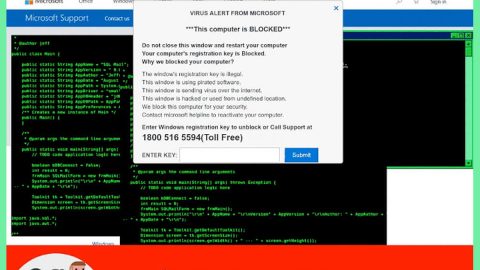System Healer is a potentially unwanted program (PUP) that promises to optimize your PC – but in reality, it doesn’t help your PC in any way. The program claims to scan Windows for registry issues and fix privacy concerns. In our testing, however, System Healer did not lead to any significant improvement in PC speed.
At worst, System Healer is a malware program that’s stealing your information. At best, it does nothing to your PC. You may have been infected with System Healer when it was bundled with other software. Some people also download System Healer directly because they believe it will optimize their PC.
Today, we’re teaching you how to remove System Healer from your system in under 5 minutes.
How to Uninstall System Healer Manually
Uninstalling System Healer on Windows 10 or Windows 8
Are you using Windows 10 or 8? Follow the steps below:
Step 1) Look in the bottom left corner of your Windows desktop and find your Start button (the one with the Windows icon). Right-click that button and click Control Panel.

Step 2) Look for the Programs menu on the left-hand side of your page. Under that menu, click Uninstall a program.

Step 3) Look through your list of Windows 10/8 software until you see System Healer. The list is in alphabetical order, which makes it easy to find what you need.

Uninstalling System Healer on Windows Vista, Windows 7, or Windows XP
System Healer can be found on older versions of Windows, including XP, Vista, and 7.
Step 1) Left-click the Start button (the Windows icon in the bottom left corner of your screen), then click Control Panel.

Step 2) Under the Programs menu option, click Uninstall a program.

Step 3) Click Programs and Features. From the list that pops up, you should be able to see System Healer. Again, the list is in alphabetical order. Click Uninstall to remove it from your OS.

Even after you’ve removed System Healer from your PC’s programs menu, you may still need to remove it from each individual browser you use. Follow the steps below to do that.
Internet Explorer
Step 1) Open IE and tap Alt+T to open the Settings menu
Step 2) Click Manage Add-ons, then click Toolbars and Extensions
Step 3) Scroll through the list of Toolbars and Extensions until you see System Healer, then remove it
Google Chrome
Step 1) Open Chrome
Step 2) Tap Alt+F
Step 3) Click Tools, then Extensions
Step 4) Look for System Healer on the list of Chrome Extensions; if you see it, you can remove it by clicking the trash can icon on the right hand side
Mozilla Firefox
Step 1) Open Mozilla Firefox
Step 2) Tap Ctrl+Shift+A to open the Settings menu, then click Extensions
Step 3) Look for System Healer, then click Remove
System Healer is typically only found in your PC’s core program directory and not in your browsers. If you went through the above steps and didn’t find System Healer, then don’t panic. To totally remove System Healer from your PC, you may need to take additional steps – like running a quick scan with AdwCleaner.
Removing System Healer with AdwCleaner
AdwCleaner is one of the easiest virus removal programs we’ve used. In under 60 seconds, it can totally remove System Healer from your PC. Follow the steps below for any version of Windows.
Step 1) To begin, click on this link to download AdwCleaner from the official website: AdwCleaner Download (this opens a new browser window, and the download will start automatically)

Step 2) Look for the downloaded file in your default download directory (check your desktop or your downloads folder under My Documents). Double-click on the file to install the software.

Step 3) Once the software is installed, click Scan to perform a full scan of your system.

Step 4) The scan will take a few minutes. AdwCleaner is scanning your programs and directories for any signs of the System Healer malware.

Step 5) Once the scan is over, AdwCleaner will display a list of infected files. Save and close your documents, then let AdwCleaner restart your PC to finalize the removal.
System Healer is an annoying PC optimization software that has a fancy-looking UI – but it doesn’t actually improve PC performance. The software finds an unusually high number of problems on your PC during its initial scan, and it tries to trick you into thinking it provides a valuable service. In reality, System Healer is another scammy PC optimization software program that you should absolutely remove when you get the chance. By following the steps listed above, you can remove System Healer in less than 5 minutes.