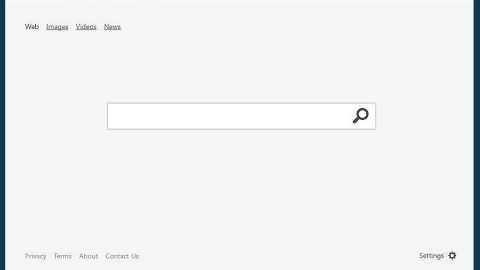What is Shielddefense.net? And how does Shielddefense.net function?
Shielddefense.net is a dubious application advertised as a tool that supposedly protects computer from various malware infections and blocks tracking of internet browsing activities. If you judge its appearance, Shielddefense.net may seem like a legitimate program. But you know what they say, looks can be pretty much deceiving, and such is the case for this program since it is classified as a browser hijacker and a potentially unwanted program (PUP). This browser hijacker/PUP alters you browser’s settings and replaces it with new ones to make sure that you’ll be forced to use its web address.
Shielddefense.net is created by GreenSearchSecurity. When you try to use this search tool, it would reroute you to MyStart Shield Yahoo search results web page which is filled with all kinds of ads that almost fills up the entire screen, making it clear that its goal is to generate profit by flooding your browser with intrusive ads. You can’t even find its search tool useful since most of its search results are modified and full of ads. Some of these ads are even suspicious, and by the looks of it, it leads you to shady websites that may contain harmful threats disguising as a software update or an application.
Shielddefense.net also asks for dubious permissions telling you that it demands access to read and modify all data on every website you visit. And if you made the mistake of granting this hijacker those permissions, then it starts to interfere with everything that you do online.
How is Shielddefense.net distributed online?
Installation of PUPs and browser hijackers often happen without user’s consent since they travel in a bundle together with other freeware and shareware. According to experts from ZonderVirus.nl, almost every software bundle contains at least one suspicious addition so you really have to be careful in installing these bundles. And when you do, make sure that you always go for the Custom or Advanced installation method since it allows you to get rid of any additional programs in the bundle.
To get rid of Shielddefense.net, follow the set of detailed instructions below.
Google Chrome
- Tap Win + E to open File Explorer.
- Navigate to the following locations:
- %LOCALAPPDATA%\Google\Chrome\User Data\Default\Extensions
- %USERPROFILE%\Local Settings\Application Data\Google\Chrome\User Data\Default\Extensions
- %LOCALAPPDATA%\Google\Chrome\User Data\Default\Sync Extension Settings
- %USERPROFILE%\Local Settings\Application Data\Google\Chrome\User Data\Default\Sync Extension Settings
- %USERPROFILE%\Local Settings\Application Data\Google\Chrome\User Data\Profile.*\Extensions
- %LOCALAPPDATA%\Google\\Chrome\User Data\Profile.*\Extensions
- Look for a folder named eadnlkgpakfjkgpgndbpmenoacfjahgo. Right click on it and then click delete.
- After that, navigate to this location:
%USERPROFILE%\Local Settings\Application Data\Google\Chrome\User Data\Default
- Right click on the files named Preferences, Secure Preferences, and Web data and then delete each one of them.
- Close the File Explorer
- Empty the Recycle Bin.
Mozilla Firefox
- Tap Win + E to open File Explorer.
- And then go to: C:\Users\{UserName}\AppData\Roaming\Mozilla\Firefox\Profiles\{Unique Mozilla user ID}
- Look for js and open it in Notepad.
- Replace http:// Shielddefense.net in the user_pref(“browser.startup.homepage”, “http:// Shielddefense.net “); with your preferred address.
- Save the changes and close Mozilla Firefox.
The next step below is not recommended for you if you don’t know how to navigate the Registry Editor. Making registry changes can highly impact your computer. So it is highly advised to use PC Cleaner Pro instead to get rid of the entries that the hijacker had created. So if you are not familiar with the Windows Registry, skip to Step 12 onwards.

However, if you are well-versed in making registry adjustments, then you can proceed.
Internet Explorer
- Tap Win + R to launch Run.
- Type in regedit and tap Enter.
- Go to the following location:
HKEY_CURRENT_USER\Software\Microsoft\Internet Explorer\Main
- Look for a value named Start Page.
- Right click on it and then click Modify.
- Replace http://Shielddefense.net with a reliable web address and then press OK.
- After that, go to the following directory:
HKEY_CURRENT_USER\Software\Microsoft\Windows\CurrentVersion\Uninstall
- Right click on a key named {28e56cfb-e30e-4f66-85d8-339885b726b8} and then click Delete.
- Close the Registry Editor.
- After that, tap Win + E to open File Explorer.
- And then type in %APPDATA% in the address box and then tap Enter.
- Look for a folder named {28e56cfb-e30e-4f66-85d8-339885b726b8} and then right click on it and click Delete.
- Close the File Explorer.
- Empty the Recycle Bin.
Follow the continued advanced steps below to ensure the removal of the Shielddefense.net and its components:
Perform a full system scan using SpyRemover Pro. To do so, follow these steps:
- Turn on your computer. If it’s already on, you have to reboot
- After that, the BIOS screen will be displayed, but if Windows pops up instead, reboot your computer and try again. Once you’re on the BIOS screen, repeat pressing F8, by doing so the Advanced Option shows up.
- To navigate the Advanced Option use the arrow keys and select Safe Mode with Networking then hit
- Windows will now load the Safe Mode with Networking.
- Press and hold both R key and Windows key.
- If done correctly, the Windows Run Box will show up.
- Type in Apollolocker http://www.fixmypcfree.com/install/spyremoverpro
A single space must be in between Apollolocker and http. Click OK.
- A dialog box will be displayed by Internet Apollolocker. Click Run to begin downloading SpyRemover Pro. Installation will start automatically once download is done.
- Click OK to launch the program.
- Run SpyRemover Pro and perform a full system scan.
- After all the infections are identified, click REMOVE ALL.
- Register the program to protect your computer from future threats.