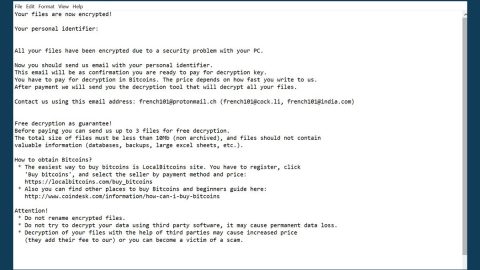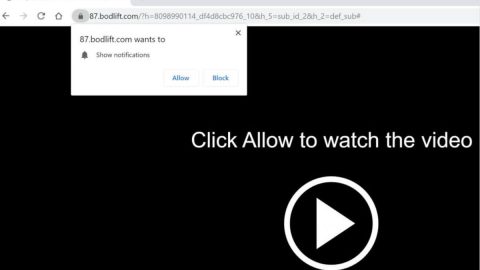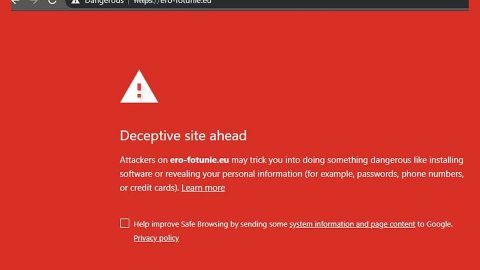What is “Microsoft System Security Alert” Scam? And how does it work?
Microsoft System Security alert is a scam alert that is displayed on many different phishing websites created by the infamous tech support scammers. You can encounter these sites without knowing it since you’ll be redirected to it. It may be caused by a malware or a virus that is running on your computer. This kind of error prevents you from closing pop-ups that continuously appears one after the other which is really annoying. The fraudulent alert contains the following message at 8vbcservercrush57report[.]tk:
“Microsoft System Security Alert
Oops!! Something went wrong with your Windows
[…]
Please Contact Microsoft Windows Help Desk
Customer Support: +1-866-217-8835 (TOLL-FREE)”
Moreover, the phishing website will also play an audio message that states the following:
“Important security message – Your computer has been locked up. Your IP address was used without your knowledge or consent to visit websites that contain identity theft websites. To unlock the computer, please call our support immediately.”
The Microsoft System Security Alert” Scam tricks you into believing that something is wrong with your computer. It then convinces you to call the tech support number which is +1-866-217-8835. The main goal of this scam alert is to deceive you into calling the fake tech support number, and when you do so, the fake tech support will pretend to fix your computer and you’ll be forced to pay for a service that really didn’t do anything. However, there is also a possibility that if you call the fake tech support number, you might be tricked into providing confidential information or worse, give them remote access to your computer. This is quite alarming that’s why instead of wasting your time by letting this kind of scam alert linger on your computer, you must immediately get rid of the malware or virus responsible for it.
How is “Microsoft System Security Alert” distributed?
As stated, scam alerts like the “Microsoft System Security Alert” is mostly caused by a malware, virus or a potentially unwanted program on your computer which gets into your computer using software bundles. These software bundles contain both legitimate software and unwanted programs. This is one of the most common ways used by cyber crooks in spreading their threats. And so to avoid these threats, you must always choose the Advanced or Custom installation option instead of the quick one to prevent installing any suspicious and unwanted programs that could harm your computer and cause several problems such as the annoying “Microsoft System Security Alert”. It would also be best if you refrain from downloading software bundles and just download the software you like on its official distribution site.
To remove the annoying “Microsoft System Security Alert”, follow the steps below:
Step 1: Close the tab or the browser that displayed the “Microsoft System Security Alert” Scam.
Step 2: Open Windows Task Manager by pressing Ctrl + Shift + Esc at the same time.

Step 3: Go to the Processes tab and look for any suspicious processes.

Step 4: Right-click on the files, click Open File Location and then scan them using a reputable antivirus program such as SpyRemover Pro. After opening their folders, end their processes and delete their folders. If the virus scanner fails to detect something that you know is suspicious, don’t hesitate to delete it.
Step 5: Open Control Panel by pressing the Windows key + R, then type in appwiz.cpl and then click OK or press Enter.

Look for any suspicious program responsible for the scam and then Uninstall it.

Step 6: Hold down Windows + E keys simultaneously to open File Explorer.
Step 7: Go to the directories listed below and delete everything in it. Or other directories you might have saved the file related to the “Microsoft System Security Alert” Scam.
- %USERPROFILE%\Downloads
- %USERPROFILE%\Desktop
- %TEMP%
Step 8: Look for any suspicious executable file that may have cause the scam alert.
Step 9: Right-click on it and click Delete.
Step 10: Remove the adware/malware responsible for the scam from your browsers by resetting them.
Google Chrome
- Launch Google Chrome and open its menu by pressing Alt + F.
- Click Settings.
- Click Show advanced settings located at the bottom part of the page.
- Click the Reset settings.
- And then click the Reset button.
Mozilla Firefox
- Start Mozilla Firefox.
- Press Alt + H .
- Find Refresh Firefox a t the top and click on this button.
- In the confirmation window, click Refresh Firefox again.
Internet Explorer
- Launch Internet Explorer.
- Tap Alt + T and click Internet Options.
- Click on the Advanced tab and then click Reset.
- Mark the box next to Delete personal settings.
- Click Reset.
To make sure that the malware or virus responsible for the “Microsoft System Security Alert” Scam is totally removed, use SpyRemover Pro. To do so, follow the steps below.
Perform a full system scan using SpyRemover Pro. To do so, follow these steps:
- Turn on your computer. If it’s already on, you have to reboot
- After that, the BIOSscreen will be displayed, but if Windows pops up instead, reboot your computer and try again. Once you’re on the BIOS screen, repeat pressing F8, by doing so the Advanced Option shows up.
- To navigate the Advanced Optionuse the arrow keys and select Safe Mode with Networking then hit
- Windows will now load the SafeMode with Networking.
- Press and hold both R key and Windows key.
- If done correctly, the Windows Run Boxwill show up.
- Type in explorer http://www.fixmypcfree.com/install/spyremoverpro
A single space must be in between explorer and http. Click OK.
- A dialog box will be displayed by Internet Explorer. Click Run to begin downloading SpyRemover Pro. Installation will start automatically once download is done.
- Click OK to launch SpyRemover Pro.
- Run SpyRemover Proand perform a full system scan.
- After all the infections are identified, click REMOVE ALL.
- Register SpyRemover Proto protect your computer from future threats.