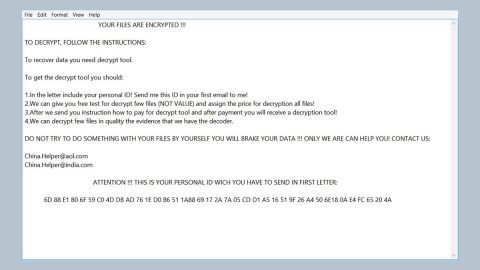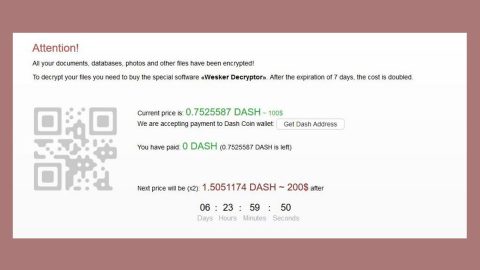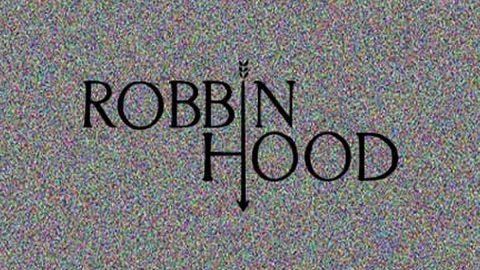What is Convertpdfsearch.com? And how does it work?
Convertpdfsearch.com is presented as a “high quality” internet search engine that claims to significantly enhance your browsing experience through coming up with improved search results that also allows its users to convert PDF file formats. This search engine is developed by HopeBest Inc. Media. On a first glance, this search engine may look like legitimate and useful. However, this search engine is categorized as both a browser hijacker and a potentially unwanted program (PUP) since it is promoted through rogue downloader and installers and it also modify your browser’s settings. The purpose o this search engine is to control your web browser, prevent you from changing the newly set browser settings which will force you to visit the suspicious browser hijacker every time you open the browser. Moreover, it also aims to generate profit through sponsored contents in the form of ads, banners, pop-ups and suspicious links. Not only that since Convertpdfsearch.com also modifies the search results that will be filled with numerous sponsored contents and causes your browser to crash. Needless to say, it can make your browsing experience annoying and a nightmarish experience.
How is Convertpdfsearch.com distributed?
Browser hijackers are known to stealthily sneak its way into a computer and mostly rarely installed by users by their choice. This happens when you install a freeware. Unwanted programs are often attached or added together with legitimate software. Most users are naïve to this fact and so they end up installing the unwanted program as well. It is important to be mindful when you install freeware since during the installation, that’s where you can remove the add-on program, to do this, you must select the Custom or Advanced installation option instead of the quick one.
Browser hijackers like Convertpdfsearch.com may not be considered malicious. However, it also can be used by other cyber criminals to infect your computer with an even severe threat. In other words, unwanted programs are often used as a gateway for other threats to get into your computer. So before it reaches that point, you must take precautions and immediately remove Convertpdfsearch.com. To do so, follow the removal guide below:
Step 1: Open Control Panel by pressing the Windows key + R, then type in appwiz.cpl and then click OK or press Enter.

Step 2: Look for any suspicious program related or responsible for the Convertpdfsearch.com and then Uninstall it.

Step 3: Hold down Windows + E keys simultaneously to open File Explorer.
Step 4: Go to the directories listed below and delete everything suspicious in it. Or other directories you might have saved the file related to Convertpdfsearch.com.
- %USERPROFILE%\Downloads
- %USERPROFILE%\Desktop
- %TEMP%
Step 5: Look for the installer or software bundle you have downloaded or any suspicious executable file that may be responsible for Convertpdfsearch.com.
Step 6: Right-click on it and click Delete.
Step 7: Empty your Recycle Bin.
Step 8: Remove Convertpdfsearch.com from your browsers by resetting them.
Google Chrome
- Launch Google Chrome and open its menu by pressing Alt + F.
- Click Settings.
- Click Show advanced settings located at the bottom part of the page.
- Click the Reset settings.
- And then click the Reset button.
Mozilla Firefox
- Launch Mozilla Firefox.
- Press Alt + H.
- Look for Refresh Firefox a t the top and click on this button.
- In the confirmation window, click Refresh Firefox again.
Internet Explorer
- Open Internet Explorer.
- Press Alt + T and click Internet Options.
- Click on the Advanced tab and then click Reset.
- Mark the box next to Delete personal settings.
- Click Reset.
Follow the continued advanced steps below to ensure the removal of Convertpdfsearch.com:
Perform a full system scan using SpyRemover Pro.
- Turn on your computer. If it’s already on, you have to reboot
- After that, the BIOS screen will be displayed, but if Windows pops up instead, reboot your computer and try again. Once you’re on the BIOS screen, repeat pressing F8, by doing so the Advanced Option shows up.
- To navigate the Advanced Option use the arrow keys and select Safe Mode with Networking then hit
- Windows will now load the Safe Mode with Networking.
- Press and hold both R key and Windows key.
- If done correctly, the Windows Run Box will show up.
- Type in explorer http://www.fixmypcfree.com/install/spyremoverpro
A single space must be in between explorer and http. Click OK.
- A dialog box will be displayed by Internet Explorer. Click Run to begin downloading SpyRemover Pro. Installation will start automatically once download is done.
- Click OK to launch SpyRemover Pro.
- Run SpyRemover Pro and perform a full system scan.
- After all the infections are identified, click REMOVE ALL.
- Register SpyRemover Pro to protect your computer from future threats.