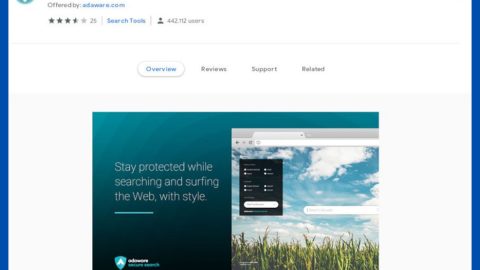Microsoft made some negative headlines this week after it was revealed that the company is automatically downloading Windows 10 onto customers’ computers without their explicit consent.
Yes, that’s right: if you’re one of the people who still haven’t upgraded to Windows 10, and you’re currently running Windows 7 or 8, then you might already have Windows 10 on your computer right now!
That surprise discovery comes amidst all of the Windows 10 privacy concerns. Microsoft thought it would be a good idea to download a large 3GbB update to users’ computers without their explicit consent.
Anyways, want to prevent Microsoft from automatically downloading Windows 7 or Windows 8 on your computer? Here’s our guide.
How to Block Windows from Downloading Windows 10
Disabling the Windows 10 installation isn’t quite as easy as canceling a download. You actually have to install a patch from Microsoft’s official website. Here’s the guide:
Step 1) Install the following Windows Update client for Windows 7 here or for Windows 8.1 here
Step 2) After installing that patch, reboot your computer
Step 3) On reboot, open up your registry editor (hit Windows Key + R and type in regedit, then hit enter)

Step 4) Navigate to the following key:
HKEY_LOCAL_MACHINE\SOFTWARE\Policies\
Microsoft\Windows\WindowsUpdate
Step 5) Create the Windows Update key on the left hand-side by right-clicking the Windows node (folder). Click on that new key, then create a new 32-bit DWORD called DisableOSUpgrade on the right-hand side, and give that a value of 1.
Step 6) Reboot
Can you believe that you have to jump through all of these hoops to prevent Microsoft from forcefully inserting a 3GB file onto your hard drive? Ridiculous!
Shoutout to our friends at HowToGeek.com for this tutorial!
Easier Method: Tell Windows Update to Not Download Things Automatically
If you don’t want to mess with your registry, follow the steps listed below:
Step 1) Open the Start Menu and type in Windows Update, then click enter to open it
Step 2) Click on Change settings, and then click the drop-down menu and select “Check for updates but let me choose whether to download and install them.”

Step 3) Press OK to confirm your changes.
I don’t recommend this second method because you probably won’t remember to check Windows Update for important downloads in the future. This can leave the security of your system at risk. So unless you have a severely metered internet connection (or a really good memory), this isn’t really a good idea.
Why Did Microsoft Do This?
Why, Microsoft? Why?
Microsoft actually gave an official statement on the matter to The Register. Microsoft claimed the following:
“For those who have chosen to receive automatic updates through Windows Update, we help customers prepare their devices for Windows 10 by downloading the files necessary for future installation. This results in a better upgrade experience and ensures the customer’s device has the latest software.”
That makes sense. However, it’s still a 3GB installation file. It’s not quite big enough to force somebody to go over their ISP data cap or fill up their hard drive – but you just know that somebody’s going to complain about that anyway.