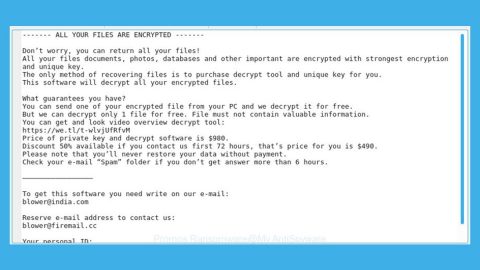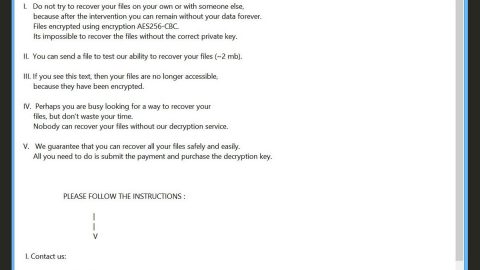What is PedCont ransomware? And how does it execute its attack?
PedCont ransomware is a new crypto-virus that claims to encrypt files in an infected system. It has been classified as a destructive ransomware infection by security experts with allegations that this ransomware aims to erase the display drivers on the infected PC as well as allegedly encrypt important files. As soon as PedCont ransomware infects the system, it may drop more files to help it execute its attack. Among these malicious files is its main file:
SHA-256: 4ee60e0221726dbbe2da563c4d175b57d7b51e9e83e2c4b78364fba2272121c2
Name: AliceRides.mp4_Unpack.WinRAR_SFX.scr
Size:539 KB
This above-mentioned file is posing as a legitimate screensaver when in reality it contains an embedded self-extracting archive. Once this file is executed, PedCont ransomware will start its nefarious activities in the system. At the time of writing, it isn’t determined yet if PedCont ransomware is really capable of encrypting its targeted files. Nevertheless, after its supposed encryption, it generates a hilarious ransom note that states:
“ATTENTION H! – Please read this immediately:
Dear potential criminal,
Due to you actively seeking out child pornography or similar illegal content on the
Deep Web, you have been infected with our ransomware called PedCont.
WHAT HAS ALREADY HAPPENED:
All of your sensitive data, location, and files – pictures, videos, documents, etc. – have
been auto-collected and saved to an external server and will be stored & protected for
the next 72 hours (counting from the first time you see this message). If we do not
receive any cooperation from your part once the time is up, international authorities
WILL be contacted and sent detailed information about everything that we have
scraped from your computer.
While it is no longer necessary for this program to stay on your computer, should you
wish to prevent legal prosecution and safely get rid of our records, do NOT manually
remove it, but instead follow the steps listed below:
WHAT WE REQUIRE OF YOU:”
The ransom note displayed in a program window contains an absurd fake warning that claims that your computer is infected with PedCont ransomware as a punishment for surfing illicit content in the Deep Web. During this time, you can notice that your computer screen turns into black completely and that it becomes unresponsive. According to crypto malware experts, it may be caused by a failsafe measure that is put in place only to work on virtual machines used by researchers though it isn’t confirmed yet.
How does PedCont ransomware proliferate?
Creators of PedCont ransomware use spam emails in proliferating this crypto-virus where they attach the fake screensaver file that contains the malicious payload. Once this file is executed, it will launch PedCont ransomware into the system. Moreover, the emails might also contain malicious URLs that redirect you to the source of this crypto-virus which is why you must not download any suspicious-looking files or click any shady links of equally suspicious emails.
Use the removal guide prepared below to obliterate PedCont ransomware from your computer.
Step 1: Tap the Ctrl + Alt + Delete keys to open a menu and then expand the Shutdown options which are right next to the power button.
Step 2: After that, tap and hold the Shift key and then click on Restart.
Step 3: And in the Troubleshoot menu that opens, click on the Advanced options and then go to the Startup settings.
Step 4: Click on Restart and tap F4 to select Safe Mode or tap F5 to select Safe Mode with Networking.
Step 5: After your PC has successfully rebooted, tap Ctrl + Shift + Esc to open the Task Manager.

Step 6: From there, go to both the Application and Processes tabs and look for any suspicious applications and processes affiliated to PedCont ransomware and then kill them.

Step 7: Exit the Task Manager and open Control Panel by pressing the Windows key + R, then type in appwiz.cpl and then click OK or press Enter.

Step 8: Look for PedCont Ransomware and other dubious program and then uninstall them.

Step 9: Close Control Panel and tap Win + E keys to open File Explorer.
Step 10: Navigate to the following locations and look for the malicious components created by PedCont ransomware and make sure to delete them all.
- %APPDATA%
- %TEMP%
- %APPDATA%\Microsoft\Windows\Start Menu\Programs\Startup\
- %USERPROFILE%\Downloads
- %USERPROFILE%\Desktop
Step 11: Close the File Explorer.
Before you proceed to the next steps below, make sure that you are tech savvy enough to the point where you know exactly how to use and navigate your computer’s Registry. Keep in mind that any changes you make will highly impact your computer. To save you the trouble and time, you can just use [product-name] this system tool is proven to be safe and excellent enough that hackers won’t be able to hack into it. But if you can manage Windows Registry well, then, by all means, go on to the next steps.
Step 12: Tap Win + R to open Run and then type in regedit in the field and tap enter to pull up Windows Registry.

Step 13: Navigate to the listed paths below and look for the registry keys and sub-keys created by PedCont ransomware.
- HKEY_LOCAL_MACHINE\Software\Microsoft\Windows\CurrentVersion\Run
- HKEY_CURRENT_USER\Software\Microsoft\Windows\CurrentVersion\Run
- HKEY_LOCAL_MACHINE\Software\Microsoft\Windows\CurrentVersion\RunOnce
- HKEY_CURRENT_USER\Software\Microsoft\Windows\CurrentVersion\RunOnce
- HKEY_LOCAL_MACHINE\SOFTWARE\Microsoft\Windows\CurrentVersion\Authentication\LogonUI\Background
- HKEY_LOCAL_MACHINE\SOFTWARE\Policies\Microsoft\Windows\Personalization
- HKEY_CURRENT_USER\Control Panel\Desktop\ScreenSaveTimeOut
- HKEY_CURRENT_USER\Control Panel\Desktop
Step 14: Delete the registry keys and sub-keys created by PedCont ransomware.
Step 15: Close the Registry Editor and empty your Recycle Bin.
Try to recover your encrypted files using their Volume Shadow copies
Restoring your encrypted files using Windows’ Previous Versions feature will only be effective if PedCont ransomware hasn’t deleted the shadow copies of your files. But still, this is one of the best and free methods there is, so it’s definitely worth a shot.
To restore the encrypted file, right-click on it and select Properties, a new window will pop-up, then proceed to Previous Versions. It will load the file’s previous version before it was modified. After it loads, select any of the previous versions displayed on the list like the one in the illustration below. And then click the Restore button.

To ensure the removal of PedCont ransomware from your system including the malicious components it has created on your system, follow the advanced steps below.
Perform a full system scan using [product-code]. To do so, follow these steps:
- Turn on your computer. If it’s already on, you have to reboot
- After that, the BIOS scren will be displayed, but if Windows pops up instead, reboot your computer and try again. Once you’re on the BIOS screen, repeat pressing F8, by doing so the Advanced Option shows up.
- To navigate the Advanced Option use the arrow keys and select Safe Mode with Networking then hit
- Windows will now load the SafeMode with Networking.
- Press and hold both R key and Windows key.
- If done correctly, the Windows Run Box will show up.
- Type in the URL address, [product-url] in the Run dialog box and then tap Enter or click OK.
- After that, it will download the program. Wait for the download to finish and then open the launcher to install the program.
- Once the installation process is completed, run [product-code] to perform a full system scan.