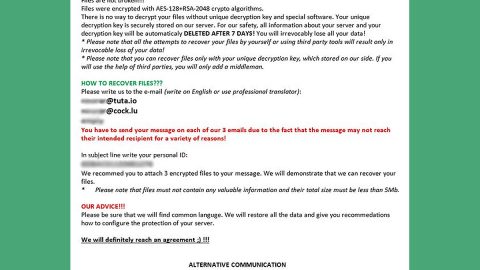What is GandCrab V4 ransomware? And how does it carry out its attack?
GandCrab V4 ransomware is the newest addition to the GandCrab ransomware family. This new variant that was discovered recently is the fifth variant from GandCrab. Once the malicious .JS file or the malicious macros are executed, GandCrab V4 ransomware will automatically be launched on the targeted computer. After that, the .JS file will drop an executable file which is usually given a random name. It may be placed in system folders. It also modifies the Windows Registry by adding the “REG_SZ” value in order to allow GandCrab V4 ransomware to automatically run on Windows boot.
Once all these changes are applied, GandCrab V4 ransomware will immediately scan the infected PC for files with the following extensions:
.PNG .PSD .PSPIMAGE .TGA .THM .TIF .TIFF .YUV .AI .EPS .PS .SVG .INDD .PCT .PDF.XLR .XLS .XLSX .ACCDB .DB .DBF .MDB .PDB .SQL .APK .APP .BAT .CGI .COM .EXE .GADGET .JAR .PIF .WSF .DEM .GAM .NES .ROM .SAVCADFiles .DWG .DXFGISFiles .GPX .KML .KMZ .ASP .ASPX .CER .CFM .CSR .CSS .HTM .HTML .JS .JSP .PHP .RSS .XHTML.DOC .DOCX .LOG .MSG .ODT .PAGES .RTF .TEX .TXT .WPD .WPS .CSV .DAT .GED .KEY .KEYCHAIN .PPS .PPT .PPTX ..INI .PRFEncodedFiles .HQX .MIM .UUE .7Z .CBR .DEB .GZ .PKG .RAR .RPM .SITX .TAR.GZ .ZIP .ZIPX .BIN .CUE .DMG .ISO .MDF .TOAST .VCDSDF .TAR .TAX2014 .TAX2015 .VCF .XMLAudioFiles .AIF .IFF .M3U .M4A .MID .MP3 .MPA .WAV .WMAVideoFiles .3G2 .3GP .ASF .AVI .FLV .M4V .MOV .MP4 .MPG .RM .SRT .SWF .VOB .WMV3D .3DM .3DS .MAX .OBJR.BMP .DDS .GIF .JPG .CRX .PLUGIN .FNT .FON .OTF .TTF .CAB .CPL .CUR .DESKTHEMEPACK .DLL .DMP .DRV .ICNS .ICO .LNK .SYS .CFG
After finding the targeted files, it will begin the encryption process by using both the AES 256 and RSA 2048 ciphers and then add the .KRAB suffix to each one of the encrypted files. It then makes its presence known by releasing a ransom note in text files named “CRAB-DECRYPT.txt” and “KRAB-DECRYPT.txt” which contains the following message:
“–= GANDCRAB V4 =—
Attention!
All your files, documents, photos, databases and other important files are encrypted and have the extension: .KRAB
The only method of recovering files is to purchase a unique private key. Only we can give you this key and only we can recover your files.
The server with your key is in a closed network TOR. You can get there by the following ways:
—————————————————————————————-
| 0. Download Tor browser – https://www.torproject.org/
| 1. Install Tor browser
| 2. Open Tor Browser
| 3. Open link in TOR browser: ***
| 4. Follow the instructions on this page
—————————————————————————————-
On our page you will see instructions on payment and get the opportunity to decrypt 1 file for free.
ATTENTION!
IN ORDER TO PREVENT DATA DAMAGE:
* DO NOT MODIFY ENCRYPTED FILES
* DO NOT CHANGE DATA BELOW
—BEGIN GANDCRAB KEY—
lAQAADcGuK2O86SjorV5S***2252_chars***3xoPSX/TrEnwTiQ76HdztGYuXZ4KO7rogc=
—END GANDCRAB KEY—
—BEGIN PC DATA—
wfKD6iudumBkmpL8IRr4U7***76_chars***mMngioqtOiJtTit2DjRIuBtNYA==
—END PC DATA—”
How does GandCrab V4 ransomware proliferate?
Malicious spam emails campaigns still remain to be the distribution method used by GandCrab developers in spreading this new variant. Crooks attached an obfuscated file which contains the macro scripts used to install GandCrab V4 ransomware into a targeted computer. Thus, you need to be extra careful in downloading email attachments as it might mean the end to your important data.
Follow the removal instructions laid out below to obliterate the new GandCrab V4 ransomware from your computer.
Step 1: Restart your PC and boot into Safe Mode with Command Prompt by pressing F8 a couple of times until the Advanced Options menu appears.

Step 2: Navigate to Safe Mode with Command Prompt using the arrow keys on your keyboard. After selecting Safe Mode with Command Prompt, hit Enter.
Step 3: After loading the Command Prompt type cd restore and hit Enter.

Step 4: After cd restore, type in rstrui.exe and hit Enter.

Step 5: A new window will appear, and then click Next.

Step 6: Select any of the Restore Points on the list and click Next. This will restore your computer to its previous state before being infected with the GandCrab V4 Ransomware. A dialog box will appear and then click Yes.

Step 7: After System Restore has been completed, try to enable the disabled Windows services.
- Press Win + R keys to launch Run.
- Type in gpedit.msc in the box and press Enter to open Group Policy.
- Under Group Policy, navigate to:
- User Configuration\Administrative Templates\System
- After that, open Prevent access to the command prompt.
- Select Disable to enable cmd
- Click the OK button
- After that, go to:
- Configuration\Administrative Templates\System
- Double click on the Prevent Access to registry editing tools.
- Choose Disabled and click OK.
- Navigate to :
- User Configuration\Administrative Templates\System>Ctrl+Alt+Del Options
- Double click on Remove Task Manager.
- And then set its value to Disabled.
Step 8: Open Task Manager by pressing Ctrl + Shift + Esc at the same time. Proceed to the Processes tab and look for the malicious processes of GandCrab V4 Ransomware such as “random.exe” and “explorer.exe” then end them all.

Step 9: Open Control Panel by pressing Start key + R to launch Run and type appwiz.cpl in the search box and click OK to open the list of installed programs. From there, look for GandCrab V4 ransomware or any malicious program and then Uninstall it.

Step 10: Tap Windows + E keys to open the File Explorer then navigate to the following directories and delete the malicious files created by GandCrab V4 ransomware such as [random].exe, “CRAB-DECRYPT.txt” and “KRAB-DECRYPT.txt”.
- %USERPROFILE%\Downloads
- %USERPROFILE%\Desktop
- %TEMP%
Step 11: Close the File Explorer.
Before you proceed to the next steps below, make sure that you are tech savvy enough to the point where you know exactly how to use and navigate your computer’s Registry. Keep in mind that any changes you make will highly impact your computer. To save you the trouble and time, you can just use [product-name] this system tool is proven to be safe and excellent enough that hackers won’t be able to hack into it. But if you can manage Windows Registry well, then, by all means, go on to the next steps.
Step 12: Tap Win + R to open Run and then type in regedit in the field and tap enter to pull up Windows Registry.

Step 13: Navigate to the paths listed below and delete all the registry values added by GandCrab V4 ransomware.
- HKEY_CURRENT_USER\Control Panel\Desktop\
- HKEY_USERS\.DEFAULT\Control Panel\Desktop\
- HKEY_LOCAL_MACHINE\Software\Microsoft\Windows\CurrentVersion\Run
- HKEY_CURRENT_USER\Software\Microsoft\Windows\CurrentVersion\Run
- HKEY_LOCAL_MACHINE\Software\Microsoft\Windows\CurrentVersion\RunOnce
- HKEY_CURRENT_USER\Software\Microsoft\Windows\CurrentVersion\RunOnce
Step 14: Close the Registry Editor and empty your Recycle Bin.
You have to continue the GandCrab V4 ransomware removal process using a reliable program like [product-name] once you’re done with the steps given above. How? Follow the advanced removal steps below.
Perform a full system scan using [product-code]. To do so, follow these steps:
- Turn on your computer. If it’s already on, you have to reboot
- After that, the BIOS screen will be displayed, but if Windows pops up instead, reboot your computer and try again. Once you’re on the BIOS screen, repeat pressing F8, by doing so the Advanced Option shows up.
- To navigate the Advanced Option use the arrow keys and select Safe Mode with Networking then hit
- Windows will now load the SafeMode with Networking.
- Press and hold both R key and Windows key.
- If done correctly, the Windows Run Box will show up.
- Type in the URL address, [product-url] in the Run dialog box and then tap Enter or click OK.
- After that, it will download the program. Wait for the download to finish and then open the launcher to install the program.
- Once the installation process is completed, run [product-code] to perform a full system scan.
- After the scan is completed click the “Fix, Clean & Optimize Now”button.