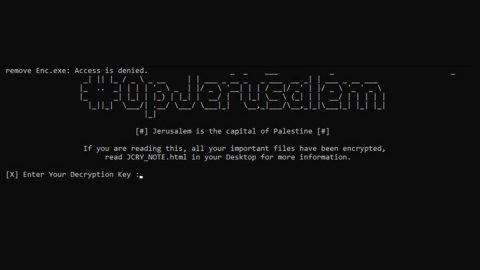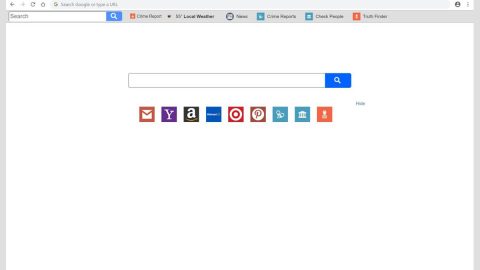What is Fairy Tail ransomware? And how does it execute its attack?
Fairy Tail ransomware is a new variant of Craykl ransomware that appends the .fairytail extension to the files it encrypts. This newest offspring of Crakyl ransomware employs the AES encryption algorithm in locking files to make them inaccessible to users. Just like Crakyl ransomware, it also targets the following file types once it starts to execute its attack on the targeted system.
.PNG .PSD .PSPIMAGE .TGA .THM .TIF .TIFF .YUV .AI .EPS .PS .SVG .INDD .PCT .PDF .XLR .XLS .XLSX .ACCDB .DB .DBF .MDB .PDB .SQL .APK .APP .BAT .CGI .COM .EXE .GADGET .JAR .PIF .WSF .DEM .GAM .NES .ROM .SAV CAD Files .DWG .DXF GIS Files .GPX .KML .KMZ .ASP .ASPX .CER .CFM .CSR .CSS .HTM .HTML .JS .JSP .PHP .RSS .XHTML. DOC .DOCX .LOG .MSG .ODT .PAGES .RTF .TEX .TXT .WPD .WPS .CSV .DAT .GED .KEY .KEYCHAIN .PPS .PPT .PPTX ..INI .PRF Encoded Files .HQX .MIM .UUE .7Z .CBR .DEB .GZ .PKG .RAR .RPM .SITX .TAR.GZ .ZIP .ZIPX .BIN .CUE .DMG .ISO .MDF .TOAST .VCD SDF .TAR .TAX2014 .TAX2015 .VCF .XML Audio Files .AIF .IFF .M3U .M4A .MID .MP3 .MPA .WAV .WMA Video Files .3G2 .3GP .ASF .AVI .FLV .M4V .MOV .MP4 .MPG .RM .SRT .SWF .VOB .WMV 3D .3DM .3DS .MAX .OBJ R.BMP .DDS .GIF .JPG .CRX .PLUGIN .FNT .FON .OTF .TTF .CAB .CPL .CUR .DESKTHEMEPACK .DLL .DMP .DRV .ICNS .ICO .LNK .SYS .CFG
As you can see, this crypto-malware targets various file types and encodes them using the AES cipher. After the encryption, the ransomware adds the .fairytail extension at the end of every file’s names. Once it’s done marking the encrypted files, Fairy Tail ransomware will drop the Readme.txt file that contains this message:
“All the files were encrypted using cryptographically strong AES algorithm.
Pay us in Bitcoins to get them back.
You have 72 hours.”
Fairy Tail ransomware, based on its ransom note, is obviously trying to pressure users into paying the unknown amount of ransom by setting a time limit of 72 hours. Usually, a ransomware that gives the time limit to their victims increases the ransom amount if the victim fails to pay the ransom within the given time frame. Nevertheless, that does not mean that you should go ahead and pay the ransom. Even if you pay the ransom, you actually have no guarantee that you’ll really get your files back so it’s like taking a leap of faith over something so uncertain. And mind you, cybercriminals can’t be trusted so paying the ransom is a no go. The best thing you can do is to seek other alternative recovery options without shedding any money. You could also use whatever backup copy you have of the affected files.
How does Fairy Tail ransomware spread its malicious files?
Fairy Tail ransomware most likely uses malicious spam email campaigns in spreading its malicious files. The spam email may contain a corrupted attachment such as a macro-enabled document that is used to download and install the malware on the system.
Use the given removal instructions below to obliterate Fairy Tail ransomware from your system successfully.
Step 1: Close the ransom note of Fairy Tail ransomware and tap the Win + E keys to open File Explorer.
Step 2: Navigate to the following locations and look for a malicious executable file which is randomly named used to install Fairy Tail ransomware into the computer as well as its ransom note named Readme.txt.
- %TEMP%
- %APPDATA%
- %DESKTOP%
- %USERPROFILE%\Downloads
- %HOMEDRIVE%\user | ransom.jpg
- %USERPROFILE%\Desktop | READ_IT.txt
Step 3: Close the File Explorer and tap Ctrl + Shift + Esc keys to open the Task Manager.

Step 4: After opening the Task Manager, look for Fairy Tail ransomware’s malicious process, right click on it and select End Process or End Task.

Step 5: Close the Task Manager.
Before you proceed to the next steps below, make sure that you are tech savvy enough to the point where you know exactly how to use and navigate your computer’s Registry. Keep in mind that any changes you make will highly impact your computer. To save you the trouble and time, you can just use PC Cleaner Pro, this system tool is proven to be safe and excellent enough that hackers won’t be able to hack into it. But if you can manage Windows Registry well, then, by all means, go on to the next steps.
Step 6: Tap Win + R to open Run and then type in regedit in the field and tap enter to pull up Windows Registry.

Step 7: Navigate to the following path:
- HKEY_CURRENT_USER\Control Panel\Desktop\
- HKEY_USERS\.DEFAULT\Control Panel\Desktop\
- HKEY_LOCAL_MACHINE\Software\Microsoft\Windows\CurrentVersion\Run
- HKEY_CURRENT_USER\Software\Microsoft\Windows\CurrentVersion\Run
- HKEY_LOCAL_MACHINE\Software\Microsoft\Windows\CurrentVersion\RunOnce
- HKEY_CURRENT_USER\Software\Microsoft\Windows\CurrentVersion\RunOnce
Step 8: Look for any suspicious values created by Fairy Tail ransomware and delete them.
Step 9: Close the Registry Editor and open Control Panel by pressing the Windows key + R, then type in appwiz.cpl and then click OK or press Enter.
Step 10: Look for Fairy Tail ransomware or any suspicious program and then Uninstall it/them.

Step 11: Empty your Recycle Bin.
Ensure the removal of Fairy Tail ransomware from your computer as well as the malicious files it created with the help of the advanced removal instructions below.
Perform a full system scan using SpyRemover Pro. To do so, follow these steps:
- Turn on your computer. If it’s already on, you have to reboot
- After that, the BIOS screen will be displayed, but if Windows pops up instead, reboot your computer and try again. Once you’re on the BIOS screen, repeat pressing F8, by doing so the Advanced Option shows up.
- To navigate the Advanced Option use the arrow keys and select Safe Mode with Networking then hit
- Windows will now load the SafeMode with Networking.
- Press and hold both R key and Windows key.
- If done correctly, the Windows Run Box will show up.
- Type in explorer http://www.fixmypcfree.com/install/spyremoverpro
A single space must be in between explorer and http. Click OK.
- A dialog box will be displayed by Internet Explorer. Click Run to begin downloading the program. The installation will start automatically once a download is done.
- Click OK to launch it.
- Run SpyRemover Pro and perform a full system scan.
- After all the infections are identified, click REMOVE ALL.
- Register the program to protect your computer from future threats.