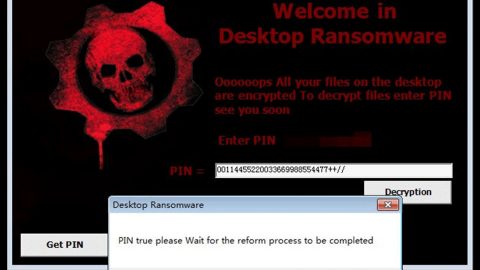What is Creeper ransomware? And how does it carry out its attack?
Creeper ransomware is a new crypto-malware designed to lock important files in an infected system. Based on the analysis done by security researchers, this new file-encrypting virus does not belong to any popular ransomware groups. Creeper ransomware uses a sophisticated cipher in locking files. Upon infiltration, it will start to search the computer for files it can encrypt. And according to researchers, it targets files with the following extensions:
.PNG .PSD .PSPIMAGE .TGA .THM .TIF .TIFF .YUV .AI .EPS .PS .SVG .INDD .PCT .PDF .XLR .XLS .XLSX .ACCDB .DB .DBF .MDB .PDB .SQL .APK .APP .BAT .CGI .COM .EXE .GADGET .JAR .PIF .WSF .DEM .GAM .NES .ROM .SAV CAD Files .DWG .DXF GIS Files .GPX .KML .KMZ .ASP .ASPX .CER .CFM .CSR .CSS .HTM .HTML .JS .JSP .PHP .RSS .XHTML. DOC .DOCX .LOG .MSG .ODT .PAGES .RTF .TEX .TXT .WPD .WPS .CSV .DAT .GED .KEY .KEYCHAIN .PPS .PPT .PPTX ..INI .PRF Encoded Files .HQX .MIM .UUE .7Z .CBR .DEB .GZ .PKG .RAR .RPM .SITX .TAR.GZ .ZIP .ZIPX .BIN .CUE .DMG .ISO .MDF .TOAST .VCD SDF .TAR .TAX2014 .TAX2015 .VCF .XML Audio Files .AIF .IFF .M3U .M4A .MID .MP3 .MPA .WAV .WMA Video Files .3G2 .3GP .ASF .AVI .FLV .M4V .MOV .MP4 .MPG .RM .SRT .SWF .VOB .WMV 3D .3DM .3DS .MAX .OBJ R.BMP .DDS .GIF .JPG .CRX .PLUGIN .FNT .FON .OTF .TTF .CAB .CPL .CUR .DESKTHEMEPACK .DLL .DMP .DRV .ICNS .ICO .LNK .SYS .CFG
After it finds the files it’s looking for, it will begin to encrypt them using the AES encryption algorithm. Following data encryption, Creeper ransomware will drop a file named “DECRYPT_MY_FILES.txt” which contains the ransom note. Here’s the content of the ransom note:
“Decrypting your files is easy. Take a deep breath and follow the steps below.
1 ) Make the proper payment.
Payments are made in Monero. This is a crypto-currency, like bitcoin.
You can buy Monero, and send it, from the same places you can any other
crypto-currency. If you’re still unsure, google ‘monero exchange’.
Sign up at one of these exchange sites and send the payment to the address below.
Payment Address (Monero Wallet):
46WDbj1YCQrCfAGW37AJi3Ljr86waWBP1GwoRCeAGcR49xtNvRWpVyXQsqWDxW4qaQ5SxnDB4VnJZRhNaYHuvkAdVaeLeMM
2 ) Farther you should send the following code: *** to an email address
[email protected]
Then you will receive all necessary key.
Prices :
Days: Monero: Offer Expires
0-2 : 3: 03/01/18
3-5: 5: 03/04/18
Note: In 6 days your password decryption key gets permanently deleted.
You then have no way to ever retrieve your files. So pay now.”
Since the ransom amount is not indicated in its ransom note, we can’t really tell if it’s big or not. Whatever the amount is, paying the ransom is strongly not recommended as you’ll only end up wasting your money on nothing. The best thing you can do when infected with this malware is to prioritize its removal first and then try other alternative recovery methods to decrypt your affected files.
How does Creeper ransomware proliferate?
Creeper ransomware relies on malicious spam email campaign so it can proliferate. These emails are usually under the guise of an invoice, receipt, and other seemingly important documents that actually contains malicious scripts used in downloading and installing Creeper ransomware into the targeted system.
Make sure that you carefully follow the provided removal instructions below to obliterate Creeper ransomware from your PC.
Step 1: Close the ransom note of Creeper ransomware and tap the Win + E keys to open File Explorer.
Step 2: Navigate to the following directories and look for the malicious files created by Creeper ransomware such as DECRYPT_MY_FILES.txt as well as other suspicious-looking files and erase all of them.
- %TEMP%
- %APPDATA%
- %DESKTOP%
- %USERPROFILE%\Downloads
- %HOMEDRIVE%\user
- %USERPROFILE%\Desktop
Step 3: Close the File Explorer and tap Ctrl + Shift + Esc keys to open the Task Manager.

Step 4: After opening the Task Manager, look for Creeper ransomware’s malicious process, right click on it and select End Process or End Task.

Step 5: Close the Task Manager.
Before you proceed to the next steps below, make sure that you are tech savvy enough to the point where you know exactly how to use and navigate your computer’s Registry. Keep in mind that any changes you make will highly impact your computer. To save you the trouble and time, you can just use PC Cleaner Pro, this system tool is proven to be safe and excellent enough that hackers won’t be able to hack into it. But if you can manage Windows Registry well, then, by all means, go on to the next steps.
Step 6: Tap Win + R to open Run and then type in regedit in the field and tap enter to pull up Windows Registry.

Step 7: Navigate to the following path:
- HKEY_CURRENT_USER\SOFTWARE\Microsoft\Windows\CurrentVersion\Run
- HKCU\SOFTWARE
- HKCU\SOFTWARE\WOW6432Node
Step 8: Look for any suspicious values created by Creeper ransomware and delete them.
Step 9: Close the Registry Editor and open Control Panel by pressing the Windows key + R, then type in appwiz.cpl and then click OK or press Enter.
Step 10: Look for Creeper ransomware or any suspicious program and then Uninstall it/them.

Step 11: Empty your Recycle Bin.
Try to recover your encrypted files using the Shadow Volume copies
Restoring your encrypted files using Windows’ Previous Versions feature will only be effective if Creeper ransomware hasn’t deleted the shadow copies of your files. But still, this is one of the best and free methods there is, so it’s definitely worth a shot.
To restore the encrypted file, right-click on it and select Properties, a new window will pop-up, then proceed to Previous Versions. It will load the file’s previous version before it was modified. After it loads, select any of the previous versions displayed on the list like the one in the illustration below. And then click the Restore button.

Ensure the removal of Creeper ransomware from your computer as well as the malicious files it created with the help of the advanced removal instructions below.
Perform a full system scan using SpyRemover Pro. To do so, follow these steps:
- Turn on your computer. If it’s already on, you have to reboot
- After that, the BIOS screen will be displayed, but if Windows pops up instead, reboot your computer and try again. Once you’re on the BIOS screen, repeat pressing F8, by doing so the Advanced Option shows up.
- To navigate the Advanced Option use the arrow keys and select Safe Mode with Networking then hit
- Windows will now load the SafeMode with Networking.
- Press and hold both R key and Windows key.
- If done correctly, the Windows Run Box will show up.
- Type in explorer http://www.fixmypcfree.com/install/spyremoverpro
A single space must be in between explorer and http. Click OK.
- A dialog box will be displayed by Internet Explorer. Click Run to begin downloading the program. The installation will start automatically once a download is done.
- Click OK to launch it.
- Run SpyRemover Pro and perform a full system scan.
- After all the infections are identified, click REMOVE ALL.
- Register the program to protect your computer from future threats.