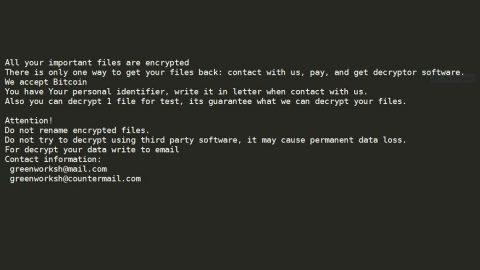What is Weknow.ac? And how does it function?
Weknow.ac is a questionable browser extension that supposedly functions as a search engine. It works on several browsers like Mozilla Firefox, Google Chrome, Internet Explorer and many more. It claims to enhance users’ browsing experience by giving them improved search results. It looks like a typical legitimate search engine, however, what many users don’t know is that it is actually a browser hijacker and PUP in disguise. Once it gets installed in the computer, it will quickly change the default settings of the aforementioned browsers. As a result, the new homepage, search provider and new tab page will be set to Weknow.ac.
Aside from the unauthorized changes in your browser, this browser hijacker also causes redirects if installed. It redirects you to suspicious websites that are mostly associated with Weknow.ac. In addition, it also delivers users with tons of ads – some of which can lead you to dangerous websites that might infect your computer with a more severe threat. And if you’re wondering why most of these ads matches your interests online, don’t be as Weknow.ac just like a typical browser hijacker, collects data from users in order to generate more ads like banners, pop-ups, in-text links and a whole lot more. This data gathering process is done by tracking user’s activities online.
How is Weknow.ac distributed over the web?
Like any other browser hijacker, Weknow.ac is distributed on free software packages commonly known as software bundles. Software bundles are often distributed on free file sharing sites so you have to opt for the Custom or Advanced setup if you don’t want any unwanted program like Weknow.ac from getting installed in your computer. It’s also better if you read the program’s Privacy Policy – that way you’ll know what kind of privileges and changes the program is going to make once installed.
Make sure to follow the removal guide laid out below to get rid of Weknow.ac.
Step 1: The first thing you need to do to delete Weknow.ac is to open the Control Panel. To do so, tap the Windows key + R, then type in appwiz.cpl and then click OK or press Enter.

Step 2: Look for any suspicious program that is affiliated with Weknow.ac and then Uninstall it.

Step 3: Close all the browsers infected with Weknow.ac. If you’re having a hard time closing them, you can close them using the Task Manager just tap on Ctrl + Shift + Esc.
Step 4: After you open the Task Manager, go to the Processes tab and look for the infected browser’s process and end it.
Step 5: Edit your Hosts File
- Tap the Win + R keys to open then type in %WinDir% and then click OK.
- Go to System32/drivers/etc.
- Open the host’s file using Notepad.
- Delete all the entries containing Weknow.ac.
- After that, save the changes you’ve made and close the file.
Step 6: Reset all your browsers to default to their default state.
Google Chrome
- Launch Google Chrome, press Alt + F, move to More tools, and click Extensions.
- Look for Weknow.ac or any other unwanted add-ons, click the Recycle Bin button, and choose Remove.
- Restart Google Chrome, then tap Alt + F, and select Settings.
- Navigate to the On Startup section at the bottom.
- Select “Open a specific page or set of pages”.
- Click the More actions button next to the hijacker and click Remove.
Mozilla Firefox
- Open the browser and tap Ctrl + Shift + A to access the Add-ons Manager.
- In the Extensions menu Remove the unwanted extension.
- Restart the browser and tap keys Alt + T.
- Select Options and then move to the General menu.
- Overwrite the URL in the Home Page section and then restart the browser.
Internet Explorer
- Launch Internet Explorer.
- Tap Alt + T and select Internet options.
- Click the General tab and then overwrite the URL under the homepage section.
- Click OK to save the changes.
Step 7: Hold down Windows + E keys simultaneously to open File Explorer.
Step 8: Navigate to the following directories and look for suspicious files associated to browser hijacker such as the software bundle it came with and delete it/them.
- %USERPROFILE%\Downloads
- %USERPROFILE%\Desktop
- %TEMP%
Step 9: Close the File Explorer.
Step 10: Empty the Recycle Bin.
Follow the advanced instructions below to ensure the removal of Weknow.ac as well as all the file residues it left behind using a trusted program named [product-name].
Perform a full system scan using [product-code]. To do so, follow these steps:
- Turn on your computer. If it’s already on, you have to reboot
- After that, the BIOS screen will be displayed, but if Windows pops up instead, reboot your computer and try again. Once you’re on the BIOS screen, repeat pressing F8, by doing so the Advanced Option shows up.
- To navigate the Advanced Option use the arrow keys and select Safe Mode with Networking then hit
- Windows will now load the SafeMode with Networking.
- Press and hold both R key and Windows key.
- If done correctly, the Windows Run Box will show up.
- Type in the URL address, [product-url] in the Run dialog box and then tap Enter or click OK.
- After that, it will download the program. Wait for the download to finish and then open the launcher to install the program.
- Once the installation process is completed, run [product-code] to perform a full system scan.
- After the scan is completed click the “Fix, Clean & Optimize Now”button.