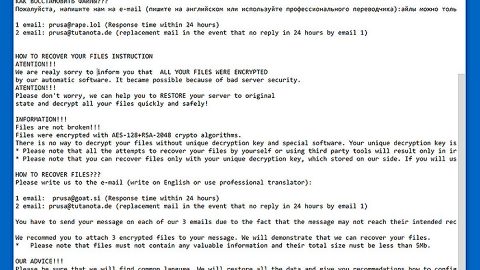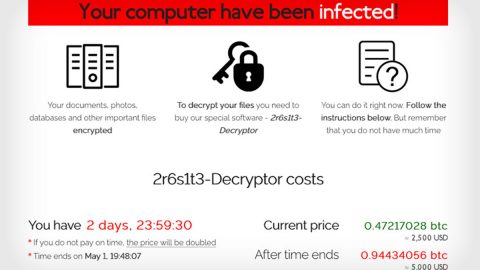What is Search.seasytowatchtv2.com? And how does it work?
Search.seasytowatchtv2.com is a deceptive search engine created by none other than Polarity Technologies Ltd – a company that has a reputation o developing unwanted programs and browser hijackers. On first glance, you might not think that Search.seasytowatchtv2.com is a browser hijacker and a PUP because it seems to look like a typical search engine. However, just like all the browser extensions developed by this infamous company, Search.seasytowatchtv2.com is really a browser hijacker and a PUP.
This browser hijacker will immediately change the settings in the browsers of the infected computer the moment it is installed. These changes will affect the default search engine, new tab page as well as the homepage. Aside from that, this dubious program also injects tracking cookies to be able to monitor users’ browsing habits and gather non-personally identifiable information which may be shared with its affiliated companies. This clearly shows how Search.seasytowatchtv2.com can affect your privacy in a negative way so it’s best to remove it before it does any further damage to your information. However, your information is not the only thing that’s at risk here as this browser hijacker could also redirect you to suspicious websites – some of which might be malware-infested – so you need to avoid clicking any of the ads it displays while browsing the web.
How does Search.seasytowatchtv2.com spread online?
In a typical Polarity Technologies Ltd way, Search.seasytowatchtv2.com is distributed via software bundles offered on free sharing sites. This isn’t surprising since this company has been using this method in spreading its unwanted programs. This is why you need to read legal documents like EULA or Privacy Policy before you install a program, as time-consuming as it may be. In fact, in its Privacy Policy, the company does not take responsibility for the content that its partners might deliver. Search.seasytowatchtv2.com’s Privacy Policy states:
“The Software may contain certain Third-Party components embedded therein (“Third-Party Components”). Such Third-Party Components are owned by their respective owners. You acknowledge and agree that the Third-Party Components are a proprietary product of their respective owners and licensors. You further acknowledge and agree that any and all right, title, and interest in and to the Third-Party Components, including associated intellectual property rights, are and shall remain the sole and exclusive property of their respective owners and licensors. This Agreement does not convey to you an interest in or to the Third-Party Components, but only a limited right of use, revocable by the terms of this Agreement. You may not remove or modify any markings or proprietary rights notices that appear on the Third-Party Components.”
Use the removal guide below to get rid of Search.seasytowatchtv2.com fast and easy:
Step 1: Begin the elimination process by opening the Control Panel. To do so, tap the Windows key + R, then type in appwiz.cpl and then click OK or press Enter.

Step 2: Look for any suspicious program that is affiliated with Search.seasytowatchtv2.com and then Uninstall it.

Step 3: Close all the browsers infected with Search.seasytowatchtv2.com. If you’re having a hard time closing them, you can close them using the Task Manager just tap on Ctrl + Shift + Esc.
Step 4: After you open the Task Manager, go to the Processes tab and look for the infected browser’s process and end it.
Step 5: Edit your Hosts File
- Tap the Win + R keys to open then type in %WinDir% and then click OK.
- Go to System32/drivers/etc.
- Open the host’s file using Notepad.
- Delete all the entries containing the adware.
- After that, save the changes you’ve made and close the file.
Step 6: Reset all your browsers to default to their default state.
Google Chrome
- Launch Google Chrome, press Alt + F, move to More tools, and click Extensions.
- Look for Search.seasytowatchtv2.com or any other unwanted add-ons, click the Recycle Bin button, and choose Remove.
- Restart Google Chrome, then tap Alt + F, and select Settings.
- Navigate to the On Startup section at the bottom.
- Select “Open a specific page or set of pages”.
- Click the More actions button next to the hijacker and click Remove.
Mozilla Firefox
- Open the browser and tap Ctrl + Shift + A to access the Add-ons Manager.
- In the Extensions menu Remove the unwanted extension.
- Restart the browser and tap keys Alt + T.
- Select Options and then move to the General menu.
- Overwrite the URL in the Home Page section and then restart the browser.
Internet Explorer
- Launch Internet Explorer.
- Tap Alt + T and select Internet options.
- Click the General tab and then overwrite the URL under the homepage section.
- Click OK to save the changes.
Step 7: Hold down Windows + E keys simultaneously to open File Explorer.
Step 8: Navigate to the following directories and look for suspicious files associated to ad-supported program such as the software bundle it came with and delete it/them.
- %USERPROFILE%\Downloads
- %USERPROFILE%\Desktop
- %TEMP%
Step 9: Close the File Explorer.
Step 10: Empty the Recycle Bin.
Follow the advanced instructions below to ensure the removal of Search.seasytowatchtv2.com as well as all the file residues it left behind.
Perform a full system scan using Advanced System Repair Pro. To do so, follow these steps:
- Turn on your computer. If it’s already on, you have to reboot
- After that, the BIOS screen will be displayed, but if Windows pops up instead, reboot your computer and try again. Once you’re on the BIOS screen, repeat pressing F8, by doing so the Advanced Option shows up.
- To navigate the Advanced Option use the arrow keys and select Safe Mode with Networking then hit
- Windows will now load the SafeMode with Networking.
- Press and hold both R key and Windows key.
- If done correctly, the Windows Run Box will show up.
- Type in the URL address, https://www.fixmypcfree.com/download.php?asrin the Run dialog box and then tap Enter or click OK.
- After that, it will download Advanced System Repair Pro. Wait for the download to finish and then open the launcher to install the program.
- Once the installation process is completed, run Advanced System Repair Pro to perform a full system scan.