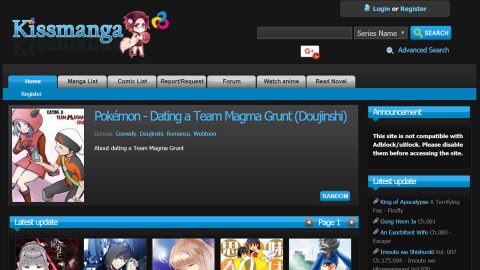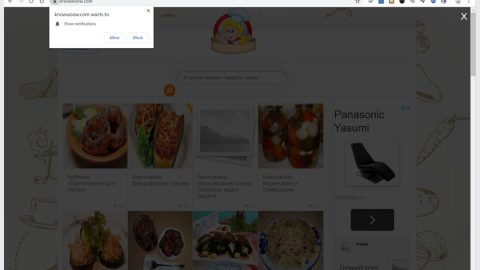What is Searchencrypt.com? And why is it categorized as a browser hijacker?
Searchencrypt.com is another dubious search engine that can hijack three popular browsers – Google Chrome, Mozilla Firefox and Internet Explorer. It is presented as a tool that supposedly protects user’s privacy. Based on the information found on the website, it does not track user’s online activities and collect their information. And users, thinking that it is a safe tool that can provide them better browsing experience, decide to use this program.
On a first glance, it looks like a legitimate program and a reliable service for users who value their security and privacy. However, this tool is not as reliable or trustworthy as users believed it to be – it wouldn’t be categorized as a browser hijacker if it is a good program. Which leaves you to question, what makes Searchencrypt.com a browser hijacker? Well for one, it could sneak into your computer unnoticed and of course without your permission. And once it does, it alters your browser’s settings – once again, without your authority. Not to mention that on its Terms of Service, it stated something about a possibility to look for third parties who want to promote their contents or advertisements to be displayed on this search engine. It is obvious that they are trying to generate revenue by planning to do so since most browser hijackers get their profit by delivering their users countless ads.
Another downside to using this search tool is the fact that you could end up on other shady and questionable websites that might bring harm to your computer. Some of these sites may offer you dubious software downloads or updates or may even try to coax information from you. So it goes without saying that Searchencrypt.com is a potential threat to you and your computer and you must take it upon yourself to remove it as soon as you can.
How is Searchencrypt.com distributed online?
Although this browser extension has its own official download site, our researchers found this program to be distributed on third party sites as well. Meaning to say, it was distributed as a part of a software bundle usually found on free sharing sites. To prevent hijackers like Searchencrypt.com from entering your computer, whenever you decide to download software, you should avoid using the Quick or Standard installation setup and use the Custom or Advanced installation method instead.
For you to get rid of Searchencrypt.com as well as the bundle or installer it came with, follow the following instructions.
Step 1: Remove Searchencrypt.com from Google Chrome, Mozilla Firefox and Internet Explorer.
Google Chrome
- Launch Google Chrome, press Alt + F, move to More tools, and click Extensions.
- Look for Searchencrypt.com or any unwanted add-on, click the Recycle Bin button, and choose Remove.
- Restart Google Chrome, then tap Alt + F, and select Settings.
- Navigate to the On Startup section at the bottom.
- Select Open a specific page or set of pages.
- Click the More actions button next to the hijacker and click Remove.
Mozilla Firefox
- Open the browser and tap Ctrl + Shift + A to access the Add-ons Manager.
- In the Extensions menu Remove the unwanted extension.
- Restart the browser and tap keys Alt + T.
- Select Options and then move to the General menu.
- Overwrite the URL in the Home Page section and then restart the browser.
Internet Explorer
- Launch Internet Explorer.
- Tap Alt + T and select Internet options.
- Click the General tab and then overwrite the URL under the homepage section.
- Click OK to save the changes.
Step 2: Open Control Panel by pressing the Windows key + R, then type in appwiz.cpl and then click OK or press Enter.

Step 3: Look for any suspicious program that has something to do with Searchencrypt.com and then Uninstall it.

Step 4: Hold down Windows + E keys simultaneously to open File Explorer.
Step 5: Go to the directories listed below and delete everything suspicious in it. Or other directories you might have saved the file related to the browser hijacker.
- %USERPROFILE%\Downloads
- %USERPROFILE%\Desktop
- %TEMP%
Step 6: Look for the installer or software bundle you have downloaded or any suspicious executable file that may be responsible for Searchencrypt.com.
Step 7: Right-click on it and click Delete.
Step 8: Empty your Recycle Bin.
Follow the continued advanced steps below to ensure the removal of Searchencrypt.com:
Perform a full system scan using SpyRemover Pro.
- Turn on your computer. If it’s already on, you have to reboot
- After that, the BIOS screen will be displayed, but if Windows pops up instead, reboot your computer and try again. Once you’re on the BIOS screen, repeat pressing F8, by doing so the Advanced Option shows up.
- To navigate the Advanced Option use the arrow keys and select Safe Mode with Networking then hit
- Windows will now load the Safe Mode with Networking.
- Press and hold both R key and Windows key.
- If done correctly, the Windows Run Box will show up.
- Type in explorer http://www.fixmypcfree.com/install/spyremoverpro
A single space must be in between explorer and http. Click OK.
- A dialog box will be displayed by Internet Explorer. Click Run to begin downloading SpyRemover Pro. Installation will start automatically once download is done.
- Click OK to launch SpyRemover Pro.
- Run SpyRemover Pro and perform a full system scan.
- After all the infections are identified, click REMOVE ALL.
- Register SpyRemover Pro to protect your computer from future threats.