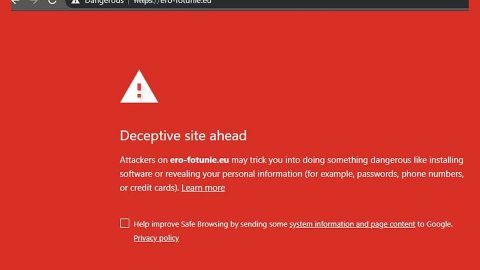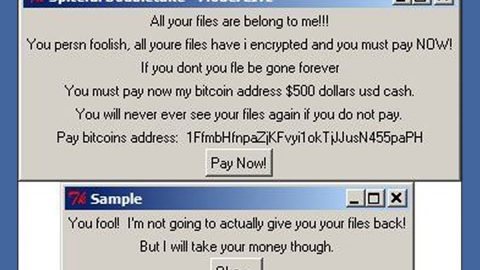What is Searchcompletion.com? And how does it work?
Searchcompletion.com is a browser add-on developed by SimplyGen. It is promoted as a program that could improve users’ browsing experience by helping them with spelling, providing them with quick translations and quick links. Although these functionalities might be useful when surfing the internet, you should know that this browser add-on can get installed in your browser even without your permission – that’s how sneaky it is. Not only that as upon its installation, it will instantaneously change the default settings of your browser. It affects several browsers like Google Chrome, Mozilla Firefox, Internet Explorer, etc. which is why security experts categorized this browser add-on as both a browser hijacker and a potentially unwanted program.
Because of the changes made, it will be much easier for this browser hijacker to manipulate your internet browsing. It starts its manipulation by redirecting you to various suspicious sites and delivering you tons of ads in the form of banners, pop-ups, in-text links and many more. Careful though, as some of these ads are not as harmless as they look for they could reroute you to web pages with malicious content that could harm your computer. To make things worse, Searchcompletion.com is also known to spy on all your activities online in order to obtain data. The data it obtains includes your browsing history, websites visited, search queries, IP address and more. The data collected is then used to bring in more customized and personalized ads. Obviously, the only thing that the developers of Searchcompletion.com ever care about is the revenue they’ll earn from delivering you with all these ads.
How is Searchcompletion.com distributed online?
Searchcompletion.com is distributed by the “Complitly” browser extension – another browser hijacker. Aside from that, you can also find this browser hijacker being distributed on free sharing sites as a part of software bundles. This means that this is how Searchcompletion.com can sneakily enter your computer without your consent as mentioned earlier. So if you don’t want unwanted programs like Searchcompletion.com from getting installed in your computer, you must use the Advanced or Custom installation setup every time you really have to install a freeware or shareware.
You can get rid of Searchcompletion.com from your computer by following the instructions provided below.
Step 1: Start the removal process by closing all the browsers infected with Searchcompletion.com. If you’re having a hard time closing them, you can close them using the Task Manager just tap on Ctrl + Shift + Esc.
Step 2: After you open the Task Manager, go to the Processes tab and look for the infected browser’s process and end it.
Step 3: Then close the Task Manager and open Control Panel – to do so, tap the Windows key + R, then type in appwiz.cpl and then click OK or press Enter.

Step 4: After pulling up Control Panel, from the list of installed programs, look for Searchcompletion.com or any suspicious program you don’t remember installing and then Uninstall it.

Step 5: Edit your Hosts File.
- Tap the Win + R keys to open then type in %WinDir% and then click OK.
- Go to System32/drivers/etc.
- Open the host’s file using Notepad.
- Delete all the entries that contain Searchcompletion.com.
- After that, save the changes you’ve made and close the file.
Step 6: Reset all your browsers to default to their default state.
Google Chrome
- Launch Google Chrome, press Alt + F, move to More tools, and click Extensions.
- Look for Searchcompletion.com or any other unwanted add-ons, click the Recycle Bin button, and choose Remove.
- Restart Google Chrome, then tap Alt + F, and select Settings.
- Navigate to the On Startup section at the bottom.
- Select “Open a specific page or set of pages”.
- Click the More actions button next to the hijacker and click Remove.
Mozilla Firefox
- Open the browser and tap Ctrl + Shift + A to access the Add-ons Manager.
- In the Extensions menu Remove the unwanted extension.
- Restart the browser and tap keys Alt + T.
- Select Options and then move to the General menu.
- Overwrite the URL in the Home Page section and then restart the browser.
Internet Explorer
- Launch Internet Explorer.
- Tap Alt + T and select Internet options.
- Click the General tab and then overwrite the URL under the homepage section.
- Click OK to save the changes.
Step 7: Hold down Windows + E keys simultaneously to open File Explorer.
Step 8: Navigate to the following directories and look for suspicious files associated with the browser hijacker such as the software bundle it came with and delete it/them.
- %USERPROFILE%\Downloads
- %USERPROFILE%\Desktop
- %TEMP%
Step 9: Close the File Explorer.
Step 10: Empty the contents of Recycle Bin.
Refer to the advanced instructions given below to ensure the removal of Searchcompletion.com as well as all the file residues it left behind.
Perform a full system scan using [product-code]. To do so, follow these steps:
- Turn on your computer. If it’s already on, you have to reboot
- After that, the BIOS screen will be displayed, but if Windows pops up instead, reboot your computer and try again. Once you’re on the BIOS screen, repeat pressing F8, by doing so the Advanced Option shows up.
- To navigate the Advanced Option use the arrow keys and select Safe Mode with Networking then hit
- Windows will now load the SafeMode with Networking.
- Press and hold both R key and Windows key.
- If done correctly, the Windows Run Box will show up.
- Type in the URL address, [product-url] in the Run dialog box and then tap Enter or click OK.
- After that, it will download the program. Wait for the download to finish and then open the launcher to install the program.
- Once the installation process is completed, run [product-code] to perform a full system scan.
- After the scan is completed click the “Fix, Clean & Optimize Now”button.