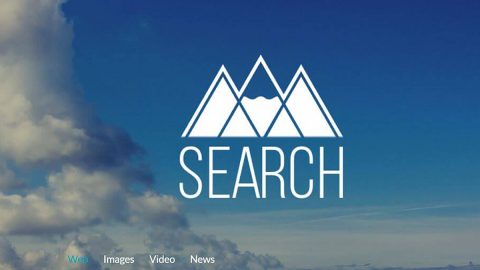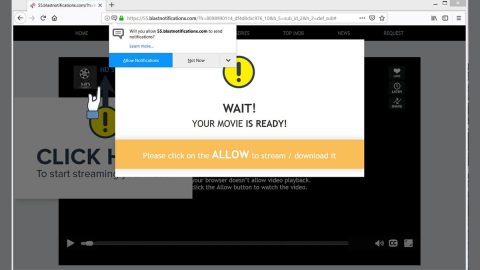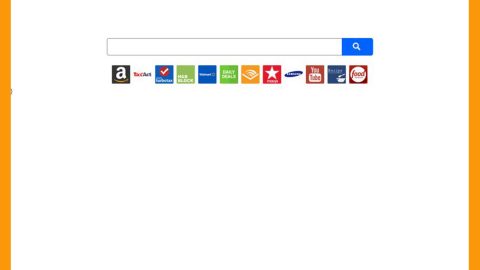What is Search.searchytdm.com? And how does it function?
Search.searchytdm.com is a presented as a legitimate search engine but is actually a browser hijacker and an adware program. This dubious search engine provides search results from Yahoo. However, it is developed by Polarity Technologies – a company known to spawn browser hijackers. This adware program spreads in the USA, UK and other European countries via the TubeTab MC extension. Whether you intentionally installed it or not, this hijacker will completely alter your browser settings as soon as it enters your computer. As a result, your search engine will be changed to either of the following web address:
As you can see on the screenshot above, Search.searchytdm.com’s home page consist of links to Gmail, Yahoo, Amazon and other well-known websites. If you base it on it looks, you can’t really tell that it’s an adware since it kind of looks like a typical search engine. And once you read its Privacy Policy, you can figure out that this browser hijacker also has the ability to monitor all your online activities to gather personal information which is shared with third parties. Aside from that, it could also initiate redirects that lead to potentially dangerous website with malicious web content. Thus, you can be tricked into visiting phishing or infected sites. There is no doubt that this browser extension can cause some risks to your computer and affected browser applications, not to mention that it also poses threat to your security.
Always keep in mind that Search.searchytdm.com is an adware program that exposes you to harmful threats and that its removal must be your top priority. The sooner you get rid of this program, the better.
How does Search.searchytdm.com spread online?
Most of Polarity Technologies’ browser hijackers rely on the bundling technique in spreading online. This kind of technique allows attaching of applications in software packages and shares them with freeware and shareware. This way, the hijacker can enter your system silently when you install the software bundle using only the Standard or Quick settings instead of the recommended Custom and Advanced setup. With this setup, it allows you to go over the other programs in the bundle and remove them to prevent them from getting installed. However, many users tend to overlook this and end up installing other unwanted programs in the bundle as well just like Search.searchytdm.com. Aside from choosing the Custom and Advanced setup, it would also do your computer good if you read any programs’ Privacy Policy and EULA before you install them and it would also be better if you install programs from their official distribution sites instead of getting them from free sharing sites.
To get rid of Search.searchytdm.com, refer to the following steps.
Step 1: Remove Search.searchytdm.com from Google Chrome, Mozilla Firefox and Internet Explorer.
Google Chrome
- Launch Google Chrome, press Alt + F, move to More tools, and click Extensions.
- Look for Search.searchytdm.com or any unwanted add-on, click the Recycle Bin button, and choose Remove.
- Restart Google Chrome, then tap Alt + F, and select Settings.
- Navigate to the On Startup section at the bottom.
- Select “Open a specific page or set of pages”.
- Click the More actions button next to the hijacker and click Remove.
Mozilla Firefox
- Open the browser and tap Ctrl + Shift + A to access the Add-ons Manager.
- In the Extensions menu Remove the unwanted extension.
- Restart the browser and tap keys Alt + T.
- Select Options and then move to the General menu.
- Overwrite the URL in the Home Page section and then restart the browser.
Internet Explorer
- Launch Internet Explorer.
- Tap Alt + T and select Internet options.
- Click the General tab and then overwrite the URL under the homepage section.
- Click OK to save the changes.
Step 2: Open Control Panel by pressing the Windows key + R, then type in appwiz.cpl and then click OK or press Enter.
Step 3: Look for any suspicious program that has something to do with Search.searchytdm.com and then Uninstall it.

Step 4: Hold down Windows + E keys simultaneously to open File Explorer.
Step 5: Navigate to the following directories and look for suspicious files associated to Search.searchytdm.com and delete it/them.
- %USERPROFILE%\Downloads
- %USERPROFILE%\Desktop
- %TEMP%
Step 6: Empty the Recycle Bin.
Follow the continued advanced steps below to ensure the removal of Search.searchytdm.com:
Perform a full system scan using SpyRemover Pro.
- Turn on your computer. If it’s already on, you have to reboot
- After that, the BIOS screen will be displayed, but if Windows pops up instead, reboot your computer and try again. Once you’re on the BIOS screen, repeat pressing F8, by doing so the Advanced Option shows up.
- To navigate the Advanced Option use the arrow keys and select Safe Mode with Networking then hit
- Windows will now load the Safe Mode with Networking.
- Press and hold both R key and Windows key.
- If done correctly, the Windows Run Box will show up.
- Type in explorer http://www.fixmypcfree.com/install/spyremoverpro
A single space must be in between explorer and http. Click OK.
- A dialog box will be displayed by Internet Explorer. Click Run to begin downloading SpyRemover Pro Installation will start automatically once download is done.
- Click OK to launch SpyRemover Pro.
- Run SpyRemover Pro and perform a full system scan.
- After all the infections are identified, click REMOVE ALL.
- Register SpyRemover Pro to protect your computer from future threats.