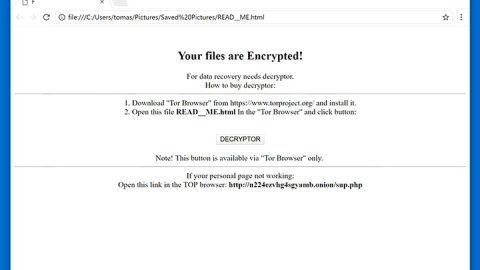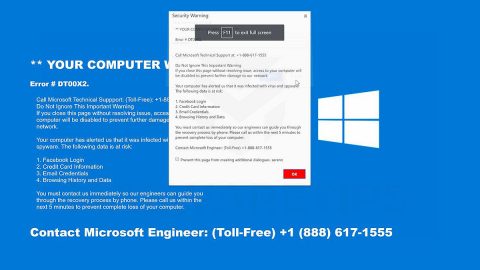What is Search.loginemailaccounts.com? And how does it work?
Search.loginemailaccounts.com is a browser hijacker that alters your home page and search engine from its default settings to new suspicious ones. It tries to attract users using links that gives you quick access to popular sites such as Gmail, Yahoo, Facebook, YouTube, Amazon and Twitter. This hijacker is promoted through the help of a “Login Email Account” which is a browser add-on that is compatible with all kinds of browsers. Based on its name, this browser extension is supposed to make logging into email accounts easier but the truth is all it does is hijack your browsers without your permission. Search.loginemailaccounts.com is created by Polarity Technologies Ltd. which is not shocking, really. This company is known for developing browser hijackers and has already spawned countless unwanted programs.
When you try to search for anything using Search.loginemailaccounts.com, all it does is to redirect you to Yahoo search. This could only mean that the results it displays are modified with the goal of delivering you sponsored contents through ads, pop-ups, links, banners, etc. These sponsored contents aims to generate profit via pay-per-click marketing. And so the search results can’t be trusted not to mention that this hijacker could also spy on you in order to constantly bombard your browsing with never-ending ads that matches your preferences. Therefore, you must take preventive measures for your computer’s sake.
How does Search.loginemailaccounts.com spread online?
Another suspicious thing about Search.loginemailaccounts.com is that it does not have any official distribution site which leaves security analysts to the conclusion that this unwanted program is distributed through third-party installers. These third-party installers are mostly found on free sharing sites that offers software bundles. When you install bundled programs there’s a high chance that the other programs in the bundle can get installed as well. To avoid this, make sure you always go for the Custom or Advanced installation process.
Below are the removal instructions you need to get rid of Search.loginemailaccounts.com, follow them thoroughly for successful removal.
Step 1: Open Control Panel by pressing the Windows key + R, then type in appwiz.cpl and then click OK or press Enter.

Step 2: Look for any suspicious program responsible for Search.loginemailaccounts.com and then Uninstall it.

The next step below is not recommended for you if you don’t know how to navigate the Registry Editor. Making registry changes can highly impact your computer. So it is highly advised to use PC Cleaner Pro instead to get rid of the entries that Search.loginemailaccounts.com created. So if you are not familiar with the Windows Registry skip to the advanced steps onwards.

However, if you are well-versed in making registry adjustments, then you can proceed to step 3.
Step 3: Remove Search.loginemailaccounts.com from Internet Explorer, Google Chrome, and Mozilla Firefox.
Internet Explorer
- Press Win + R to open Run.
- Type in regedit and click OK.
- Locate the following path:
HKEY_CURRENT_USER\Software\Microsoft\Internet Explorer\Main
- Look for a value named Start Page.
- Right-click on it and then click Modify.
- Replace http:// loginemailaccounts.com I with a trusted website.
- Close the Registry Editor.
Google Chrome
- Hold down Win + E to open File Explorer.
- Look for this path in your system: C:\Users\{username}\AppData\Local\Google\Chrome\User Data\Default
- Locate the following files:
- Preferences
- Secure Preferences
- Web Data
- Right-click on each of them and choose Delete.
- Close the File Explorer.
Mozilla Firefox
- Hold down Win + E to open File Explorer.
- Look for this path:
C:\Users\user\AppData\Roaming\Mozilla\Firefox\Profiles\{Unique Mozilla user ID}
- Look for a file named js and open it as a Notepad document.
- Look for the following line:
user_pref(“browser.startup.homepage”, “http:// Search.loginemailaccounts.com”)
- Replace http:// loginemailaccounts.com I with a trusted website.
- Press Ctrl + S to save the changes made.
- Close Notepad
Follow the continued advanced steps below to ensure the removal of Search.loginemailaccounts.com:
Perform a full system scan using SpyRemover Pro.
- Turn on your computer. If it’s already on, you have to reboot
- After that, the BIOS screen will be displayed, but if Windows pops up instead, reboot your computer and try again. Once you’re on the BIOS screen, repeat pressing F8, by doing so the Advanced Option shows up.
- To navigate the Advanced Option use the arrow keys and select Safe Mode with Networking then hit
- Windows will now load the Safe Mode with Networking.
- Press and hold both R key and Windows key.
- If done correctly, the Windows Run Box will show up.
- Type in explorer http://www.fixmypcfree.com/install/spyremoverpro
A single space must be in between explorer and http. Click OK.
- A dialog box will be displayed by Internet Explorer. Click Run to begin downloading SpyRemover Pro. Installation will start automatically once download is done.
- Click OK to launch SpyRemover Pro.
- Run SpyRemover Pro and perform a full system scan.
- After all the infections are identified, click REMOVE ALL.
- Register SpyRemover Pro to protect your computer from future threats.